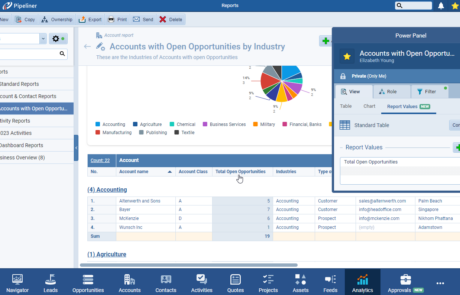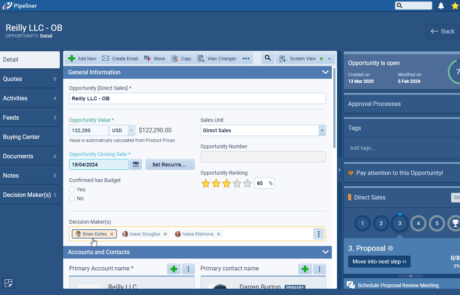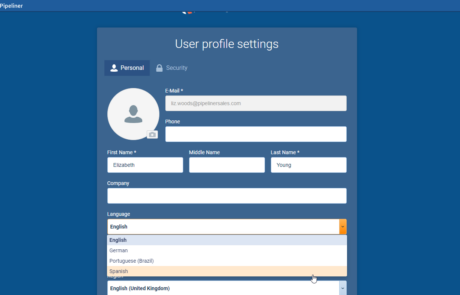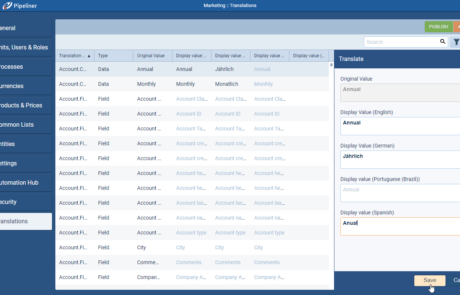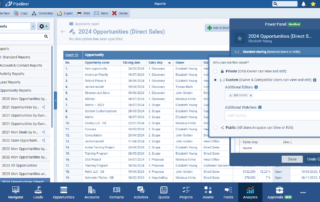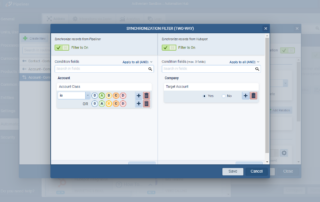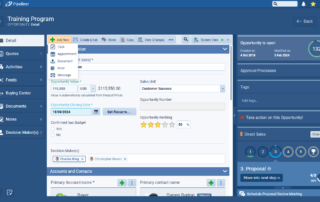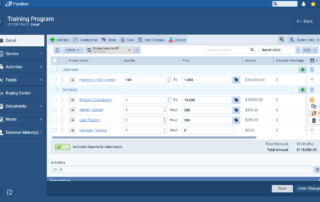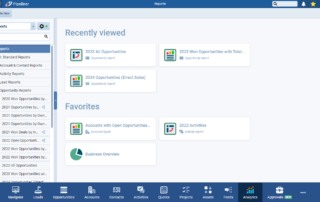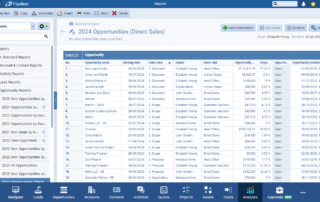February 8th, 2024
We are happy to announce our newest release of Pipeliner CRM.
This release includes another exciting batch of new features for our app as well as other improvements to existing functionality.
Please note that some of these features are only available for our Business, EnterpriseEnterprise Enterprise (in the context of sales) is a relatively large organization typically composed of multiple levels, locations, and departments which need multi-layer software systems that support collaboration across a large corporate environment., or Unlimited Tiers.
Summary Value in Reports
In the latest of our ongoing Reports enhancements, users can now summarise related dataData Data is a set of quantitative and qualitative facts that can be used as reference or inputs for computations, analyses, descriptions, predictions, reasoning and planning. “on the fly” by creating a “Summary Value” field directly within a report rather than needing an Admin to create a “Rollup” field and place it on the Form for every record.
A “Summary Value” field could be used to sum all “Open Opportunities” for an “AccountAccount Account refers to a record of primary and background information about an individual or corporate customer, including contact data, preferred services, and transactions with your company.” (as shown below) or count the number of activities linked to “Won Opportunities“. ⤵
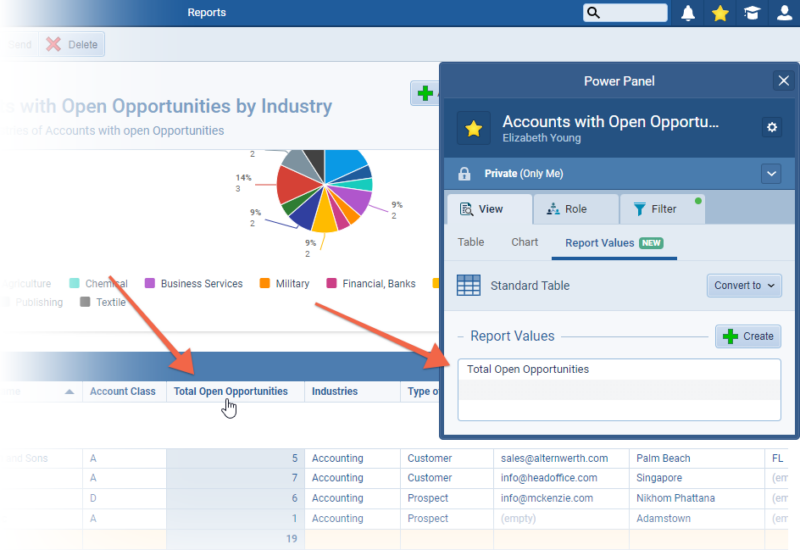
Custom entities are supported and “Summary Value” fields use the same aggregations as “Rollup” fields which are described in more detail in this article.
Fullsize Screenshots ⤵
Primary Record in Lookup Fields
“Lookup” fields allow you to create custom relationships between different types of record. To further extend the usefulness of these relationships, we’ve added the option to create “Lookup” fields (or update existing fields) to have a “Primary” (or main) record. The aim of this change is to offer even more possibilities when using “Filtering“, “Personalization“, “Document Templates“, “Automatizer“, or “Sending Emails“. ⤵
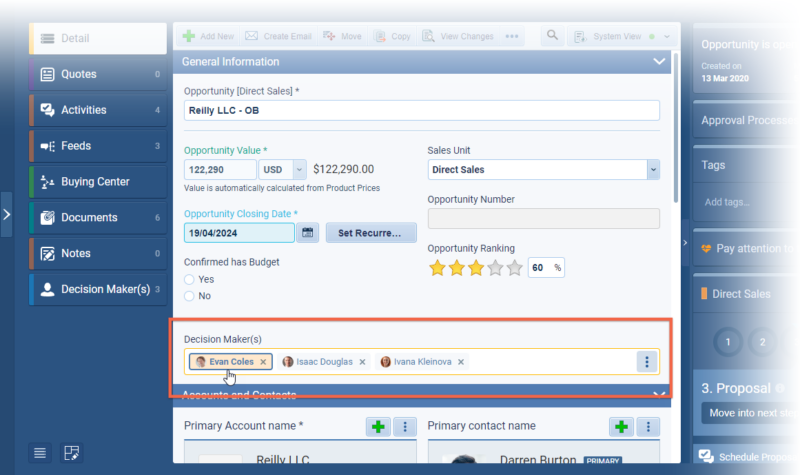
Our example is a “Contact Lookup” field named “Decision MakerDecision Maker Decision Maker in the context of sales, is a person who possesses the required expertise and authority in making purchase decisions.(s)” with “Enable Primary Record” switched on when the field is created. ⤵
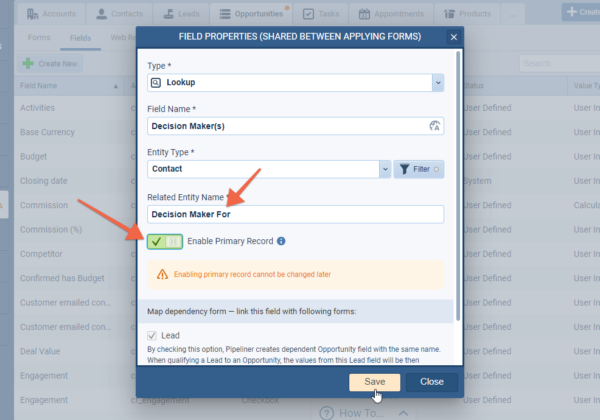
Existing Lookup fields can also be updated to have “Enable Primary Record” switched on. This change is irreversible. Users need to select the most appropriate option for their dataset to choose which of the existing records will be marked as the current “Primary“. ⤵
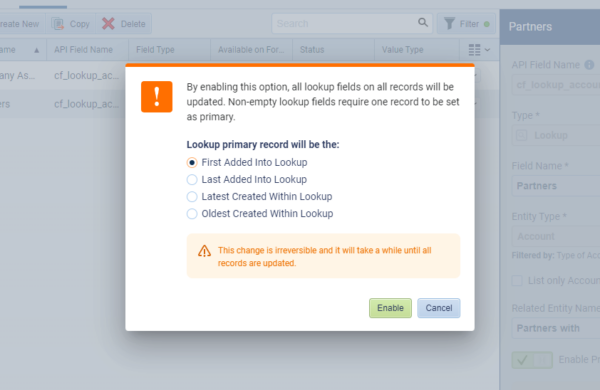
Once the field is populated by users in the app, if the “Lookup” field has the “Primary” relations enabled, it will always have a primary record. By default, the first record added will be the “Primary” record. This can be easily changed by selecting another record and choosing “Set as Primary”. The “Set as Primary” option is also available from the “List View” in the “Custom Tab” for the “Lookup” records (the Decision Maker(s) tab in the example shown).
The primary record can also change in accordance with these rules:
- When the primary record is removed, the oldest added primary record is automatically set as the new primary.
- When a deleted record is primary — the deleted record cannot be manually selected as a primary, but it can be set automatically.
- Archived record should be set as a primary.
- Unavailable record — the unavailable record cannot be manually selected as a primary, but it can be set automatically. ⤵
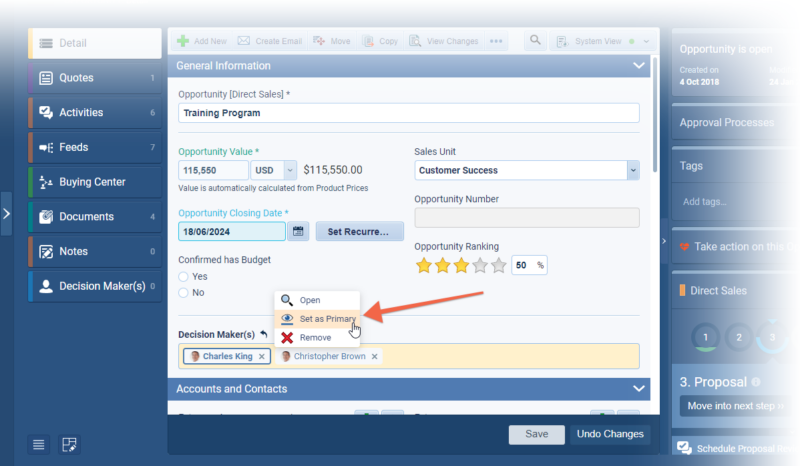
Once the “Primary” relationship is set, you can access it in “Filters“, “Reports“, when sending Emails, when using “Personalization” markers, in “Automatizer” proceses and “Email Sequences” and so on. ⤵

Fullsize Screenshots ⤵
Spanish in Application
Spanish has been added as a main language for the web application. Users can select “Spanish” from the “Language” option in their “UserUser User means a person who uses or consumes a product or a service, usually a digital device or an online service. Account” settings. ⤵
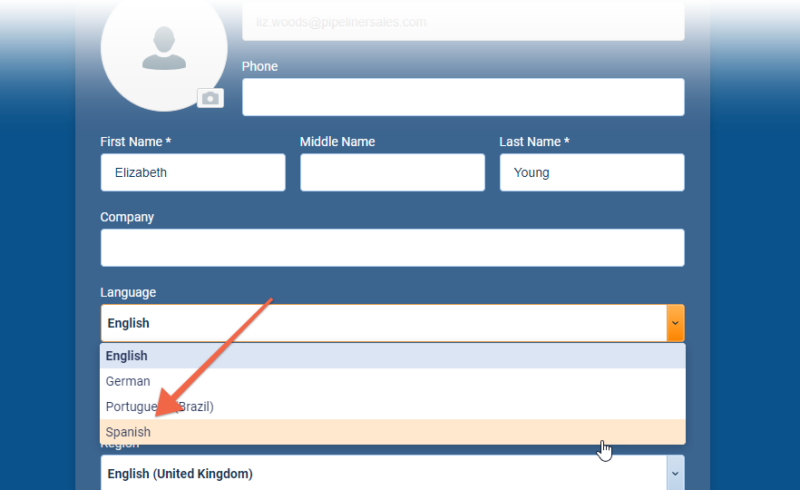
Admins can also define new “Translation” markers in Spanish from the “Translations” tab in the “Admin Module“. ⤵
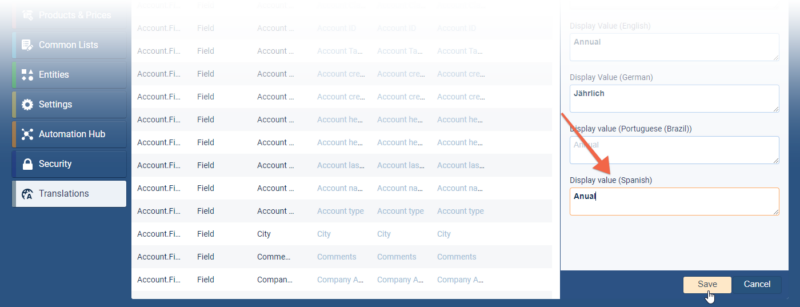
Fullsize Screenshots ⤵
API improvements
Webhooks are now supported for “Custom Entities” and for “Products” inside the “ProductProduct Product refers to anything (an idea, item, service, process or information) that meets a need or a desire and is offered to a market, usually but not always at a price. Catalog“. Developers can also use new methods to work with custom lookup fields. All details will be available in our developer documentation https://developers.pipelinersales.com/api-docs/overview/quick-start.
SSO support for Azure AD (Microsoft Entra ID)
Companies that use Azure Active directory (Microsoft Entra ID) for managing their employees can connect this system with Pipeliner to provide a seamless single sign-on option for their Pipeliner users.
Experience Pipeliner CRM Now
As part of our ongoing usability enhancement program, we’ve updated the following features.
Various Improvements
Editors now supported in Common records (Reports, Email Templates, Multiple form views)
Owners of “Reports“, “Email Templates” & “Multiple Form Views” can now grant “Editor” access to other users/sales units. Editors have the option to modify a common record and save the changes. Editors can’t delete a record or change ownership of the record, only the “Owner” (creator). ⤵
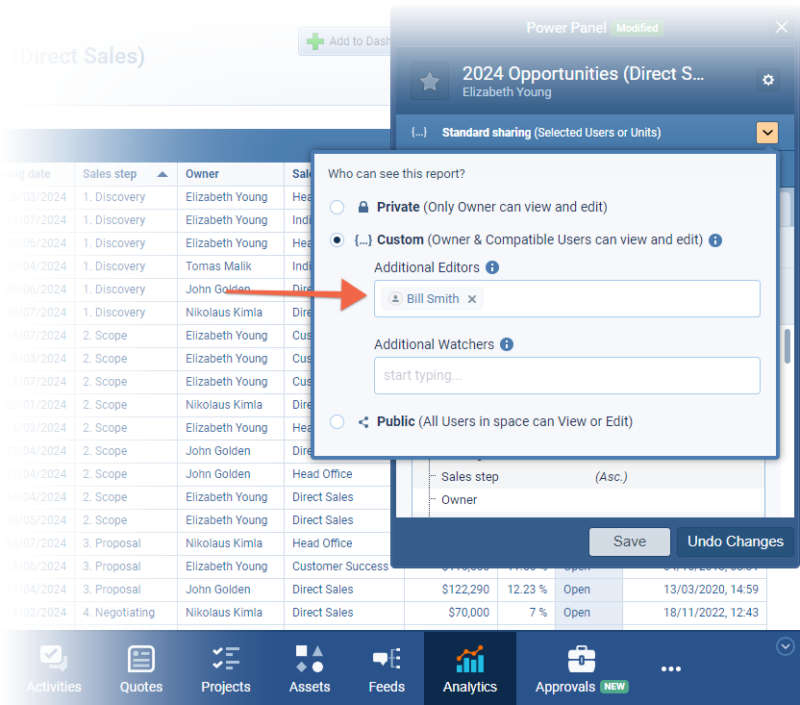
Easier selection of recipients when creating an Email
We’ve added sections to the sidebar when adding recipients to an Email to make it easier to find the right recipient. Users can now search within “Accounts“, “Contacts” or “Users“.
Product Line items
Replace action — we’ve added a “Replace” action to allow users to replace a selected Product without losing any additional line item information that they have entered. When using “Replace“, only the “Price” (if using a Price List) will be updated for the newly selected product. ⤵
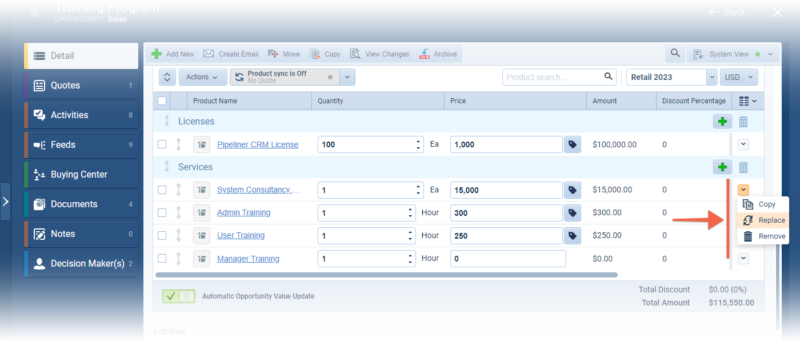
Section header visual updates — the color of “Sections” in the “Product” line item grid has been updated so it stands out better.
New actions in Record Detail & Feeds tab
Additional options are now available directly from the “Record Detail” and “Feeds” tab. “Create Email” as well as additional selections under the “Create New” button have been added to improve useability. ⤵
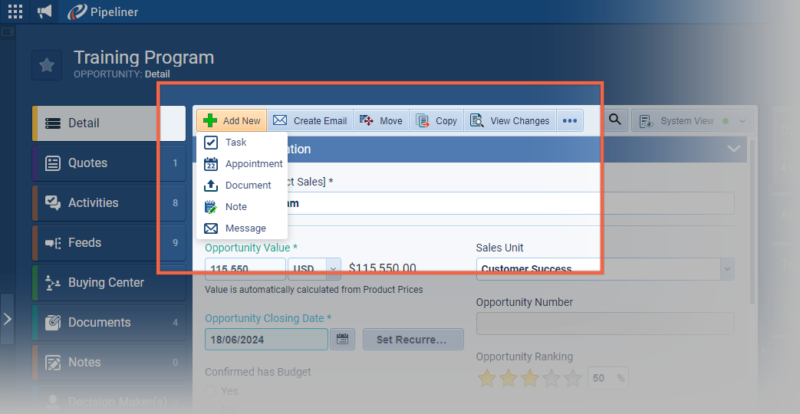
Imports
LeadLead Lead refers to a prospect or potential customer (who can be an individual or organization) that exhibits interest in your service or product; or any additional information about such entity. Import Improvements
It is now possible to import “Leads” to a specific process and step and to import “Lost Leads” with a “Lost Reason” and “Lost Description“.
General
During an import, all fields that have “Field Permissions” changed to “No Access” or “Read-only” are now excluded from fields in the “Import Mapping” window to help avoid import errors.
Reports
Recently Viewed & Favorites
If no report/dashboard is selected, the user is presented with a new ‘home page‘ where the last 10 recently opened reports and dashboards, or “Favourite” reports, are displayed for immediate access. ⤵
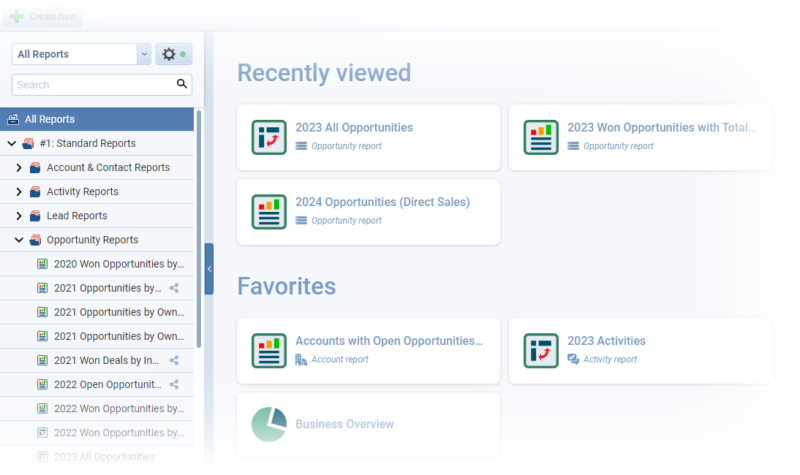
When searching for a report using the “Search bar” — users can see a popup list of up to 10 recently used reports.
Users can also go back from a report/dashboard to the “home screen” simply by clicking the “Back” button. ⤵
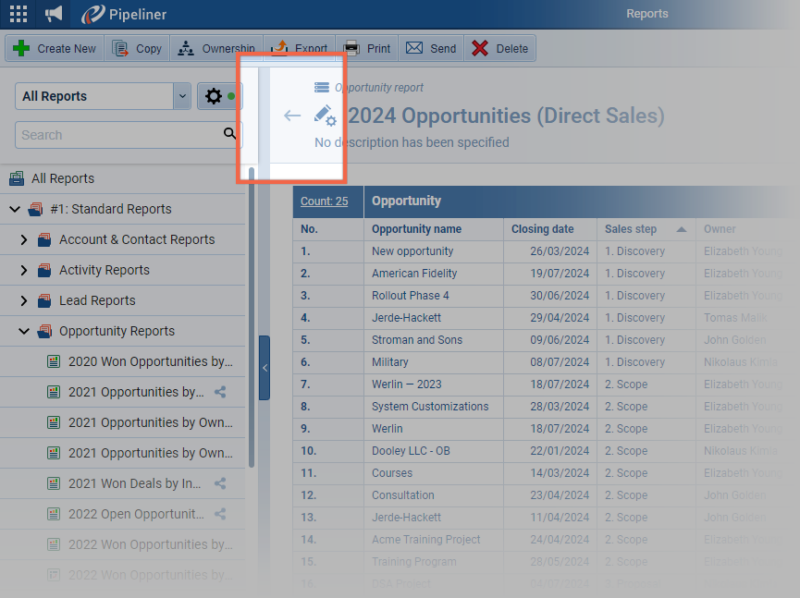
Opportunities
In the “Opportunity Quick View“, there were previously 2 date fields previously only visible when hovering over an Opportunity. These 2 fields — “Upcoming Activity” and “Last Activity” — have been added as regular fields which means they are available for use in “Filters“, “Reports” and the “Opportunity List View“.
Hubspot integration › Synchronization Filters
We’ve added an option to allow users to filter the data they want to synchronize from “Pipeliner” to “Hubspot” and vice versa. Depending on the type of sync routine (unidirectional or bidirectional), these filters can be applied on either side. ⤵
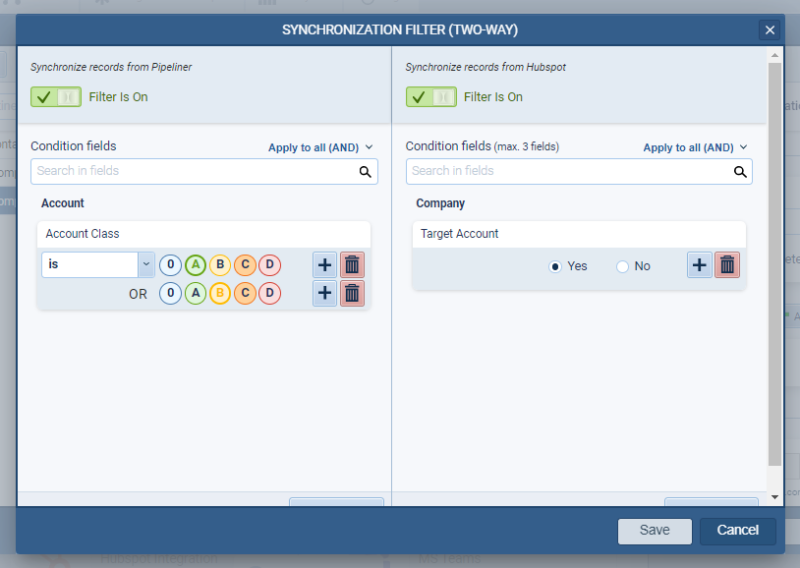
Fullsize Screenshots ⤵

Pipeliner CRM is getting better and better with each new release. If you’re curious, about what other releases we had, please visit our “Release Notes” section.
Theory Made Real
Based on proven economic principles, Pipeliner CRM is a tool for everyone. Read more