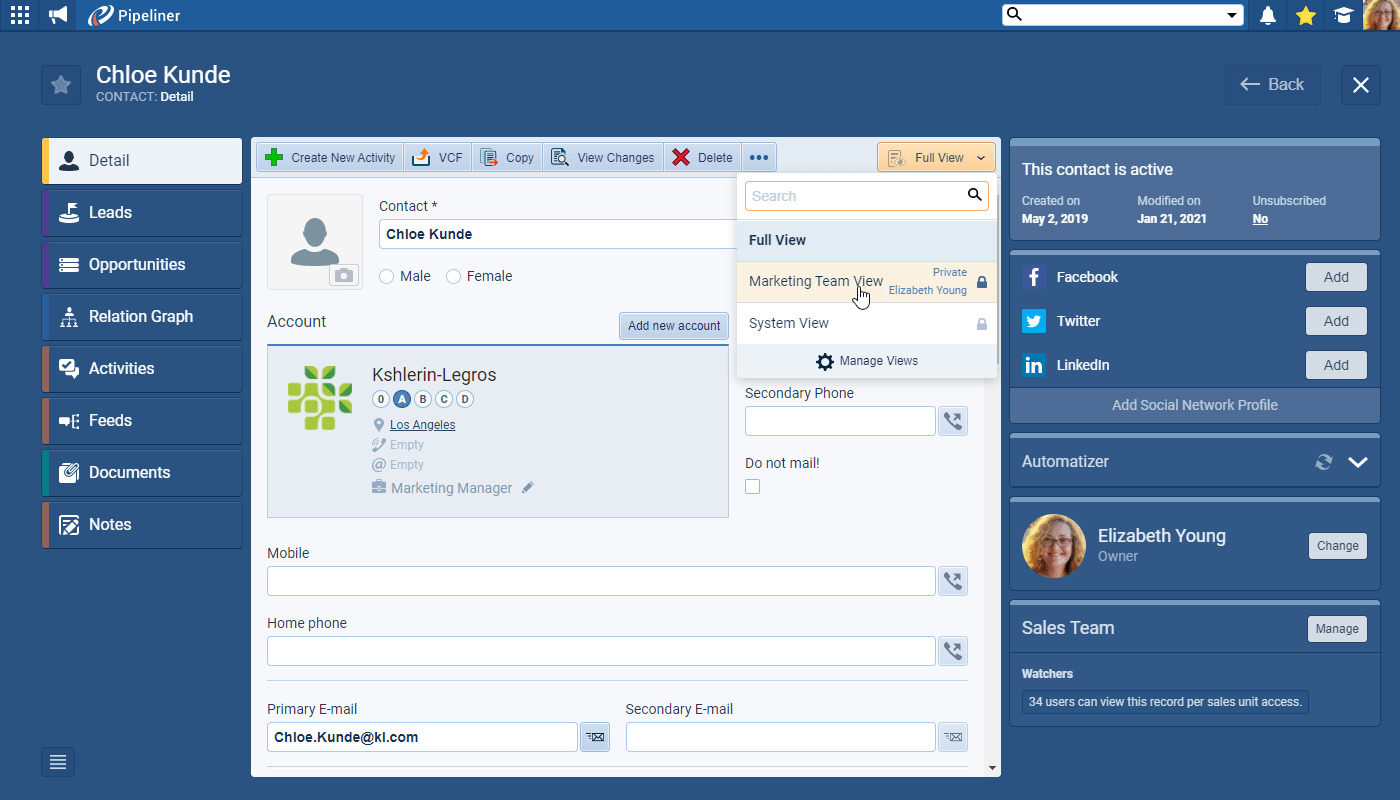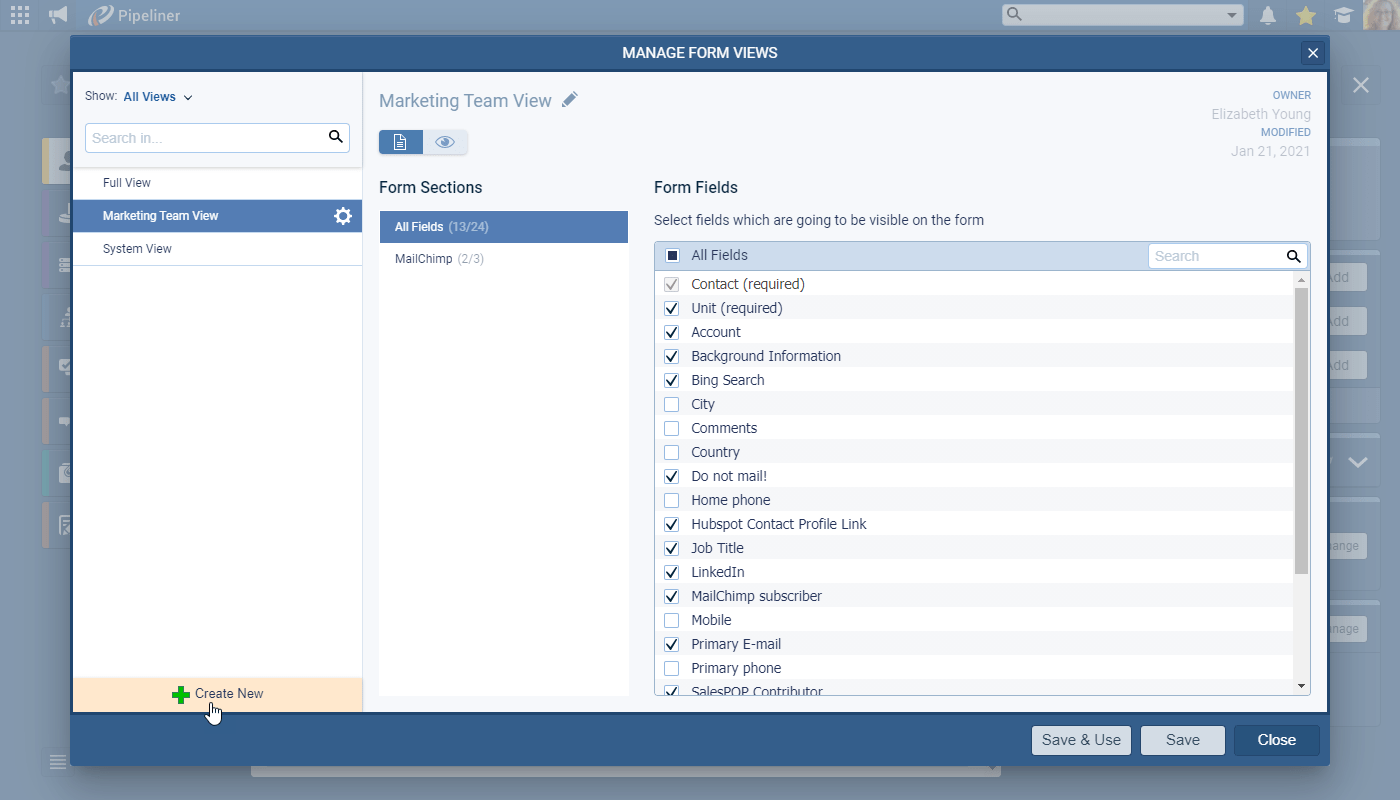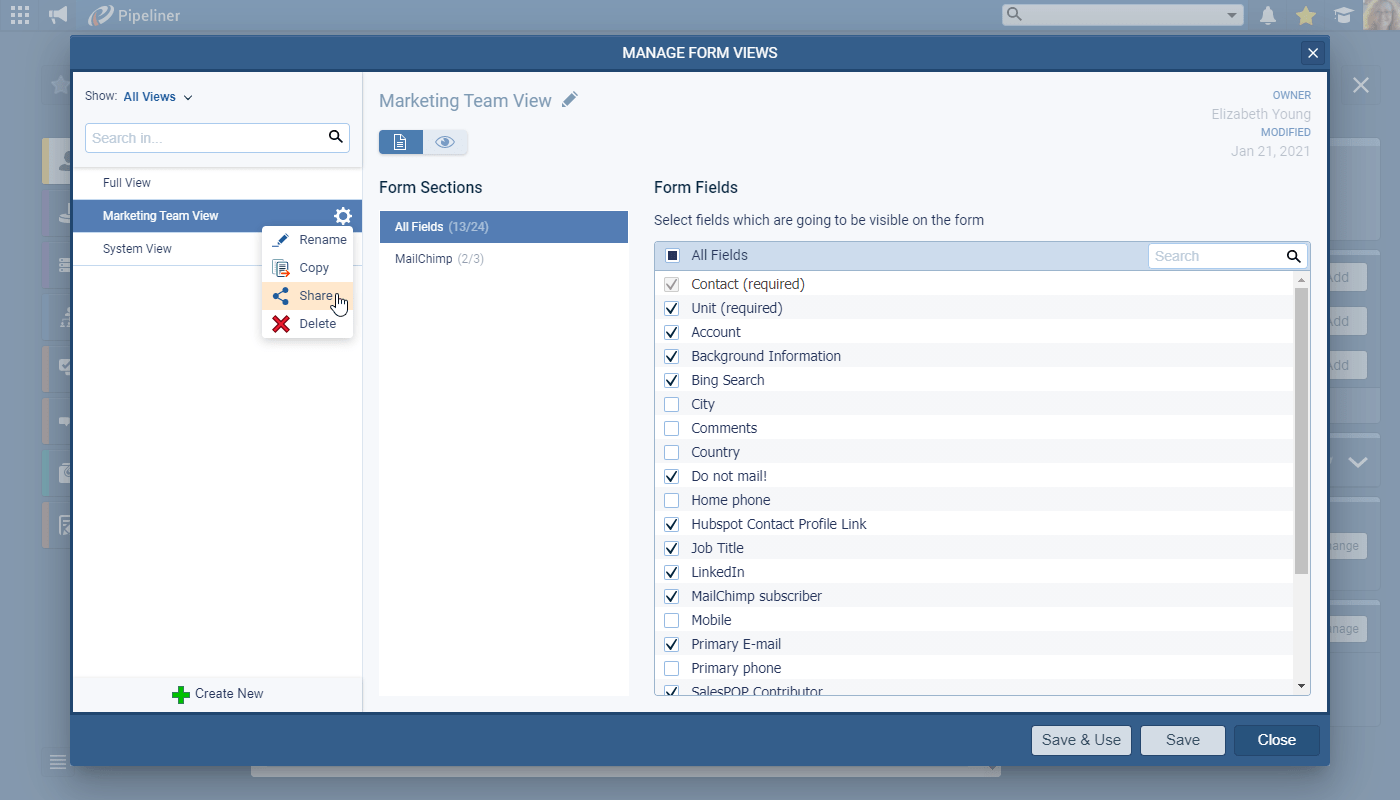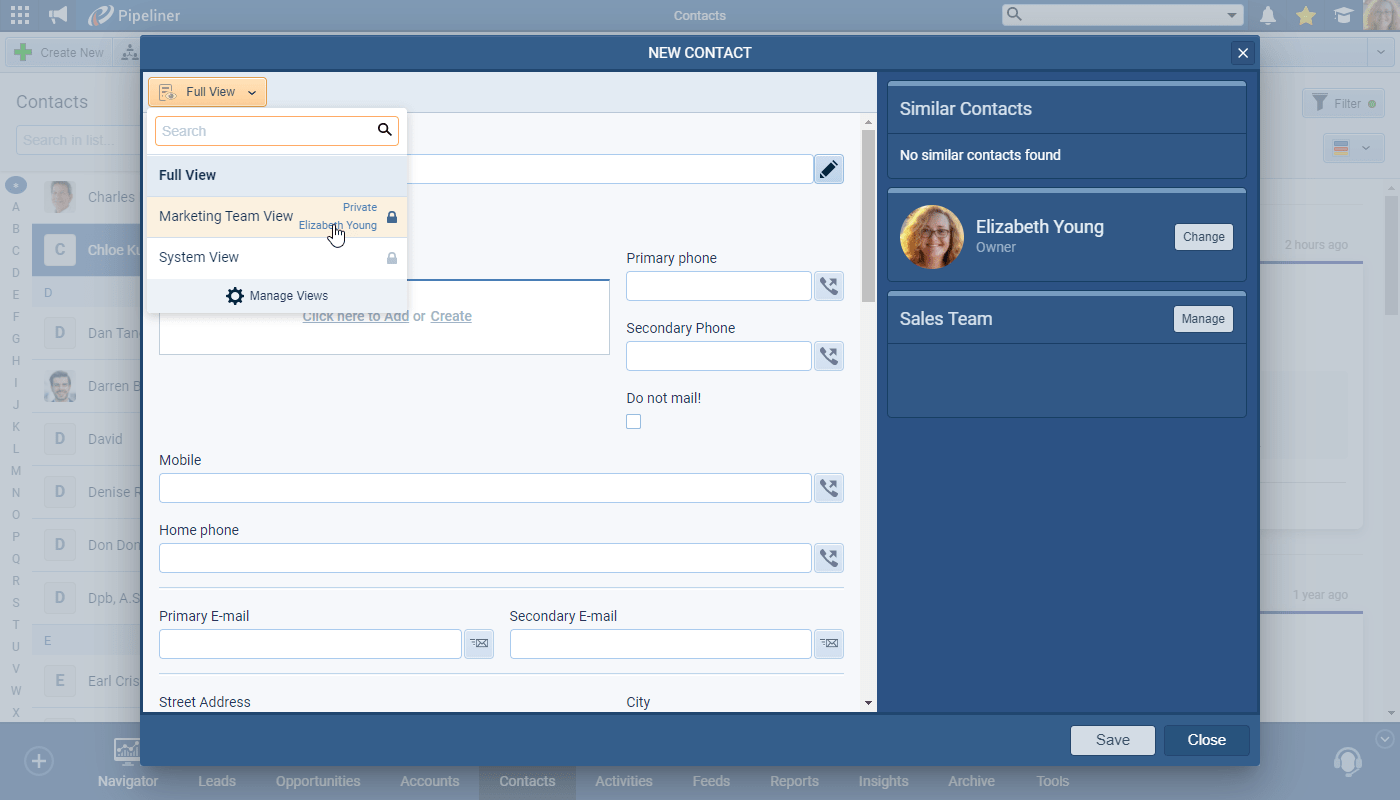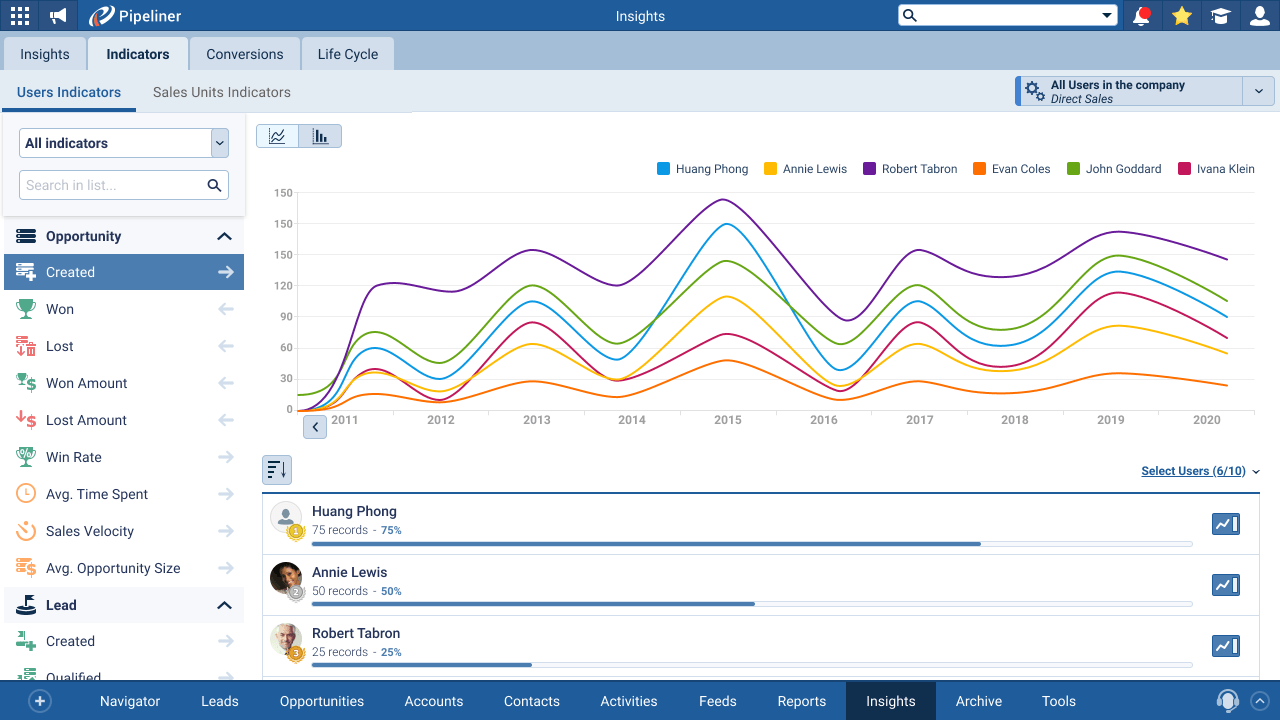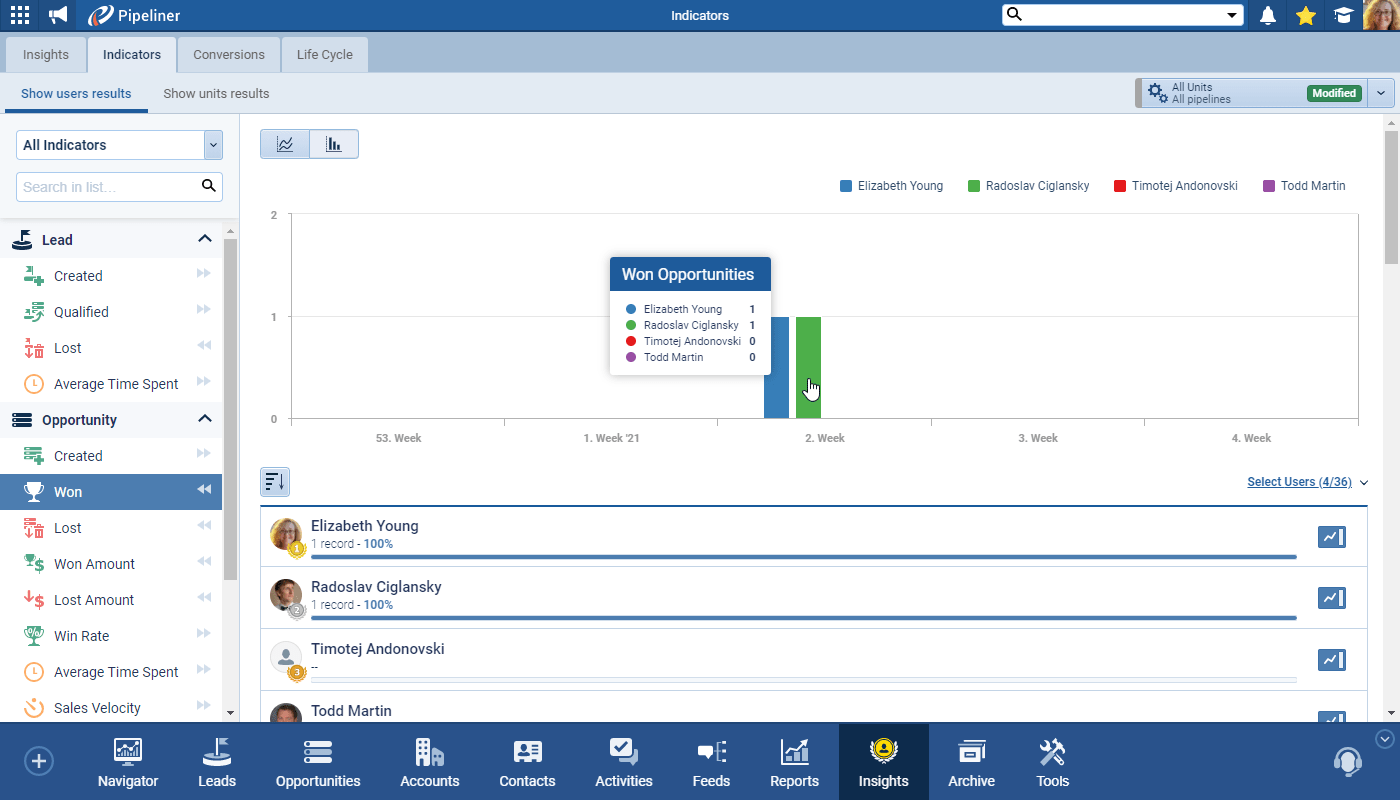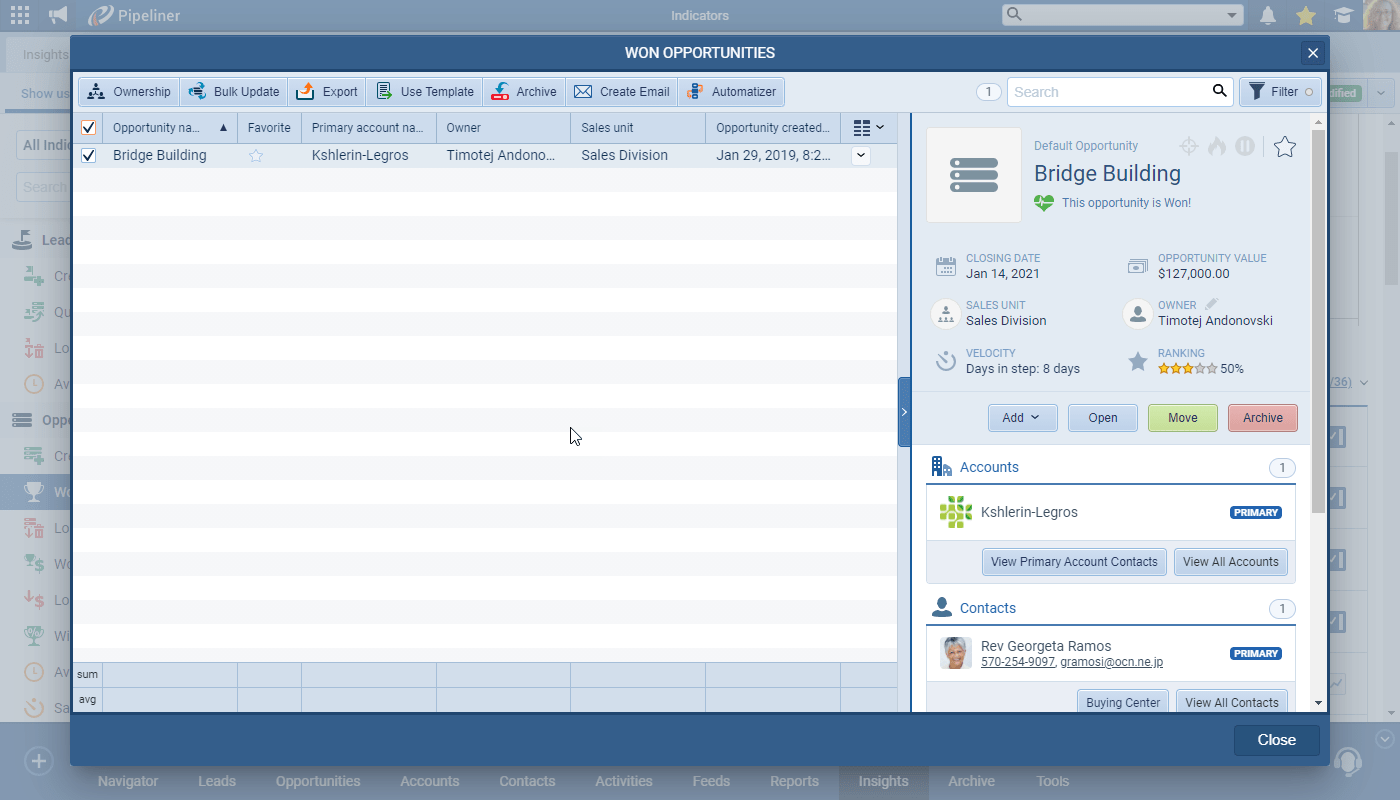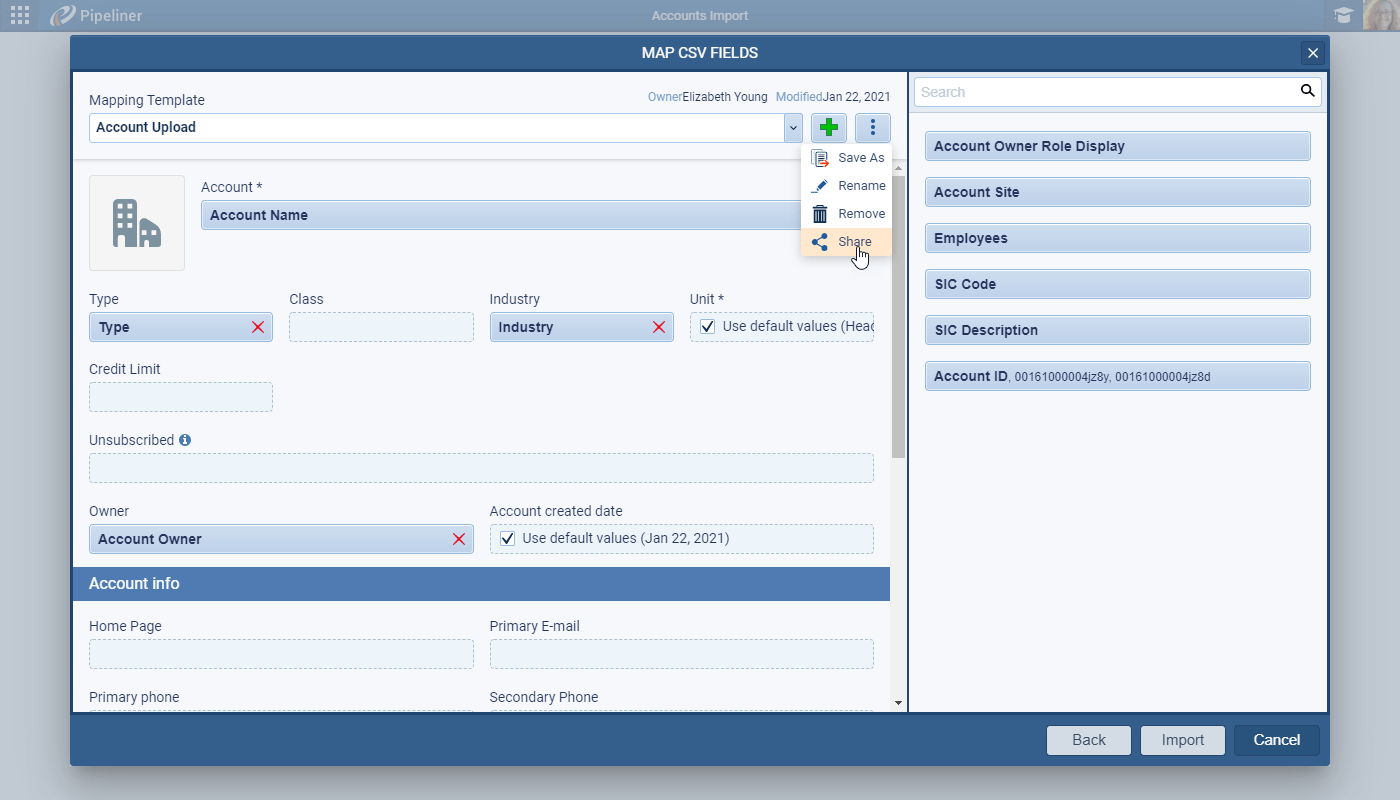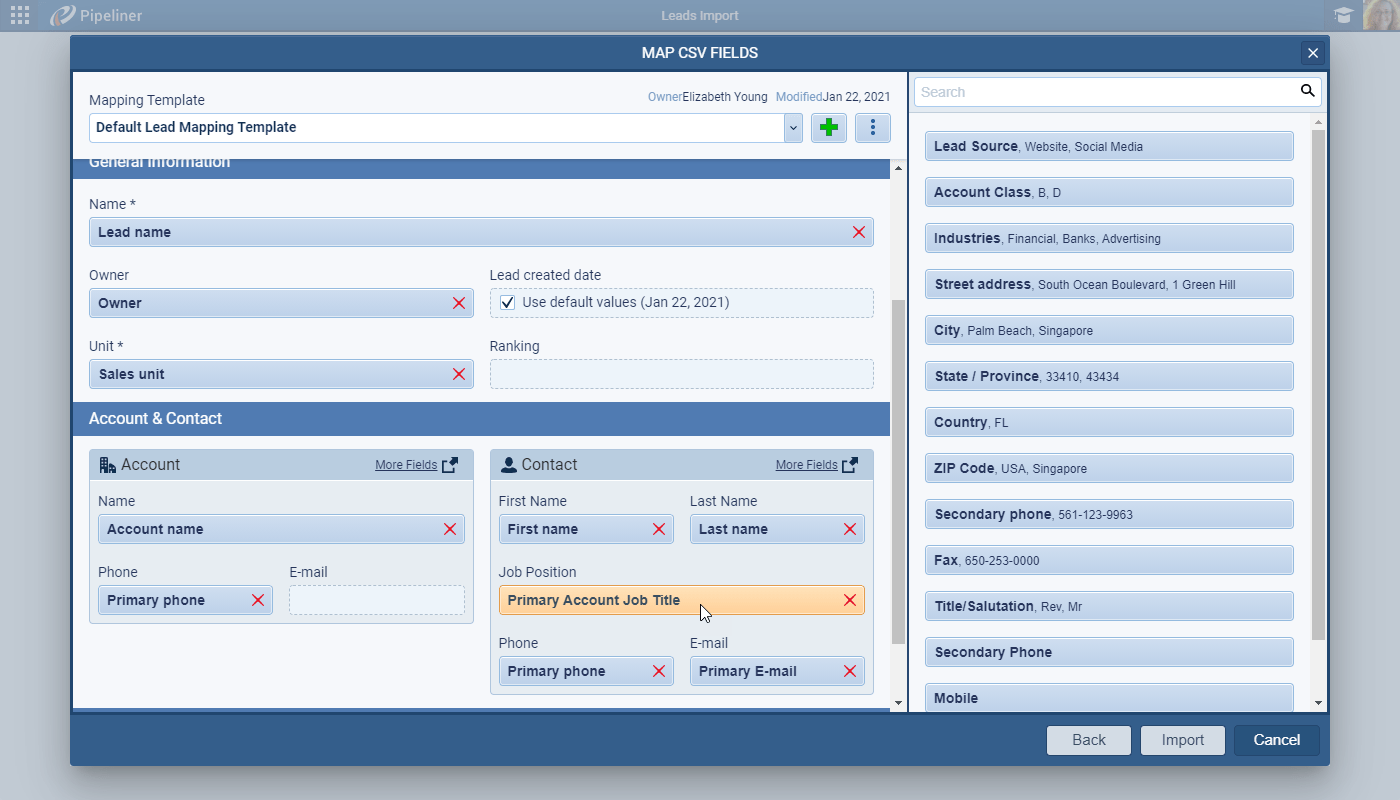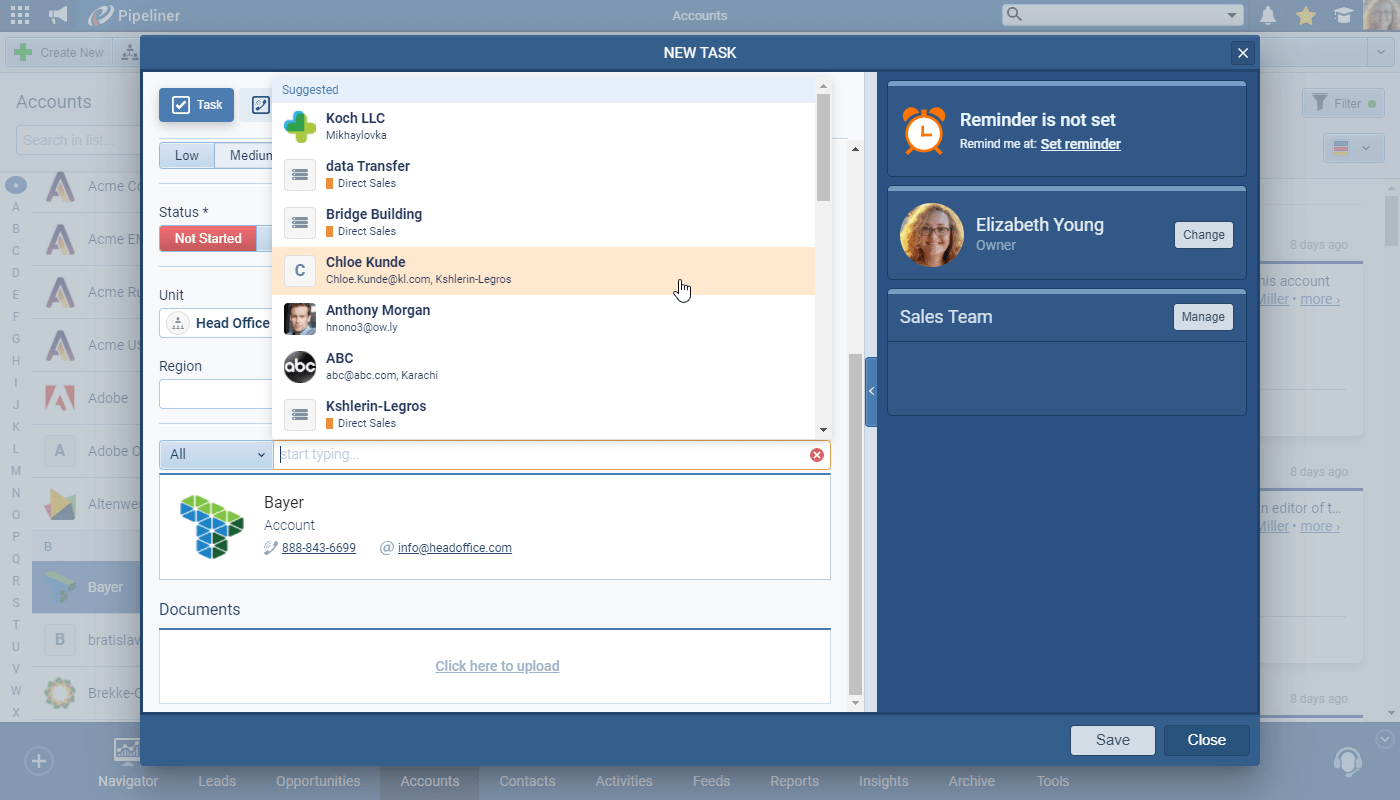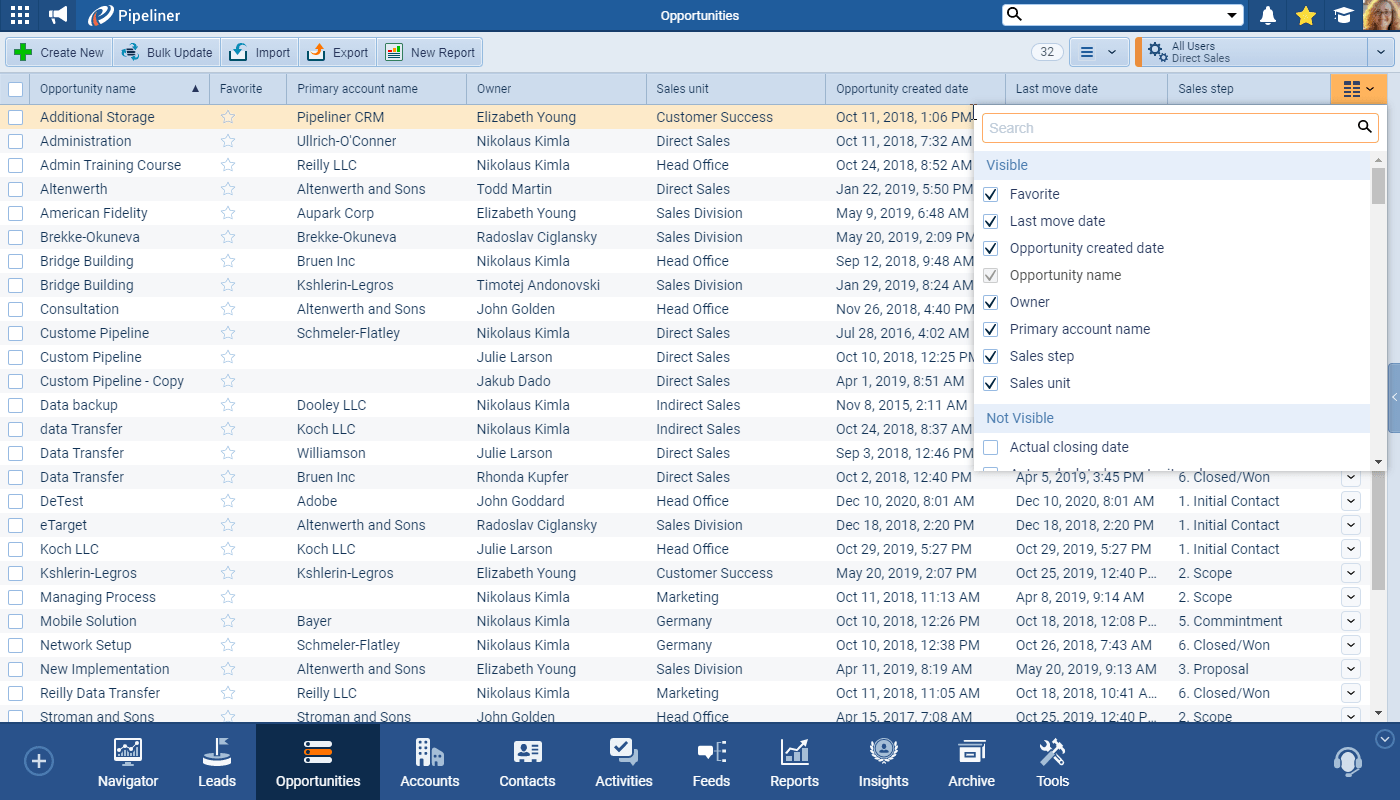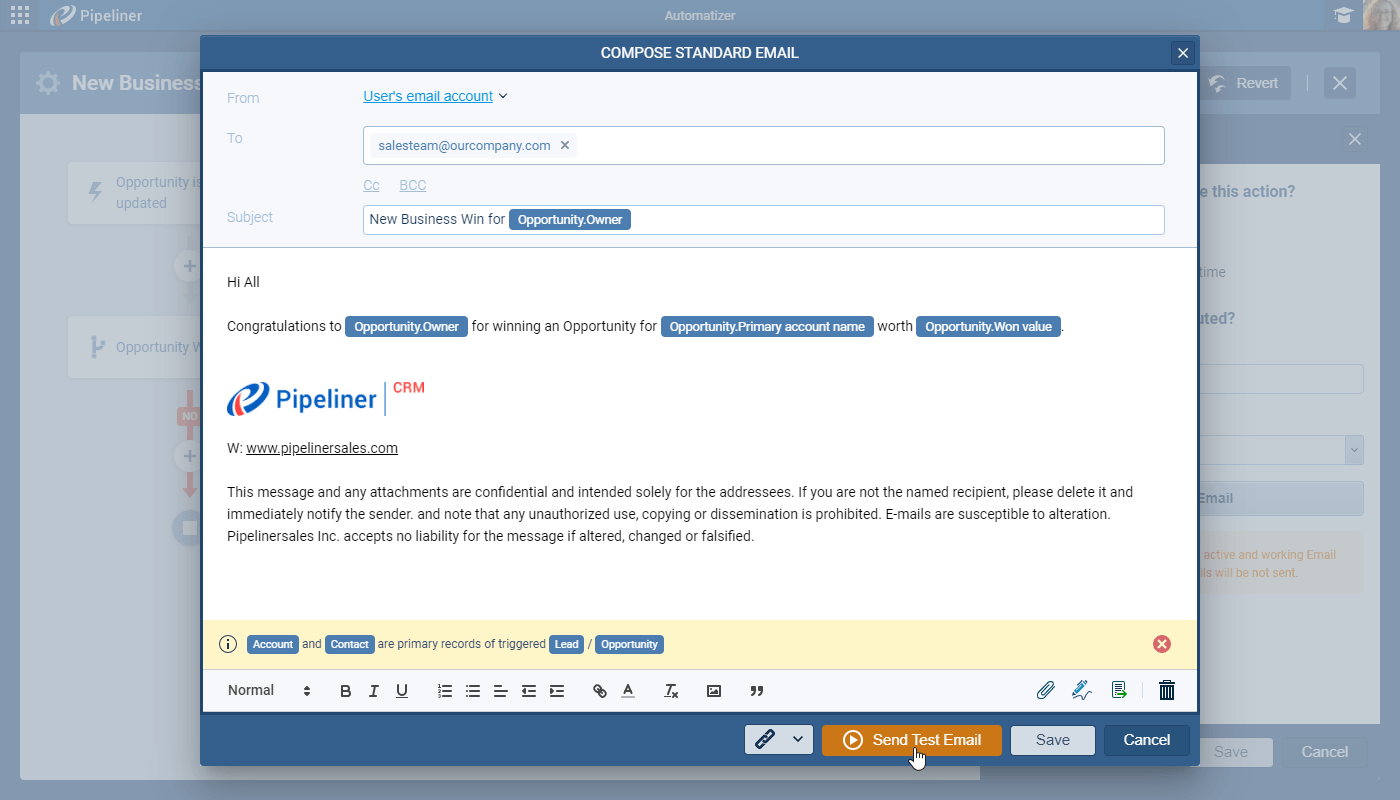January 28th, 2021
We are happy to announce the v3.8.0 release of Pipeliner CRM.
This release includes another exciting batch of new features for our app as well as other improvements to existing functionality.
Please note that some of these features are only available for our Business or EnterpriseEnterprise Enterprise (in the context of sales) is a relatively large organization typically composed of multiple levels, locations, and departments which need multi-layer software systems that support collaboration across a large corporate environment. Tiers.
New Features and Small Enhancements
Multiple Form Views
Users can now set up their own Views on the Detail tab of Accounts, Contacts, Leads and Opportunities. Users can choose which fields they commonly use — and need to see — and exclude those they never use from these Views.
Views are created by selecting the Manage Views option and then clicking on Create New. Once a name for the view has been entered, all fields available to view in the Detail tab of that type of record are listed and the userUser User means a person who uses or consumes a product or a service, usually a digital device or an online service. can deselect those that they do not want to see in their custom view.
There are 2 default views — “Full View” (this view shows all dataData Data is a set of quantitative and qualitative facts that can be used as reference or inputs for computations, analyses, descriptions, predictions, reasoning and planning. on the form and cannot be modified) and “System View” (this view shows all default fields). Views can be private to the individual or be shared with other users. Users can also select Views when adding new records.
Check our Knowledge Base article to get more information about Multiple Form Views ›
Insights User/Sales Unit/Indicators Rework
In this release, we’ve worked on updates to the Indicators tab used by Manager level users and have added additional KPIs (metricsMetrics Metrics are quantities that are measured and used to:). You can now select to view All Indicators, Leading Indicators or Lagging Indicators and can also easily swap between Users Indicators and Sales Units Indicators. Choose from the “Trend View” or “Bar View” to do your comparisons.
Once you’ve selected a KPI, you can now drill down into the underlying data by clicking on the trend graph or bar chart.
Selecting a record allows you to see more details in the right-hand panel and you can even select all — or some — records and run an Automatizer process or even send out a Mass Email! You can use this feature from Insights as well as from Indicators.
Check our Knowledge Base article to get more information about improved Insights ›
Import Templates Sharing
Other useful improvements include:
- The ability to share your field mapping import templates so that your colleagues can use them when importing data from the same file layout. The owner of the mapping templateTemplate Template is a generic file with a framework showing the standard sections or features of a specific kind of document, used to create a new document of the same type faster and easier. and the date it was created is also displayed.
- Another import improvement has made it easy to map a Contact’s Job Title when importing just Contacts or Leads/Opportunities with Accounts and Contacts.
- Linking Activities to multiple different records used to need you to remember who or what to search for but now you’ll get a list of suggested records based on your recently opened list and Contacts linked to the same accountAccount Account refers to a record of primary and background information about an individual or corporate customer, including contact data, preferred services, and transactions with your company., for example. You can still search by name as well of course and we’ve also added more information to the display (email address and linked Account for Contacts or pipelinePipeline Sales pipelineis a visual representation of the stage prospects are in the sales process. for Opportunities, for example) so you know you’re picking the right one.
- Customising your own List Views is invaluable in day-to-day use of Pipeliner but could involve lots of scrolling if you have many custom fields! The fields you’ve already selected are now shown in the “Visible” section at the top (and can be easily amended from there) and the “Not Visible” section contains all the other fields that you can choose from.
- For the many of you who now can’t live without Automatizer, we’ve added the option to send a test email straight from your Action set up rather than having to run the whole process test.
Check our Knowledge Base article to get more information about Import Templates Sharing ›
Release Notes
Pipeliner CRM is getting better and better with each new release. If you´re curious, what other releases we had, please visit our “Release Notes” section.

Theory Made Real
Based on proven economic principles, Pipeliner CRM is a tool for everyone.