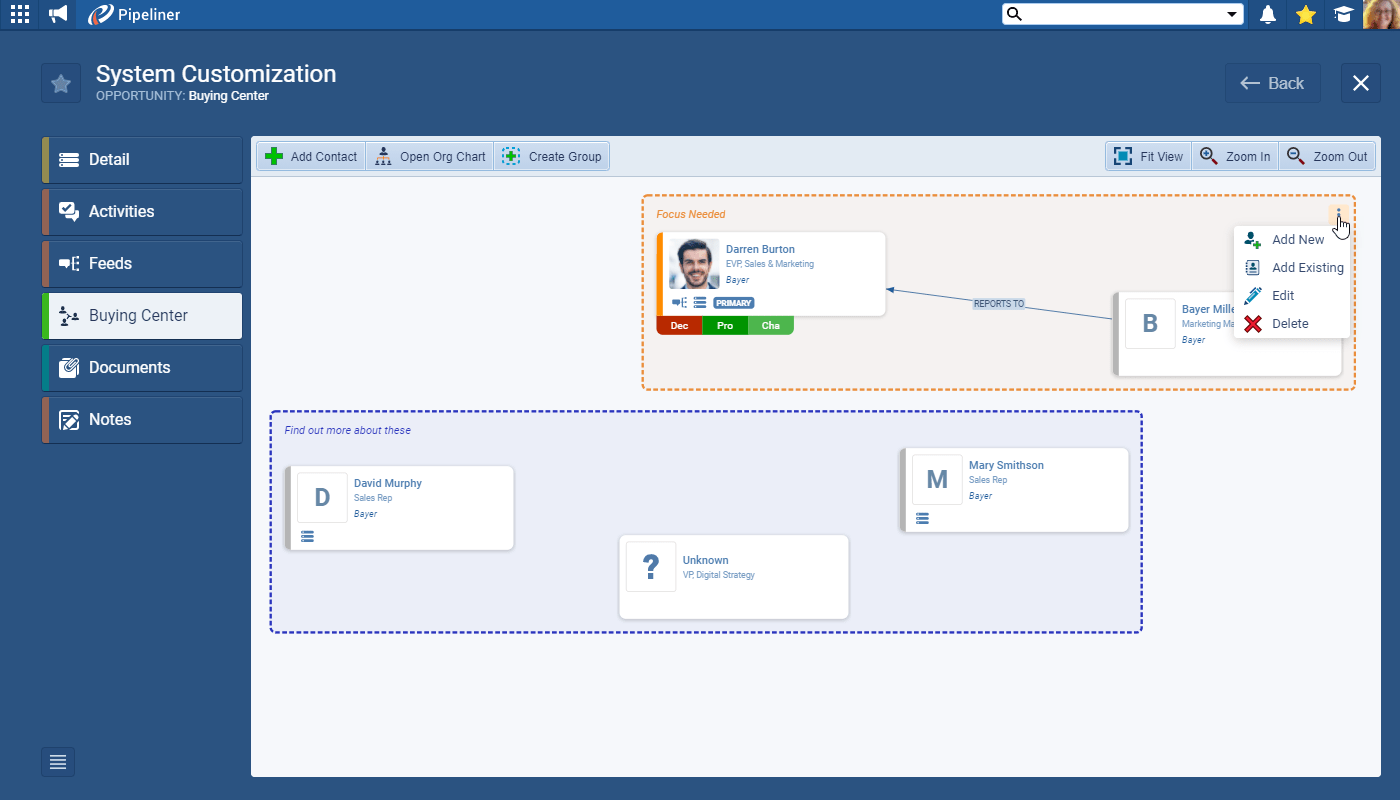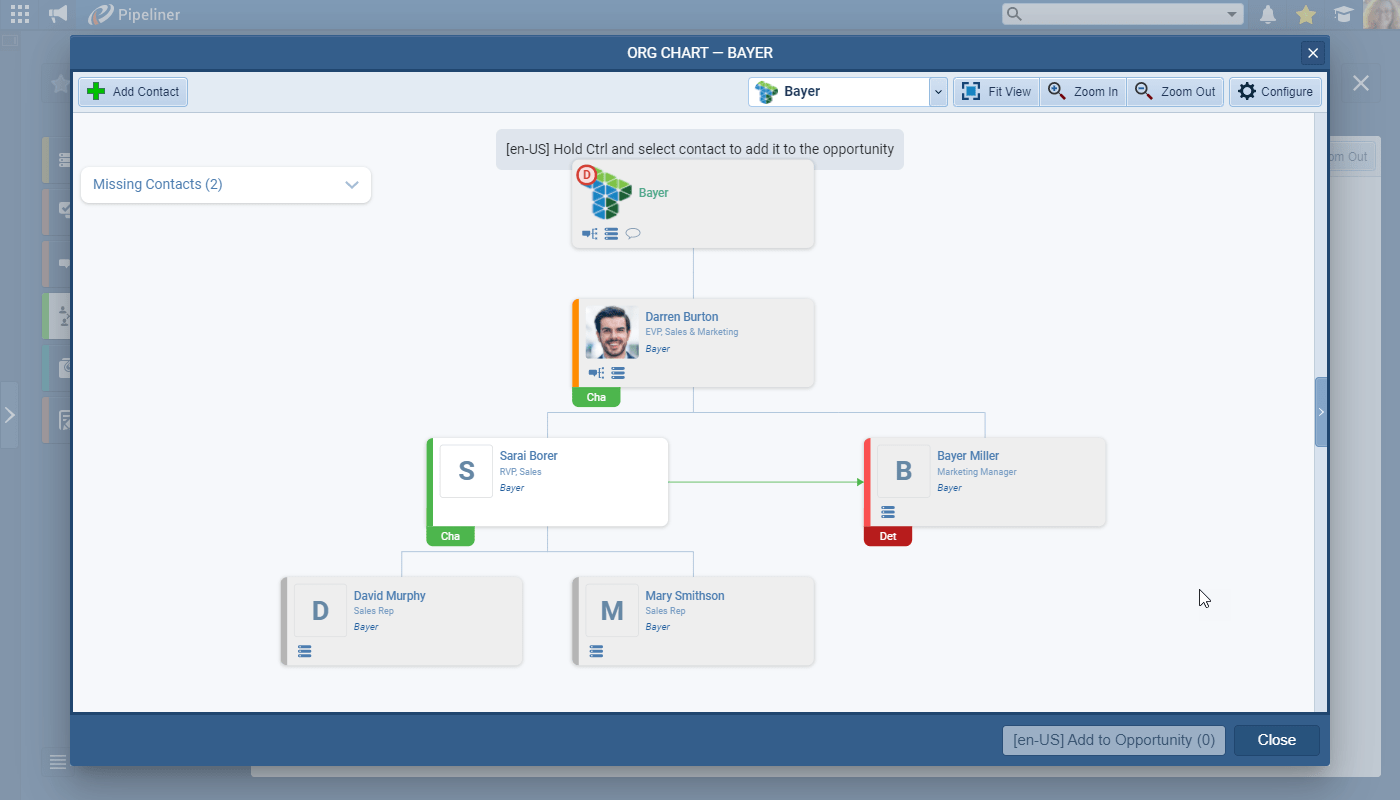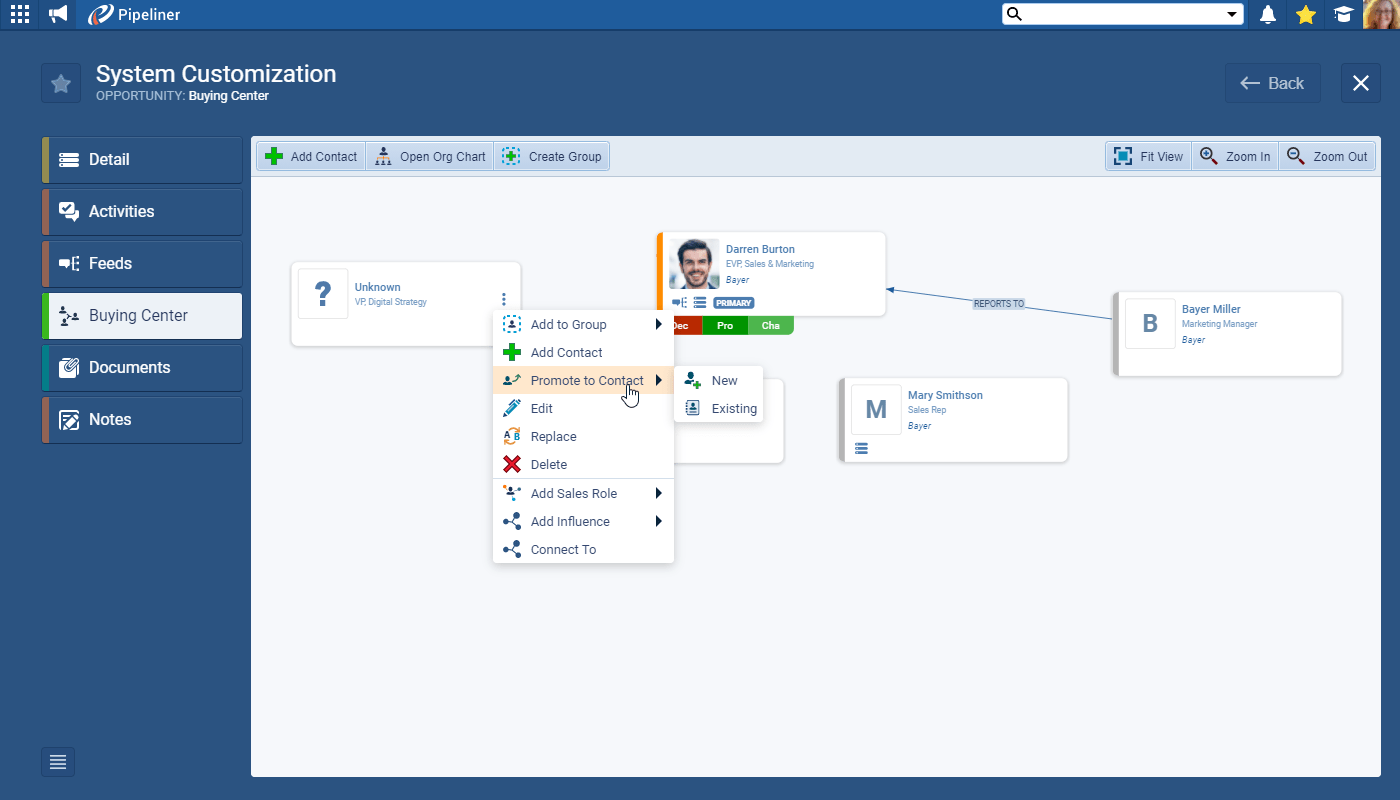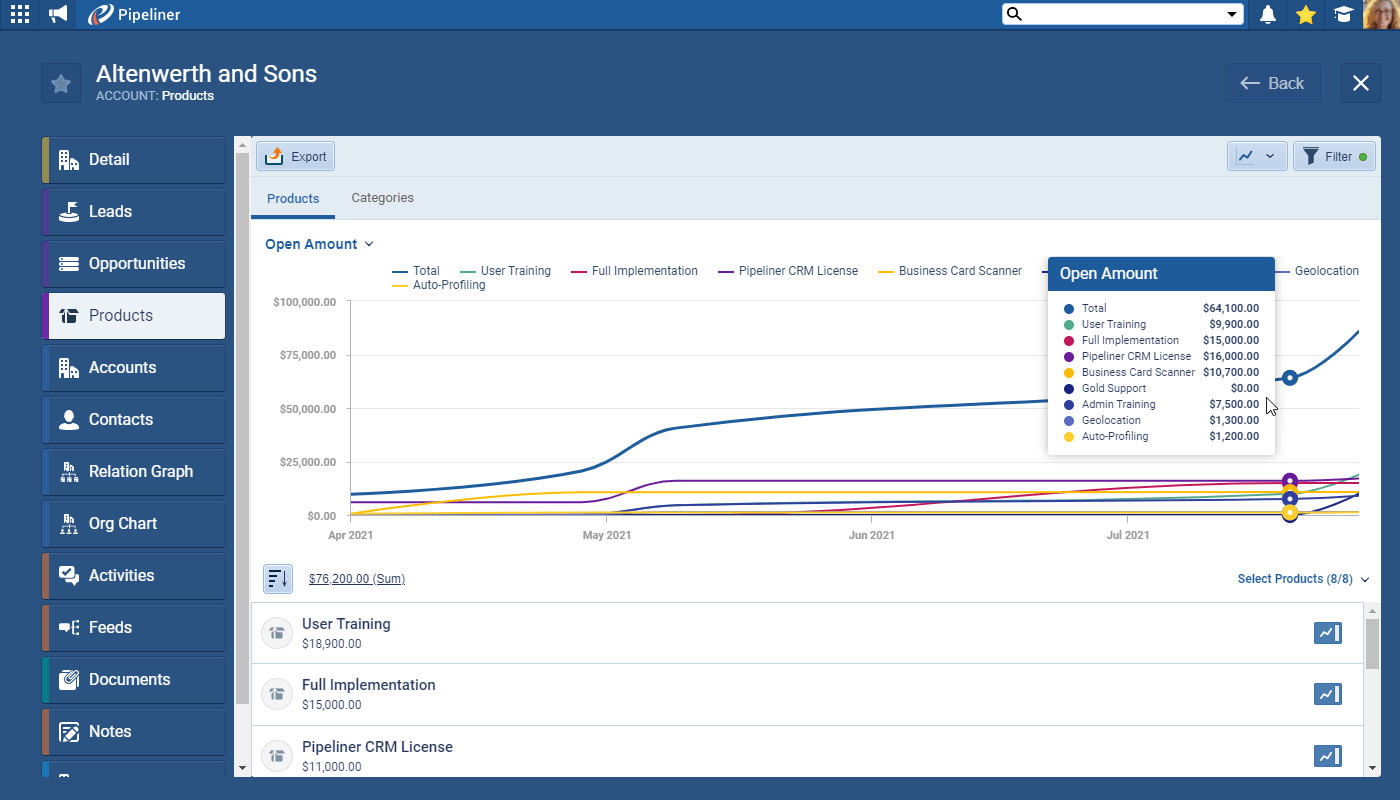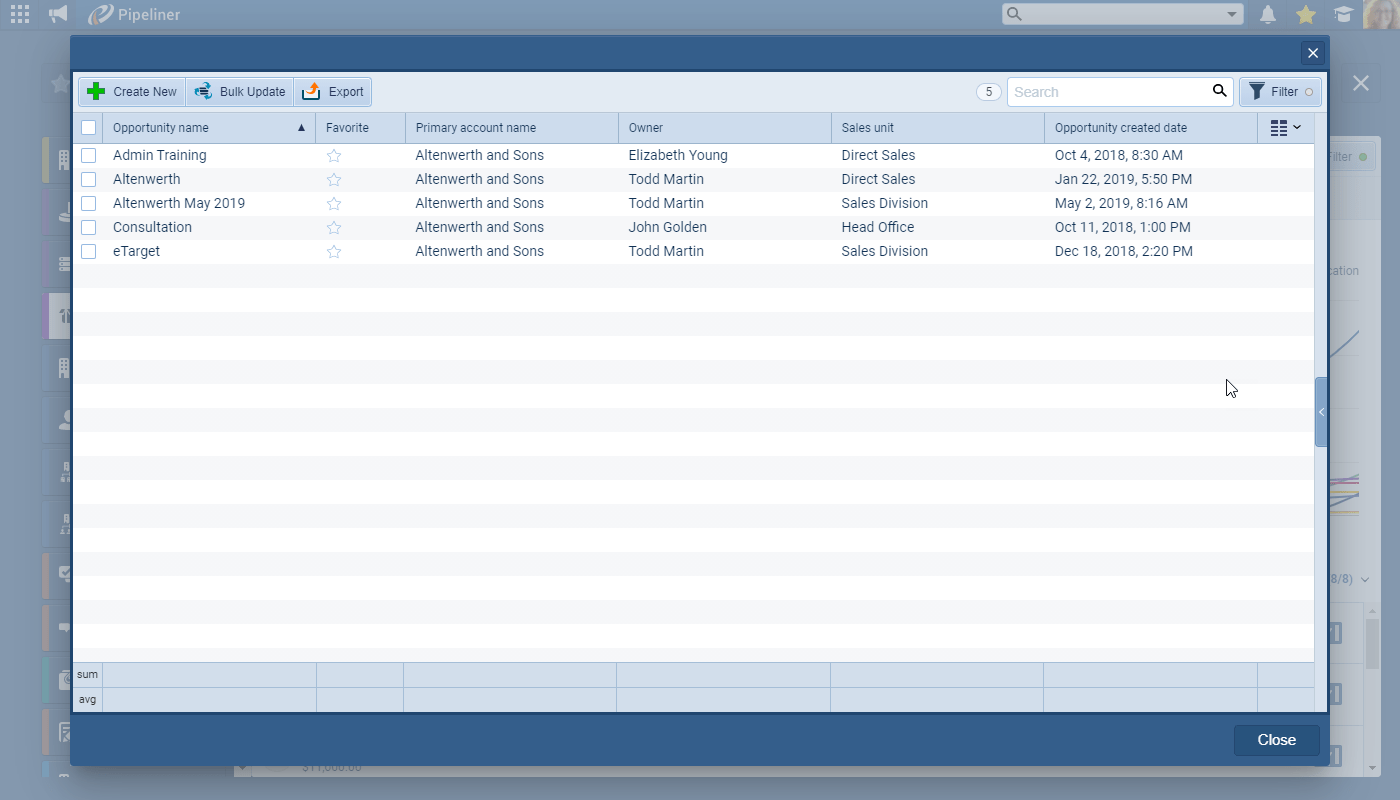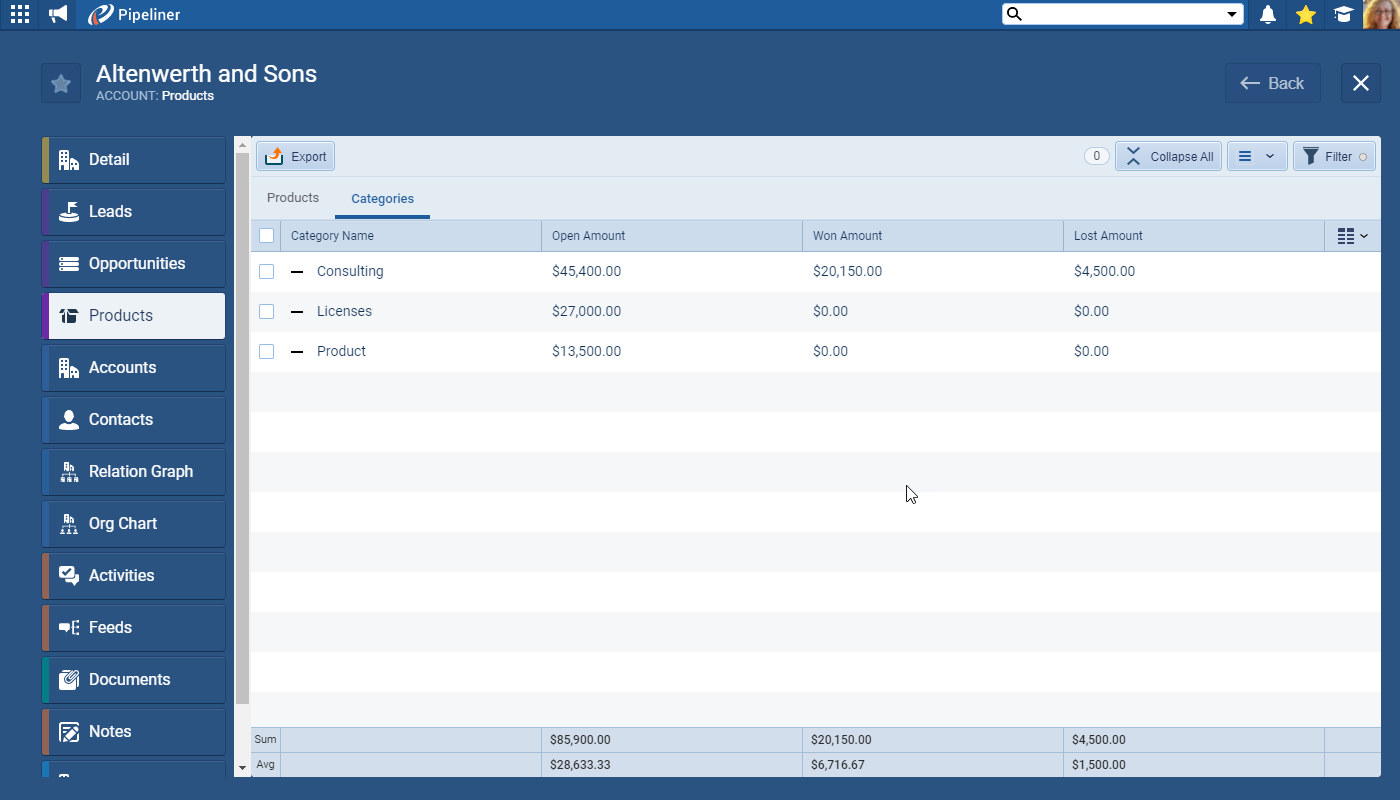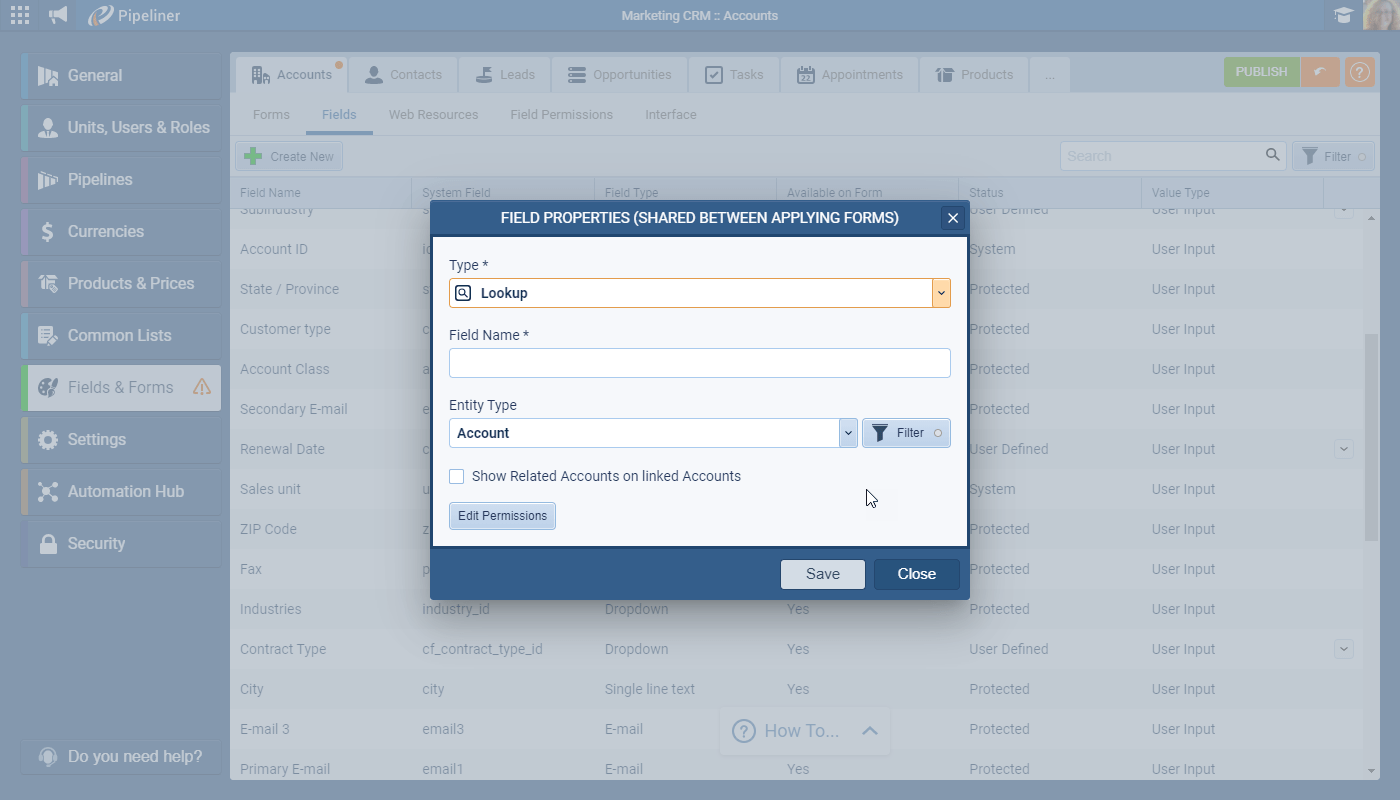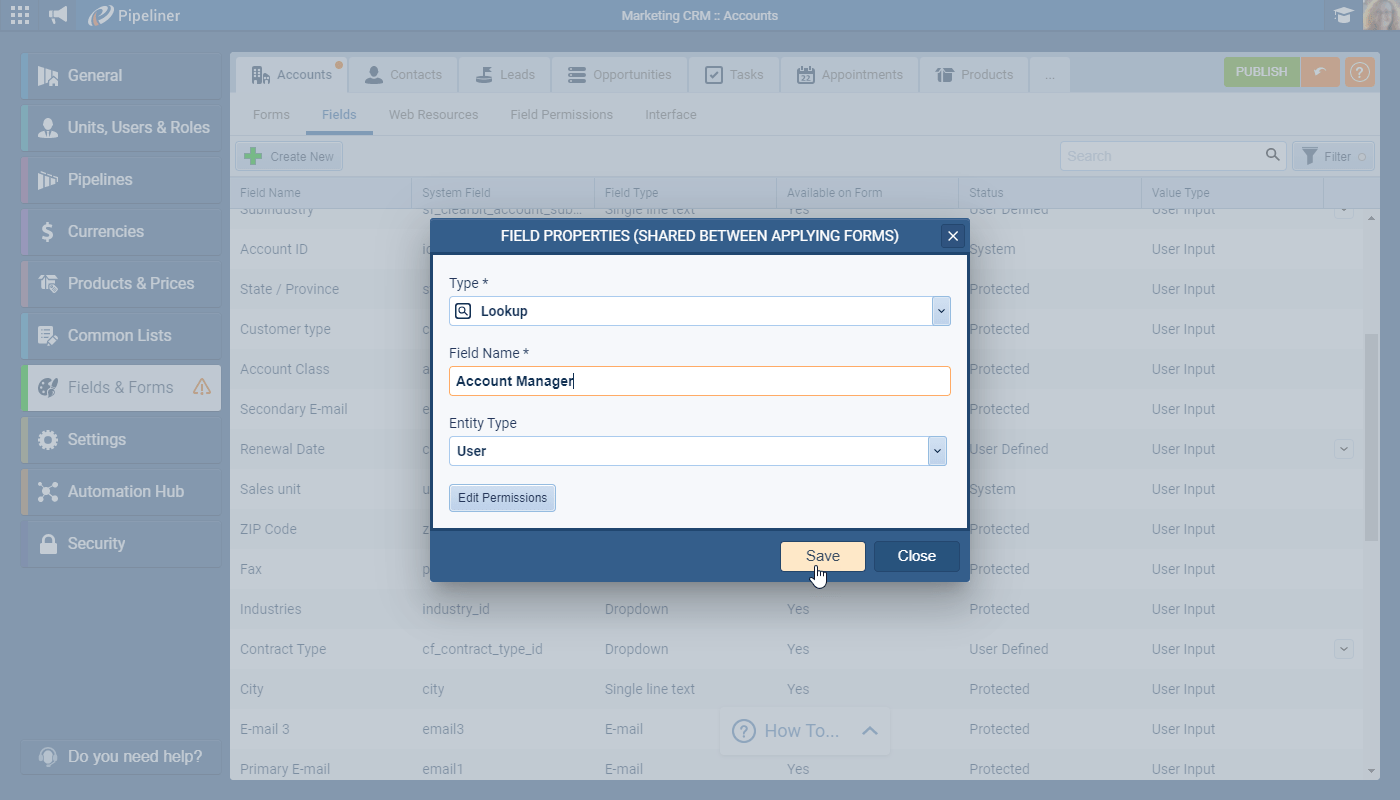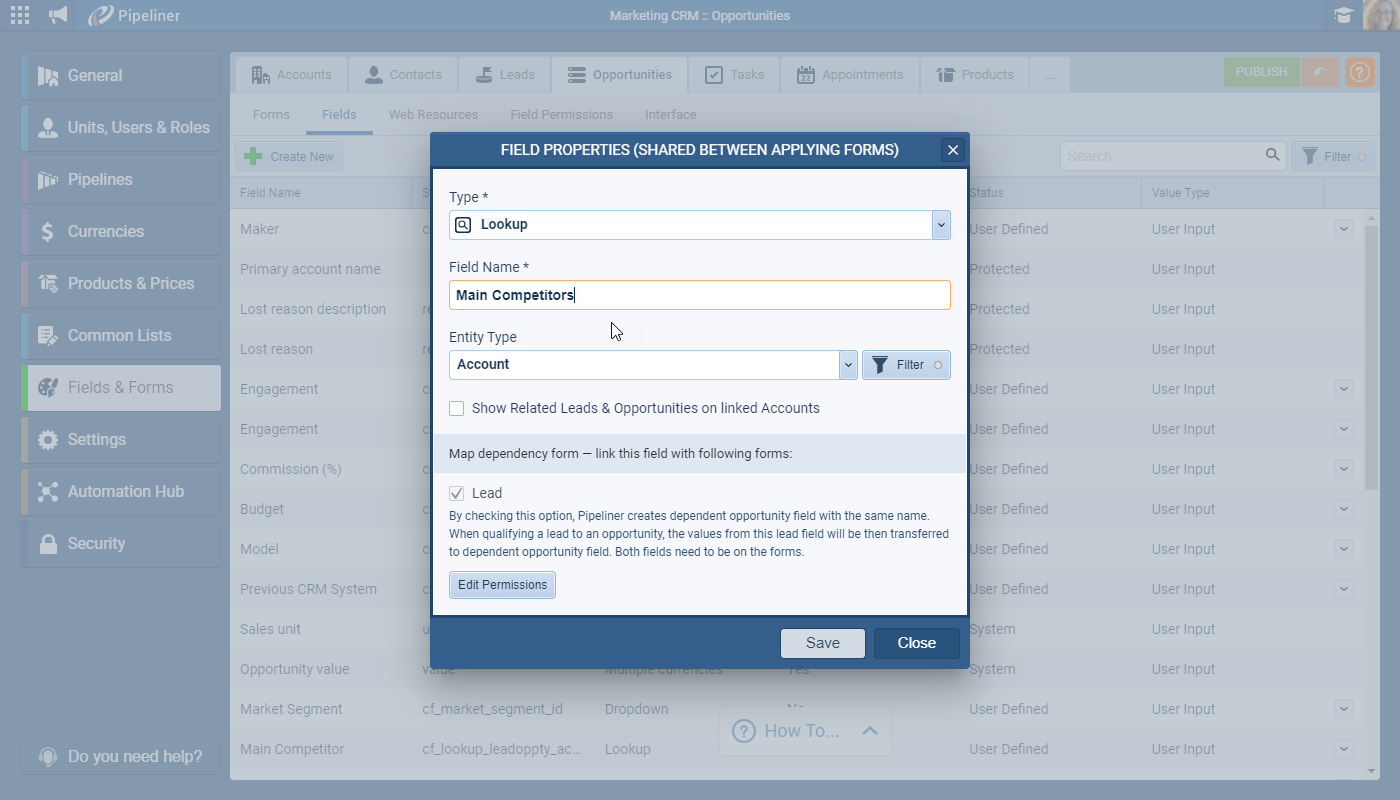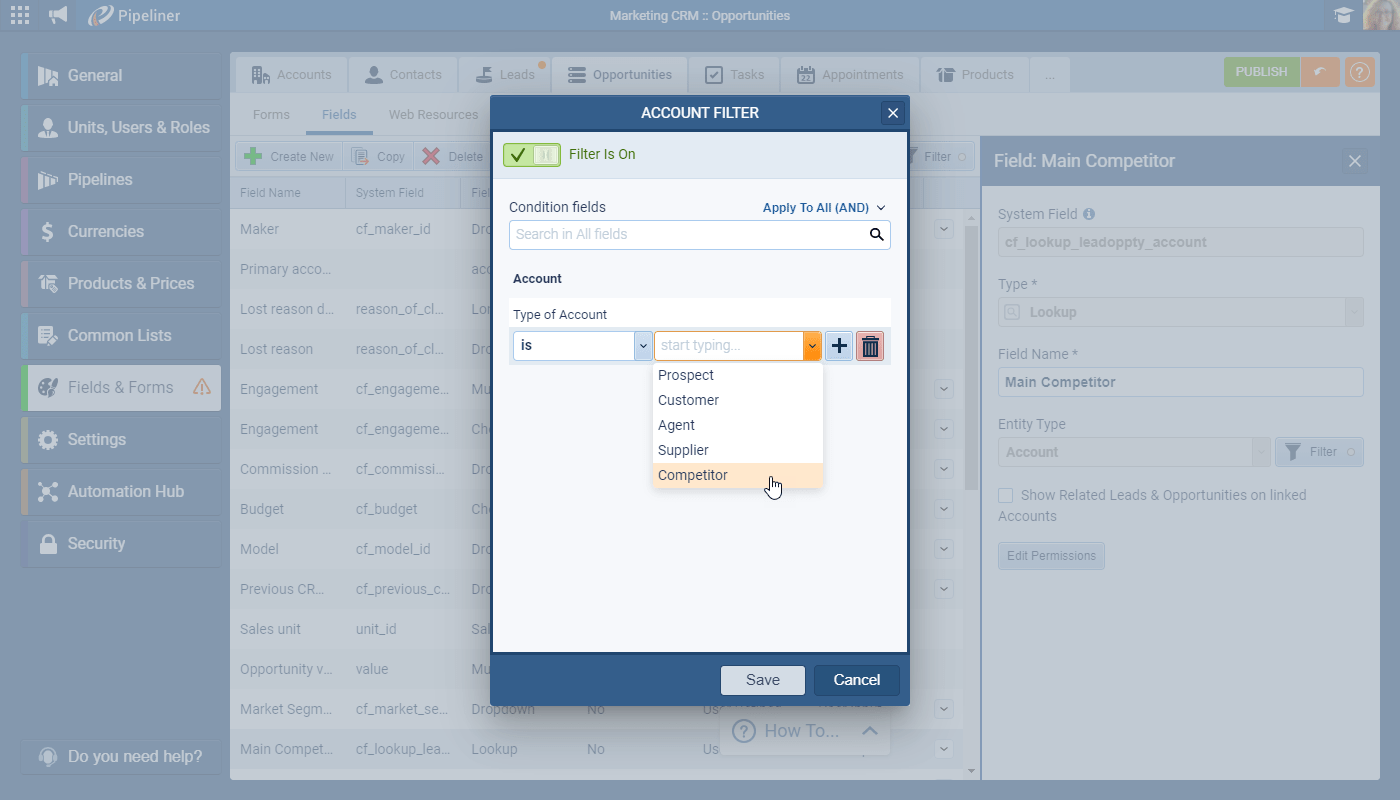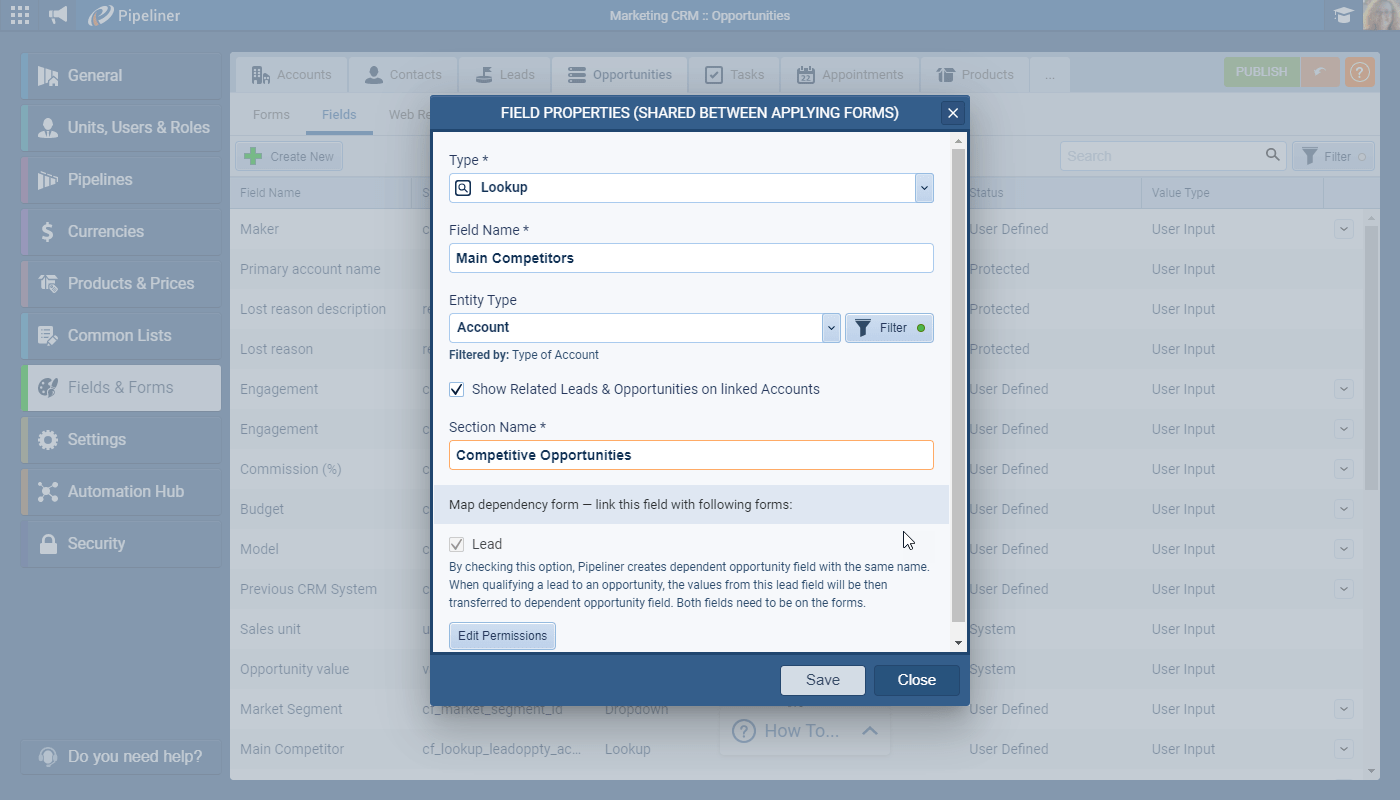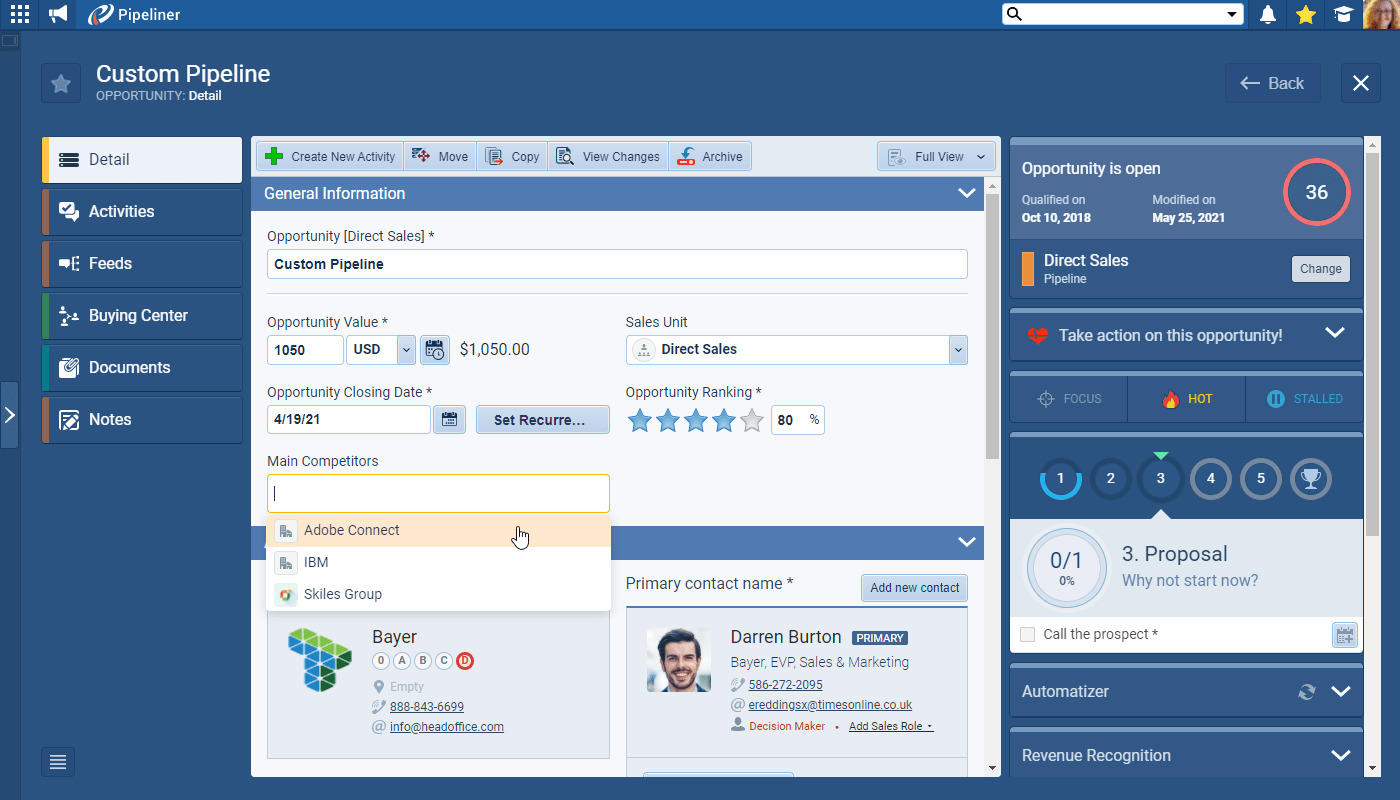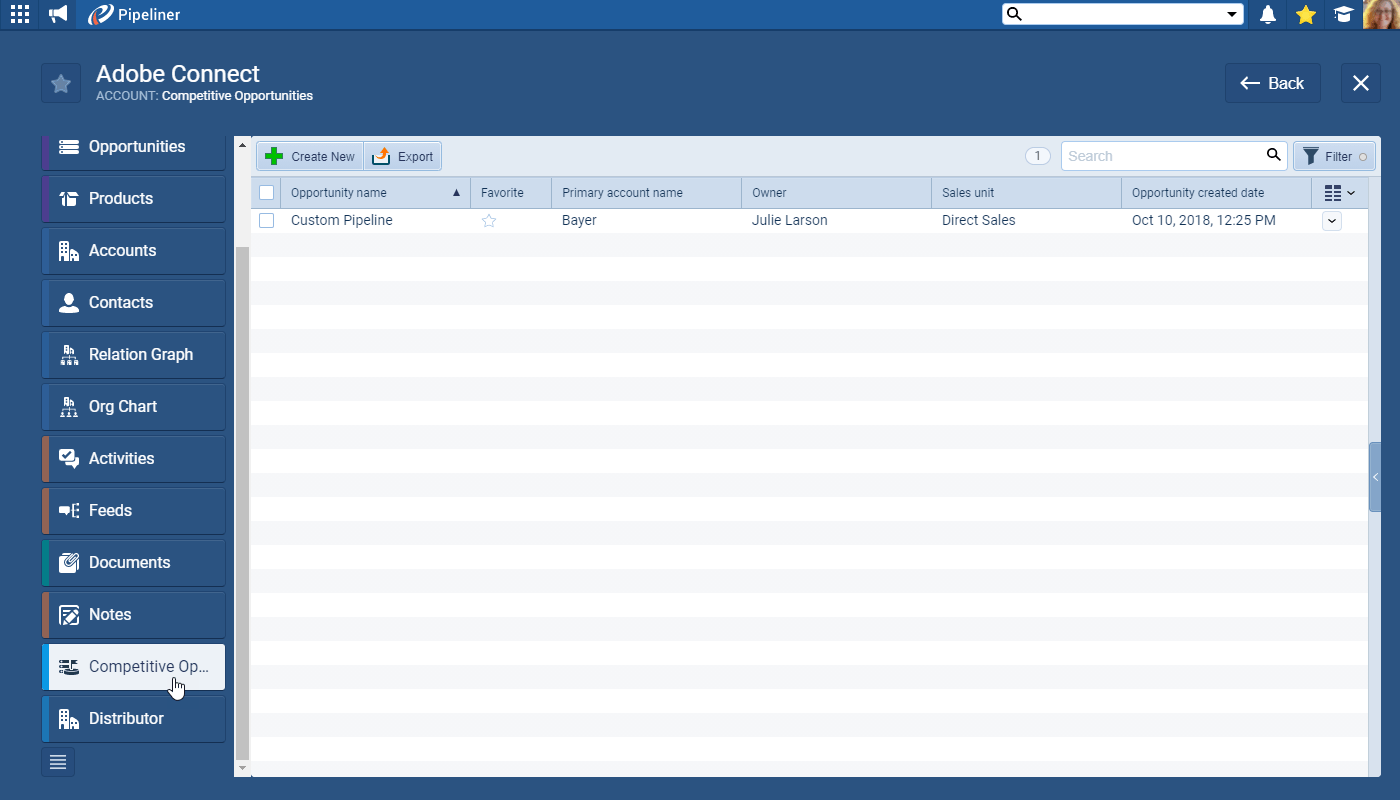May 27th, 2021
We are happy to announce our newest release of Pipeliner CRM.
This release includes another exciting batch of new features for our app as well as other improvements to existing functionality.
Please note that some of these features are only available for our Business or EnterpriseEnterprise Enterprise (in the context of sales) is a relatively large organization typically composed of multiple levels, locations, and departments which need multi-layer software systems that support collaboration across a large corporate environment. Tiers.
New Features and Small Enhancements
Buying Center
As well as enhancements to the individual Contact cards making it even easier to define and view the types and strengths of the relationships you have, we’ve now added the ability for you to create “on the fly” Groups so you can batch Contacts together. Maybe you want to reflect “political” alignments of Contacts or prioritise sets of Contacts by how you need to activate the relationships — it’s entirely down to you! You can add, and remove, Groups as needed to help you manage your deals.
You can now also access the AccountAccount Account refers to a record of primary and background information about an individual or corporate customer, including contact data, preferred services, and transactions with your company.’s Contact Org Chart from your Buying Center and add additional Contacts directly from the Org Chart.
We’ve also covered the frequent situation where you know someone is influencing the progress of your deal but you don’t yet know enough about them to add them as a Contact. Now you can add a “Ghost” Contact card to represent this individual. For example, you could be talking to the Manager but need to find out who the VP is. Once you’ve been able to research and find out more information, the “Ghost” can be promoted to a saved Contact in Pipeliner. You can also add “Ghost Contacts” to your Org Chart for an Account.
Check our Knowledge Base article to get more information about Buying Center ›
Products on Accounts
To enhance Account Management, there is a new Products tab to Accounts. Use the Products tab to see a breakdown of what Products or ProductProduct Product refers to anything (an idea, item, service, process or information) that meets a need or a desire and is offered to a market, usually but not always at a price. Categories were included in Open, Won or Lost Opportunities linked to that Account.
Use the Trend View to visualise trends over a period of time for the Account and help identify upsell and cross-sell potential. Drilldown into the Opportunity dataData Data is a set of quantitative and qualitative facts that can be used as reference or inputs for computations, analyses, descriptions, predictions, reasoning and planning. by clicking on a product from the Trend View. Or use the “List View” for an overview of Open, Won and Lost Amounts (by Category or Product). Whichever View you are using, you can filter by Period, Product Category or PipelinePipeline Sales pipelineis a visual representation of the stage prospects are in the sales process..
Check our Knowledge Base article to get more information about Products on Accounts ›
New Field Type “Lookup Field”
An additional field type has been added to the available options when creating a new custom field in the Admin Module>Fields and Forms. The new “Lookup” field allows Pipeliner Admins to create custom relationships between different types of entity/record. For example, on an Account record, as well as the record Owner which is the default in Pipeliner, you may want to create a UserUser User means a person who uses or consumes a product or a service, usually a digital device or an online service. Lookup field named “Account Manager” to track which of your colleagues is responsible for ongoing account management for the company.
Or for Opportunities, you might want to add a field named “Main Competitors” so you can look up the account(s) that is/are the main competitor(s) for the deal and track all opportunities where those companies have been your main competition over time.
In this example, you would use the “Filter” option to refine the account records available for users to select when using the field to just accounts of type “Competitor”. Tick the box to “show related {records} on the linked {entity}” to create a new tab on the linked entity so, for example, you will be able to see all related Opportunities where the Account is one of your main competitors. Type the name you want to use for your new tab in “Section Name”.
As with all fields, place the field on the Form and publish it in order for your users to be able to access it. Only Accounts which meet your filter criteria will be available for selection. You can change your filter back in the Admin Module if necessary. From the Competitor Account record, use the new “Competitive Opportunities” tab to see all Opportunities where the selected Account is or has been, the main competitor.
Lookup fields are available on the Mobile app and can be used in Reports, Filters and Automatizer processes.
Check our Knowledge Base article to get more information about Lookup Field ›
As part of our ongoing useability enhancement program, we’ve updated the following features.
Various Improvements
- Automatic linking Accounts/Contact in Appointments Office 365 + Google — For those using our Office 365 or Google Calendar integrations, you’ll no longer need to manually link appointments synced into Pipeliner to the related Account or Contact. The integration will link automatically to the Contact/Account-based email address.
- New fields for Filters and Reports on Contacts — As a follow up to the improved Org Chart in the last release, we have added new fields to Contacts which are available for Reports and Filters:
- “Primary Account Account Role” › e.g. now you can filter all contacts that have a Primary Account Account Role of “Champion”.
- “Primary Account Relationship” › e.g. filter Contacts that you have a “Weak” relationship with.
- Ongoing Speed Improvements — Improved load time when filtering feeds by User or Sales Unit. Improved load time for the Compact view on Opportunities.
Release Notes
Pipeliner CRM is getting better and better with each new release. If you´re curious, what other releases we had, please visit our “Release Notes” section.

Theory Made Real
Based on proven economic principles, Pipeliner CRM is a tool for everyone.