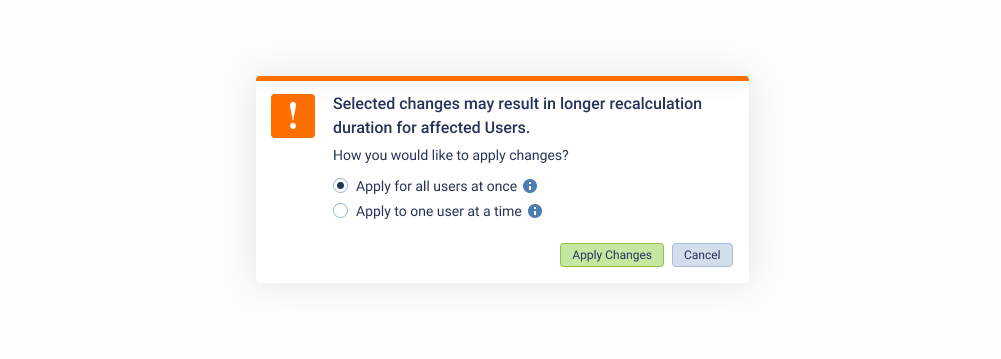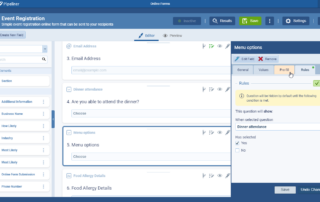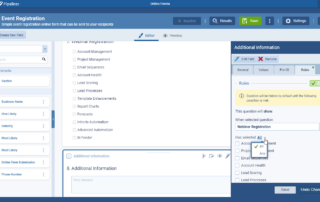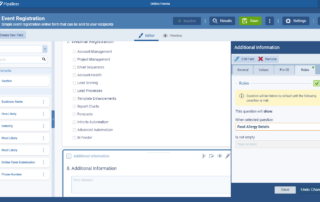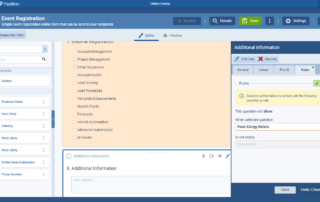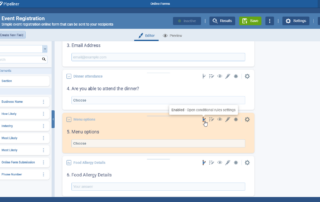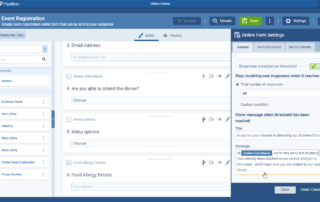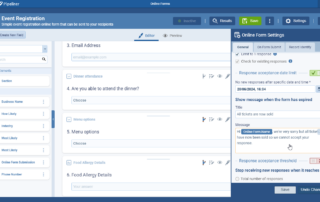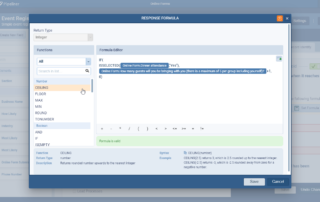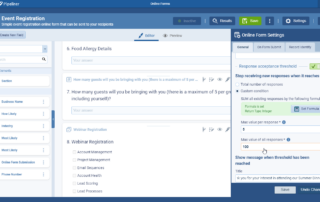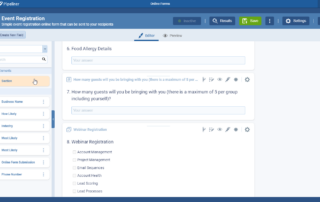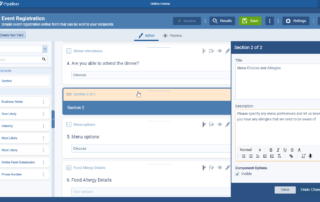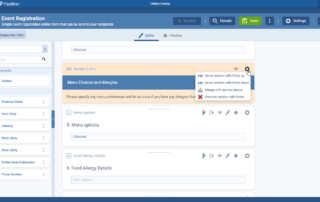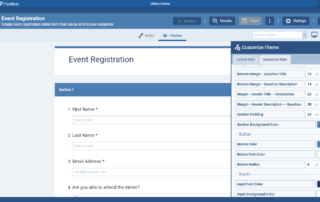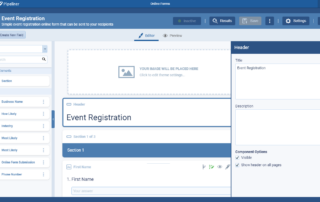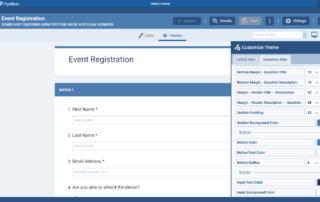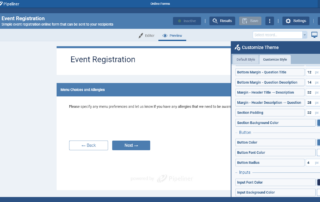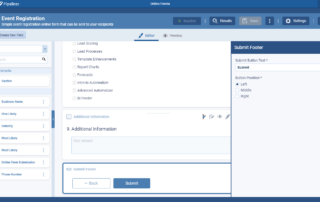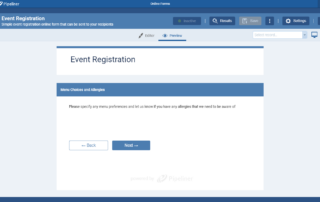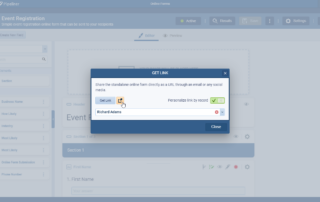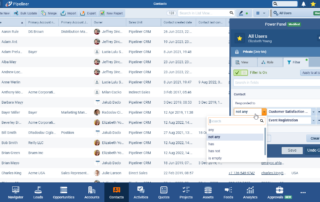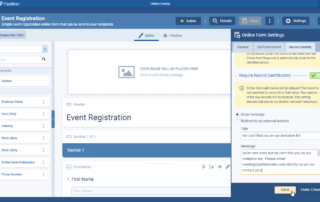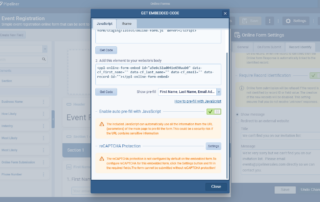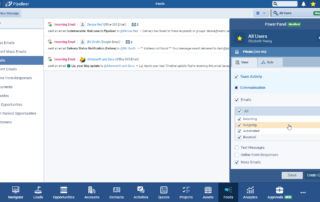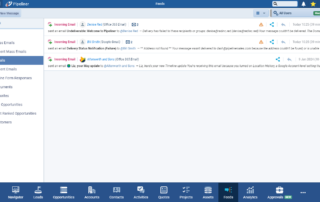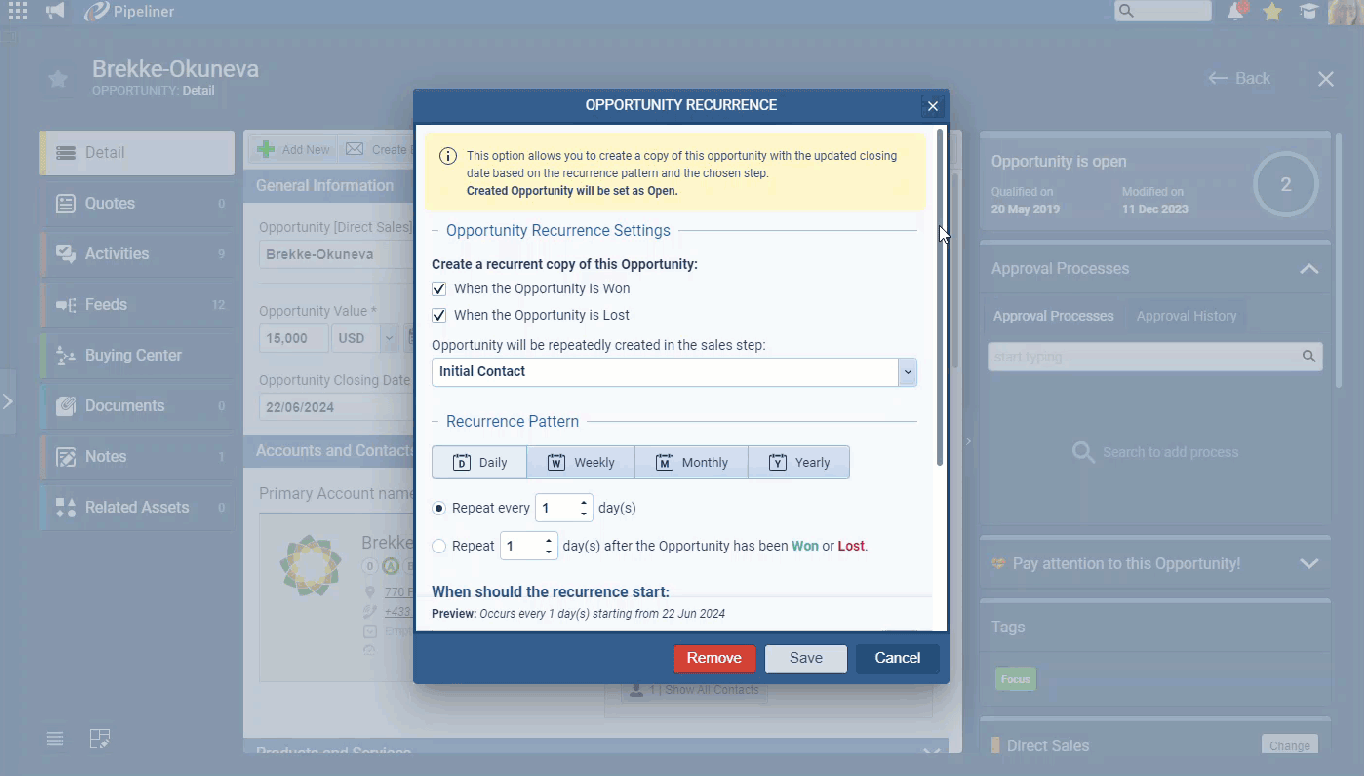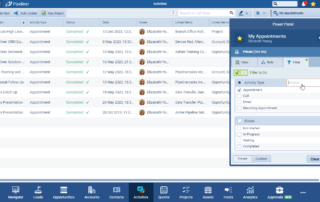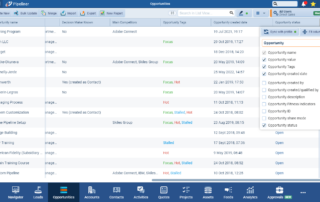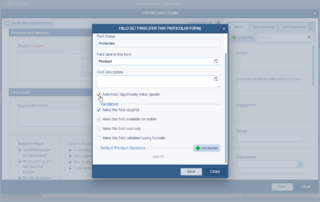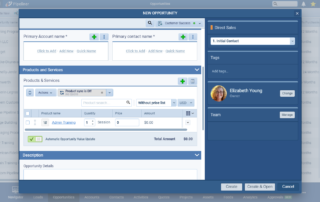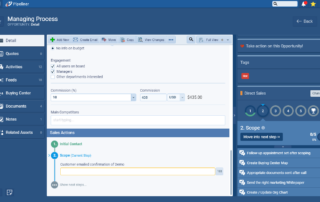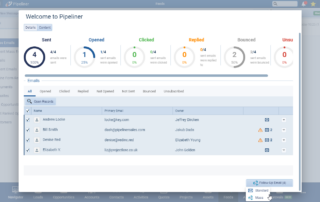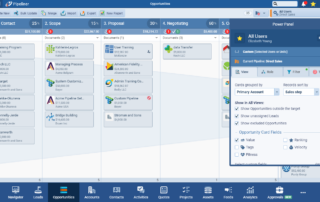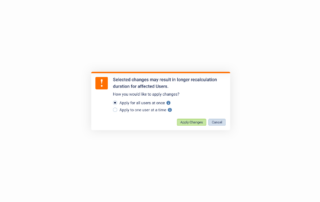June 20th, 2024
We are happy to announce our newest release of Pipeliner CRM.
This release includes another exciting batch of new features for our app as well as other improvements to existing functionality.
Please note that some of these features are only available for our Business, EnterpriseEnterprise Enterprise (in the context of sales) is a relatively large organization typically composed of multiple levels, locations, and departments which need multi-layer software systems that support collaboration across a large corporate environment., or Unlimited Tiers.
Online Forms › Conditional Fields
It is now possible to create fields on Online Forms that only display when another field has been completed with an appropriate value. For example, a field listing “Menu Options” will only display when a “Yes” has been selected in a field named “Attending Dinner?”.
These Conditional Rules are available for all fields on the Online Form.
Rules are enabled from the “Rules Tab“. Toggle the Rule “ON” or “OFF“. When the Rule is ON, the field/question is “HIDDEN” by default. When the form is completed, if the condition is met, the question will appear, or will remain hidden if not. ⤵
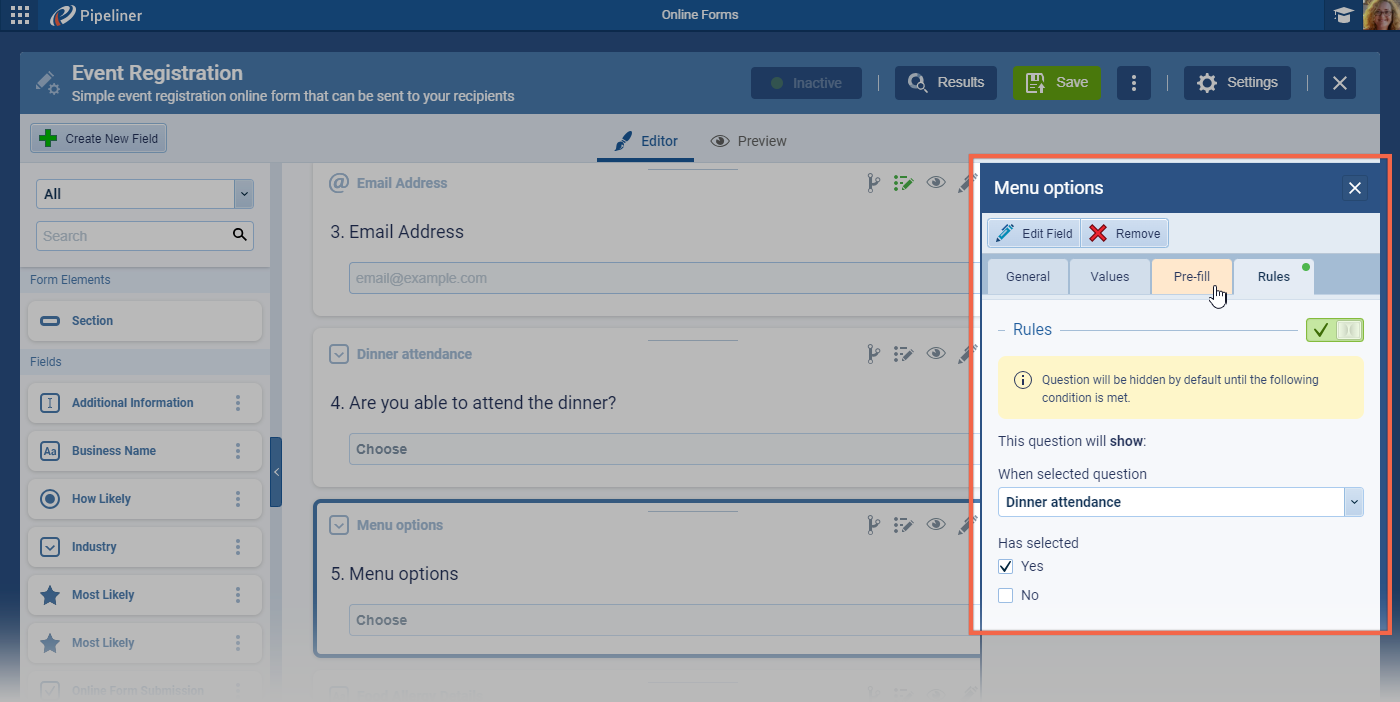
Rules can be enabled for all field types. The displayed/hidden behaviour is dependent on a single other field that must already be placed on the form. If you’ve added “Sections” to your Form, fields will be grouped by Section.
You can enable Conditional Rules when a field is set as “Required” on the Form. When a field is marked as required, but is hidden by an unmet condition, the form can still be submitted.
The available options depend on the field type of the Conditional Field.
Multi-select field type operators
- “Any” › any of the selected values meets the condition is met and the field will be displayed.
- “All” › all of the selected options must be selected for the field to be displayed.
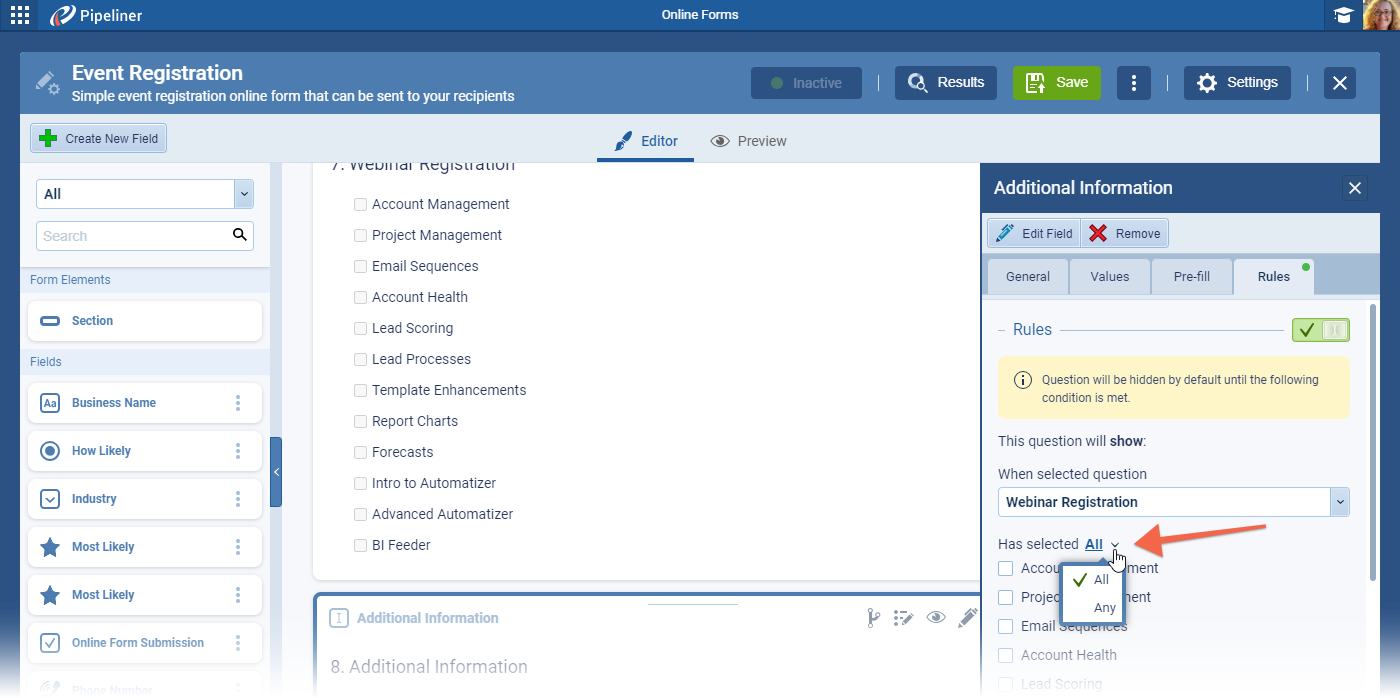
Input type fields (Single line text, Float, Integer, Date,etc)
- “Is not empty” is the only supported operator.
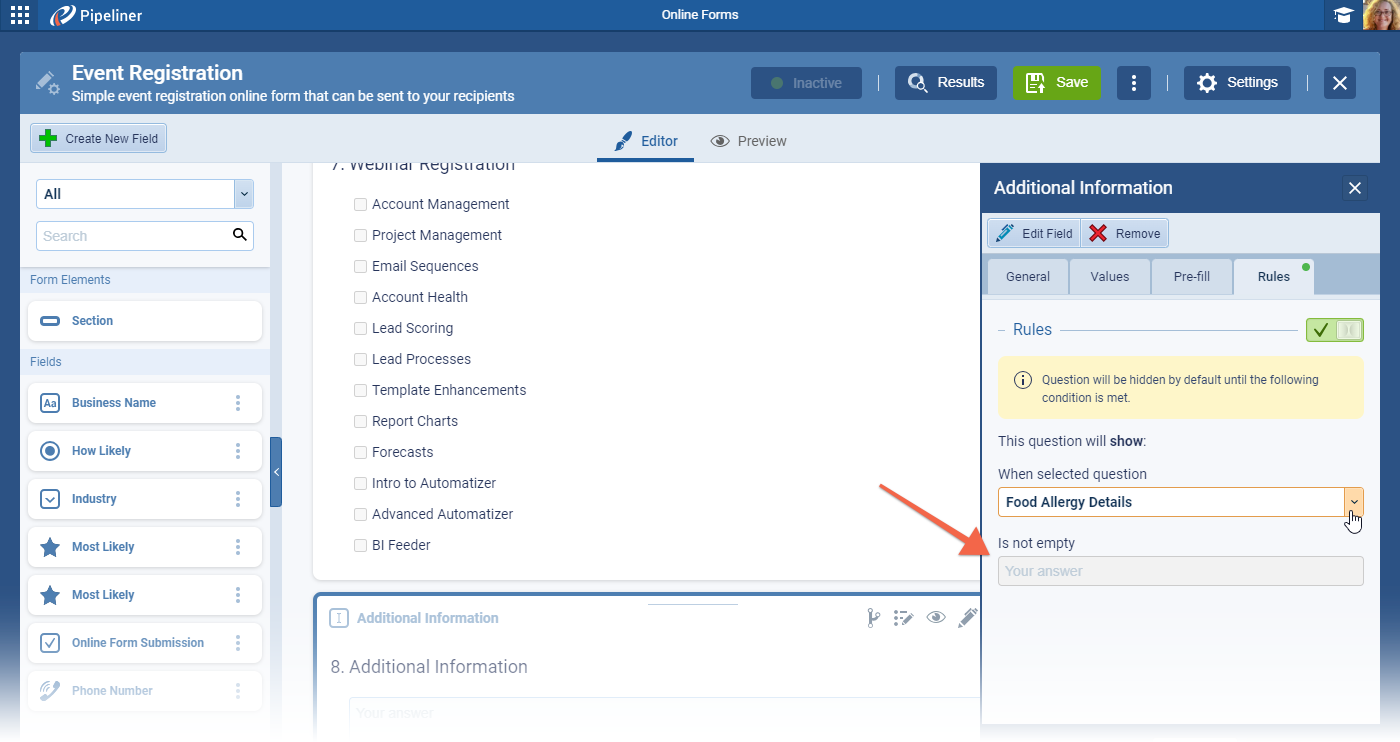
Validated fields (Dropdown, Radio, Rating etc)
- The userUser User means a person who uses or consumes a product or a service, usually a digital device or an online service. can choose one option and when that option is selected, the dependant field will be displayed. ⤵
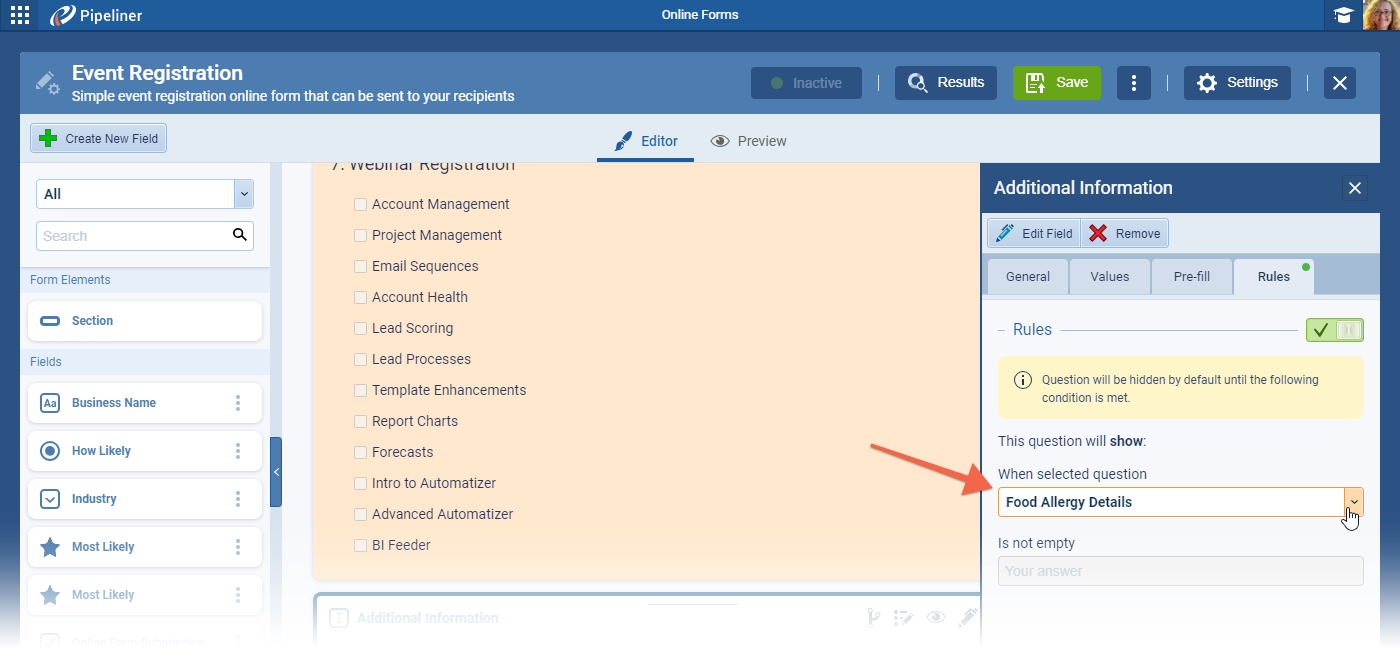
The “Conditional Rule Indicator” in the Form Editor will show if a rule is enabled or not. Clicking on the “Indicator” will open the respective tab. ⤵
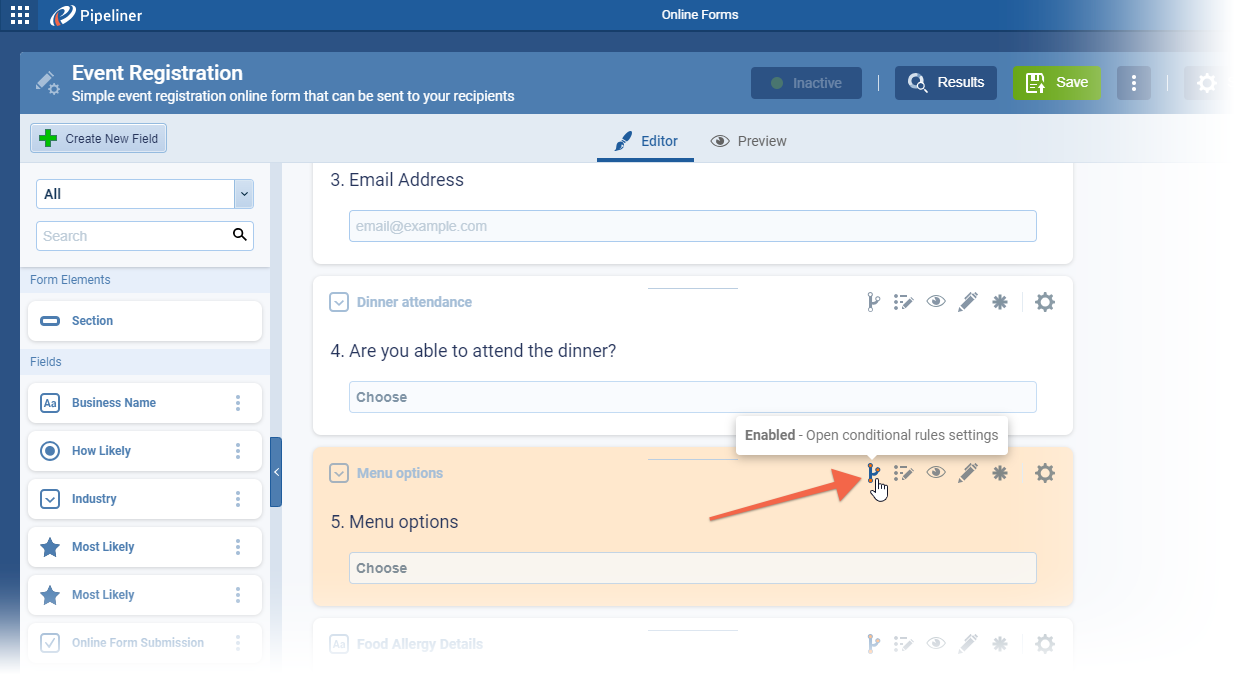
Fullsize Screenshots ⤵
Online Forms › “Disable” form by a specific limit
For those customers using Online Forms to help organise Events, in particular, it is now possible to automatically disable the “Online Form” so that no further responses can be submitted:
- when the number of responses reaches a specific limit, or
- when the SUM of all field values from all responses reaches a specific limit, or
- after a specific date & time
This features covers the following types of use case:
- You are running an event with a limited number of attendees (let’s say a maximum of “50”), so if “50” users answer “I want to attend“ the form will automatically stop allowing new responses.
- You are organising an event which has a limited number of attendees (let’s say a maximum of “50”), so if “10” recipients answer “I want to attend” and then these people also fill another field “How many people are going with you” with “4“, the form will summarize the answers and stop allowing new responses.
- You are selling tickets for a charity concert, but the event company needs to know the number of attendees “2” days before the event, so the online form stops accepting new responses after a certain date and time.
Set these options from “Online Form settings › General tab › Responses“.
Response Acceptance Date Limit
By enabling this option, the form will stop accepting new responses after that specific date & time. The respondent will see the custom message when their form submission is after the set date & time (the custom message can have personalization enabled). ⤵
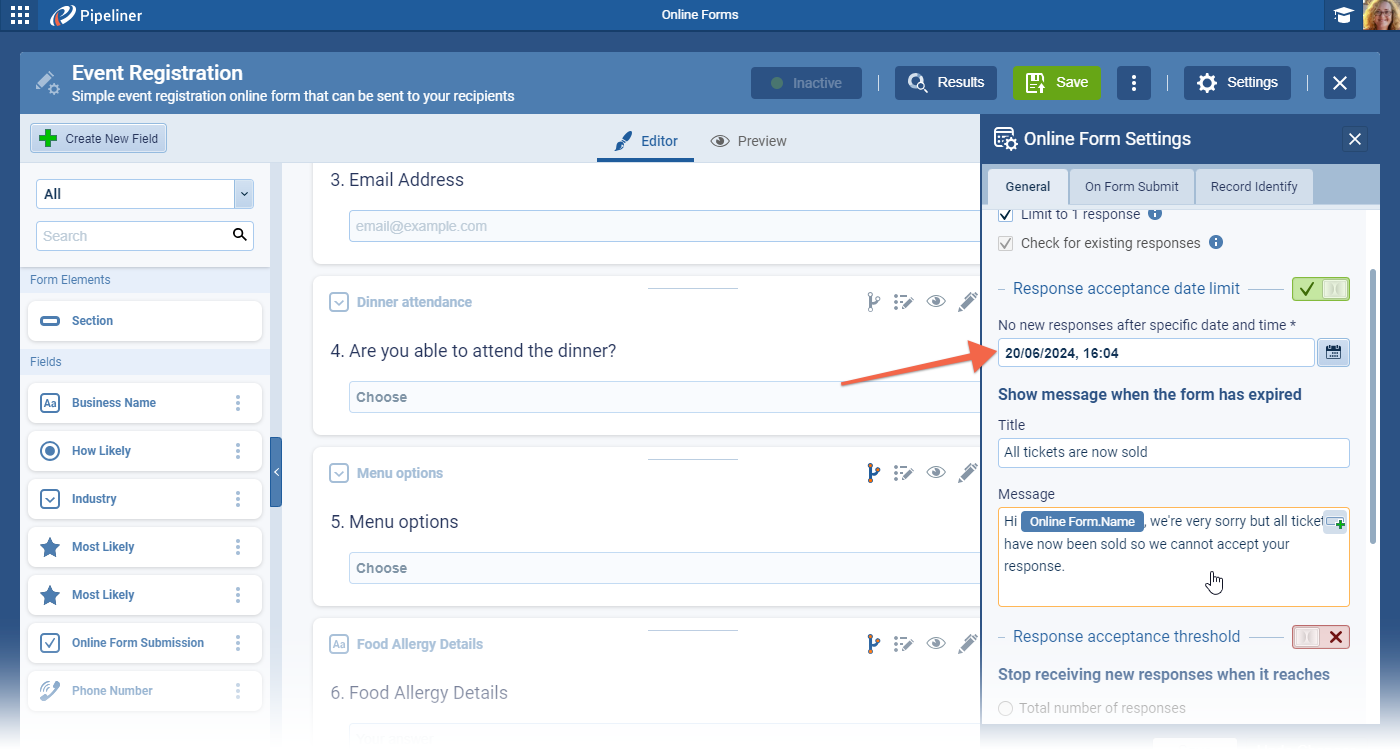
Response Acceptance Threshold
By enabling this option, the form will stop accepting new responses when the number of responses exceeds the set limit. The respondent will see the custom message when the number of form submissions exceeds the limit (the custom message can have personalization enabled). Note that when this option is enabled, the “Limit to 1 response” option becomes mandatory (checked & disabled). ⤵
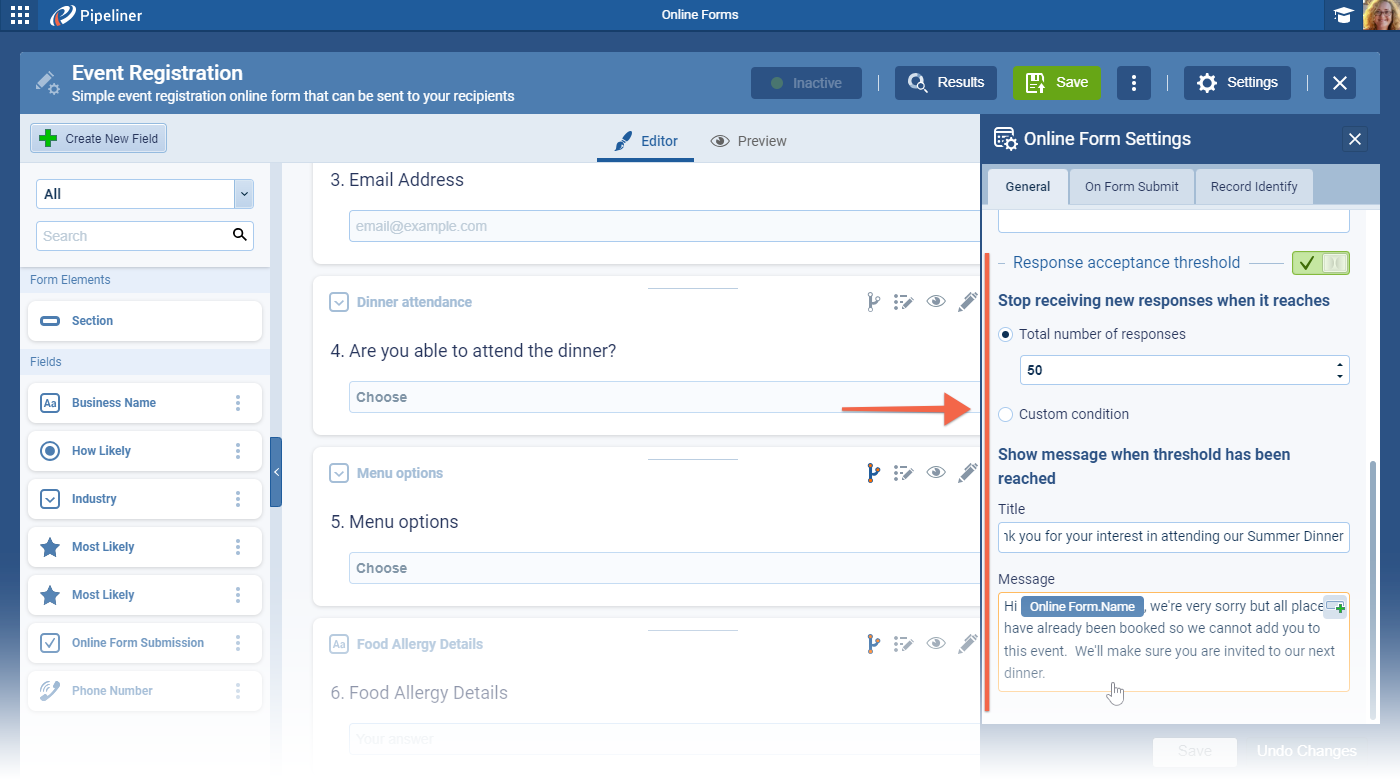
The limit can be set as a “Total Number of Responses” which will auto disable the form after a set number of responses or as a “Custom Condition“. When using Custom Condition, the next step is to “Set Formula” to determine how responses are summed up. The example below sums the submitted response + the number of additional guests submitted by the respondent. ⤵
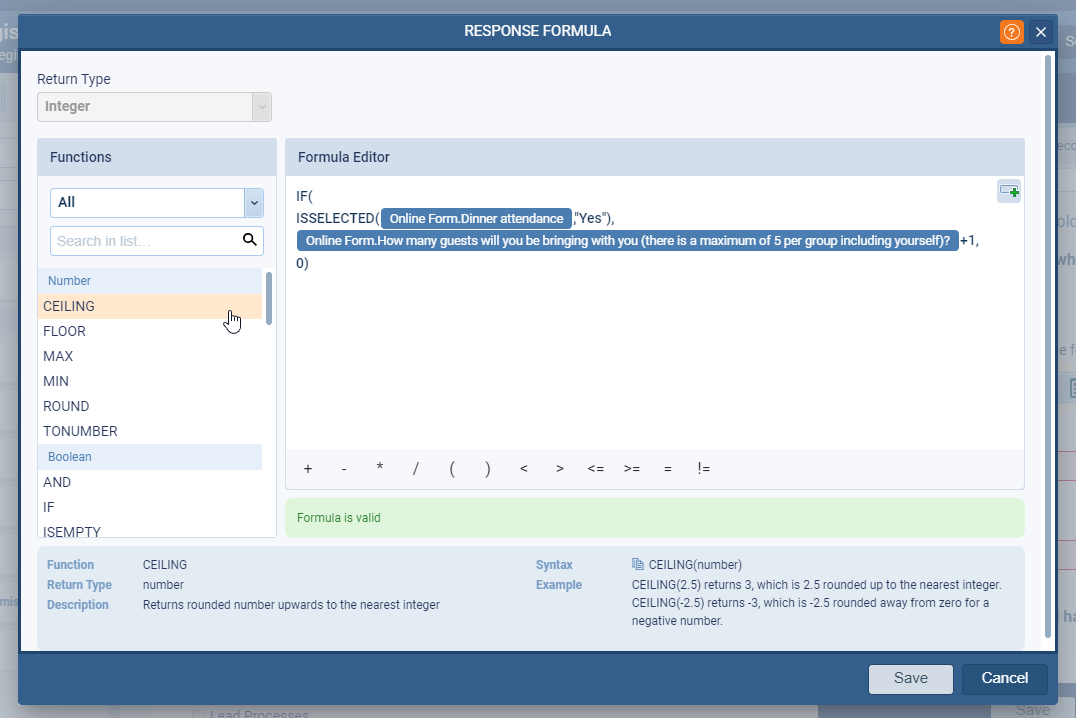
The “Max Value” per Response is the maximum value of the summed value (using the formula). In our example, that’s the respondent themselves + “4” guests giving a maximum of “5” per response. The “Max Value of all responses” is the maximum number across all responses. For our example, the form will be automatically disabled when the total number of respondents plus guests exceeds “100“. ⤵
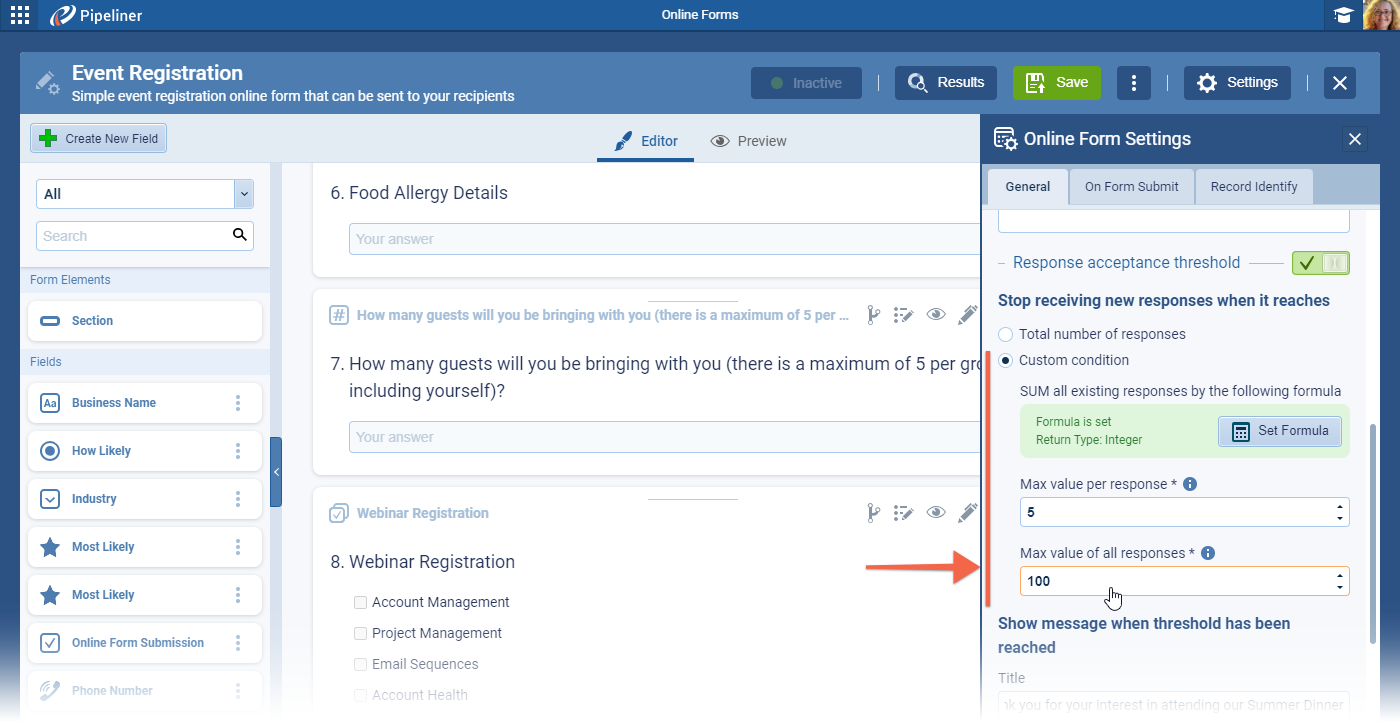
Fullsize Screenshots ⤵
Online Forms › Form Sections
It is possible now to add sections to online forms and divide the contentContent Content refers to a material or document released in various forms (such as text, image, audio, and video) and created to inform, engage or influence specific audiences. / fields into groups. Users also gain the ability to change how the form is displayed — it can be kept as a single page or change it to span multiple pages with each section being on a new page. ⤵
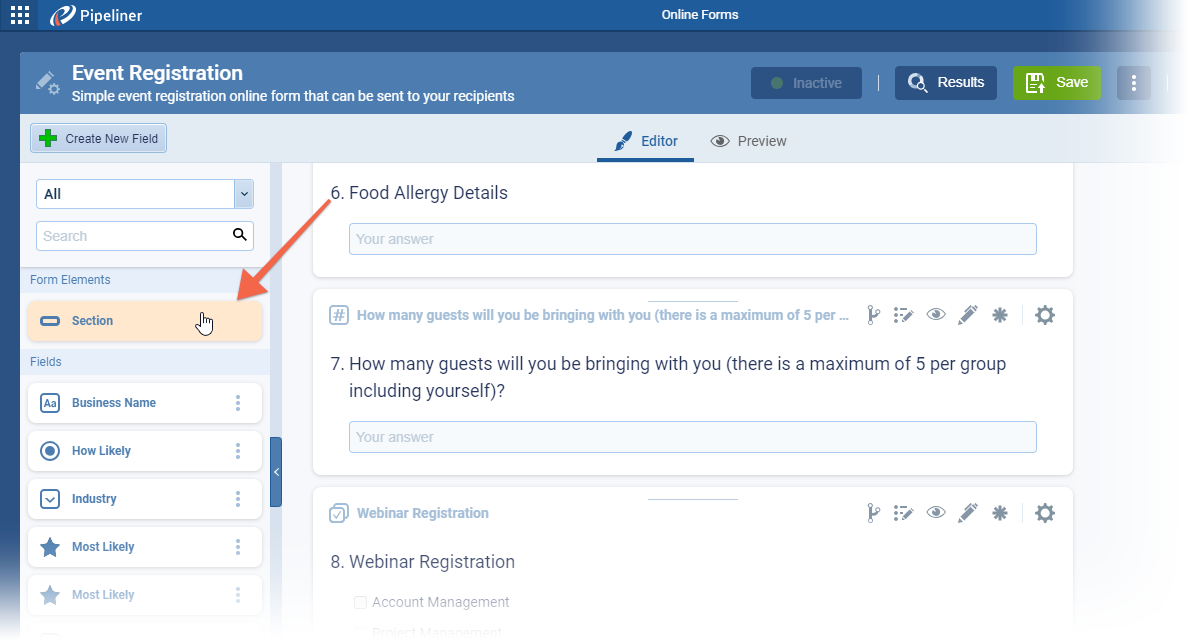
- “Section” has been added as a new element in the online form sidebar. The Section element is customizable when placed on a form.
- Sections can be moved around the form on their own or together with fields placed under them.
- Users now have the option to keep the current online form format (single page) or change the form to a new format (multiple pages).
- On multi-page form, the “Form Header” can be set to be visible on the “First” page or on “All” pages of the form.
- The user can drag & drop Section elements to the form and then customise the “Title” and “Description“.
- “Visibility” › defines whether this section element (divider) is shown on the form allowing for more customization — e.g. the user wants to have the form divided into multiple pages but does not want to have some section elements visible on the form.
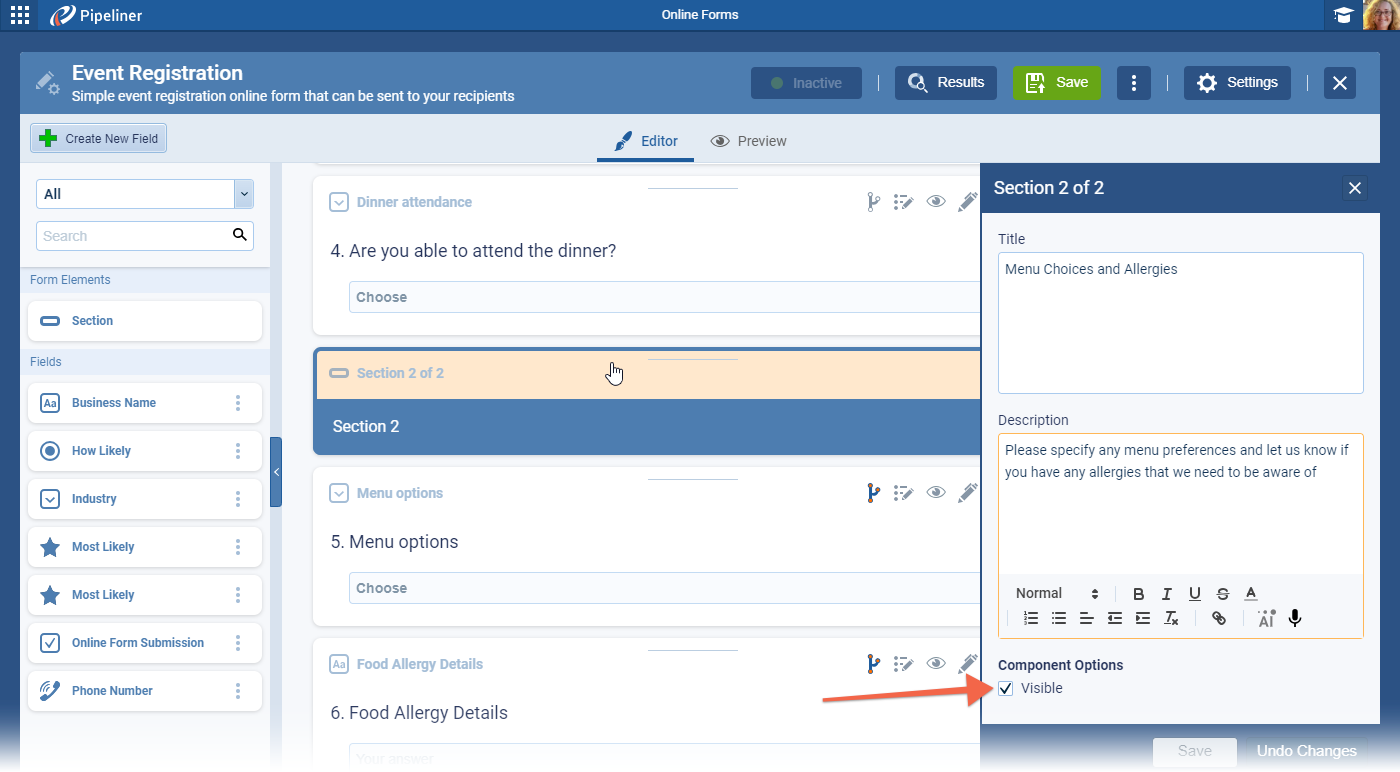
Section settings
Each section element has different options based on several factors, such as how many sections are on the form, which section’s settings the user opened, whether the section is empty or not, etc.
In general, the user can:
- “Move” the entire section including its fields above or below the next section.
- “Merge” the section’s fields with the fields of the section above (or in other words — remove only this one section element).
- “Remove” the section element from the form together with its fields.
The first section element has also the option to “Delete All” sections from the form with a single click. ⤵
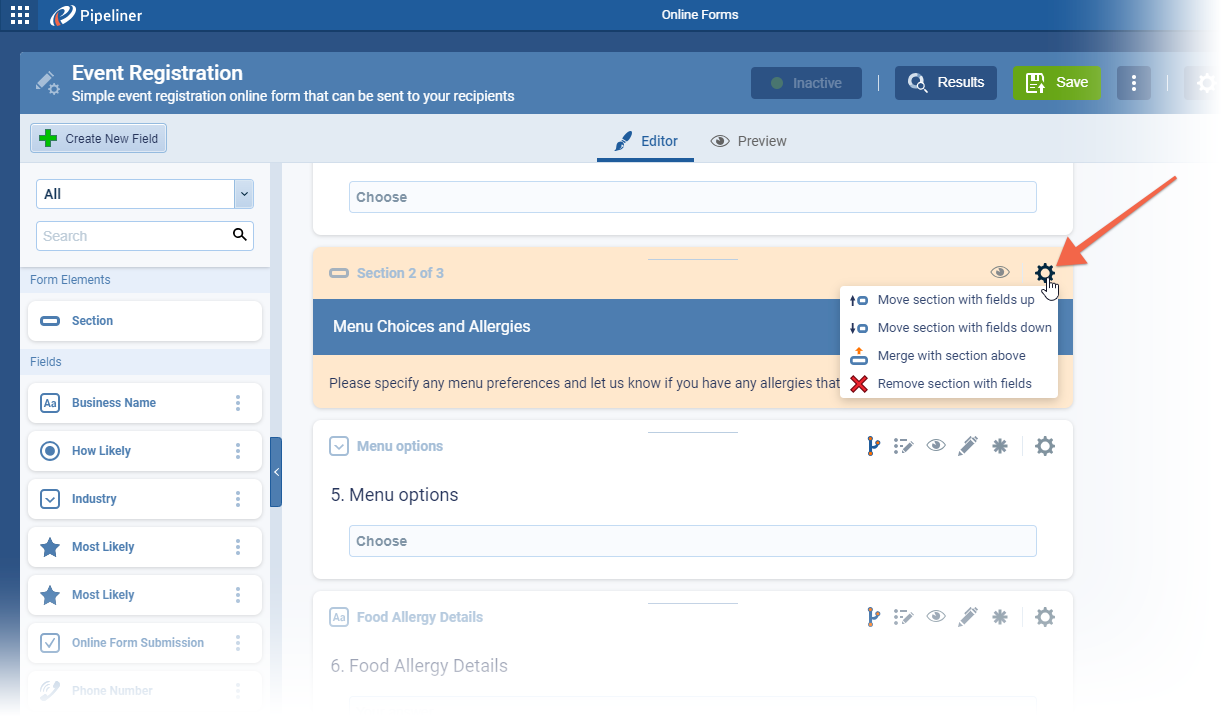
Theme customization
The padding between sections and section bar color can now be customized via new options added to “Customize Theme“. ⤵
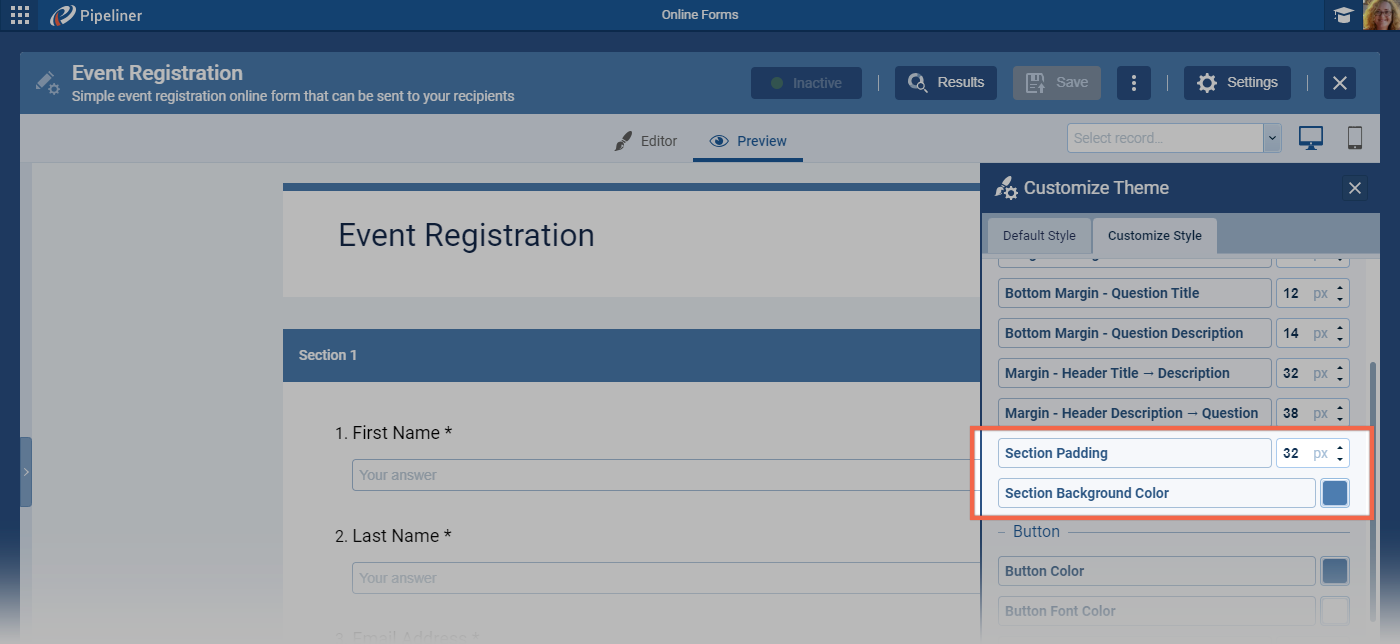
Form Header customization
- There is a new option for the “Form Header” to allow even more customization of the form.
- When selected, the “Form Header” will be visible on all pages on multi-page form.
- When unselected, “Form Header” will be visible only on the first page on multi-page form.
- This setting does nothing for single-page forms.
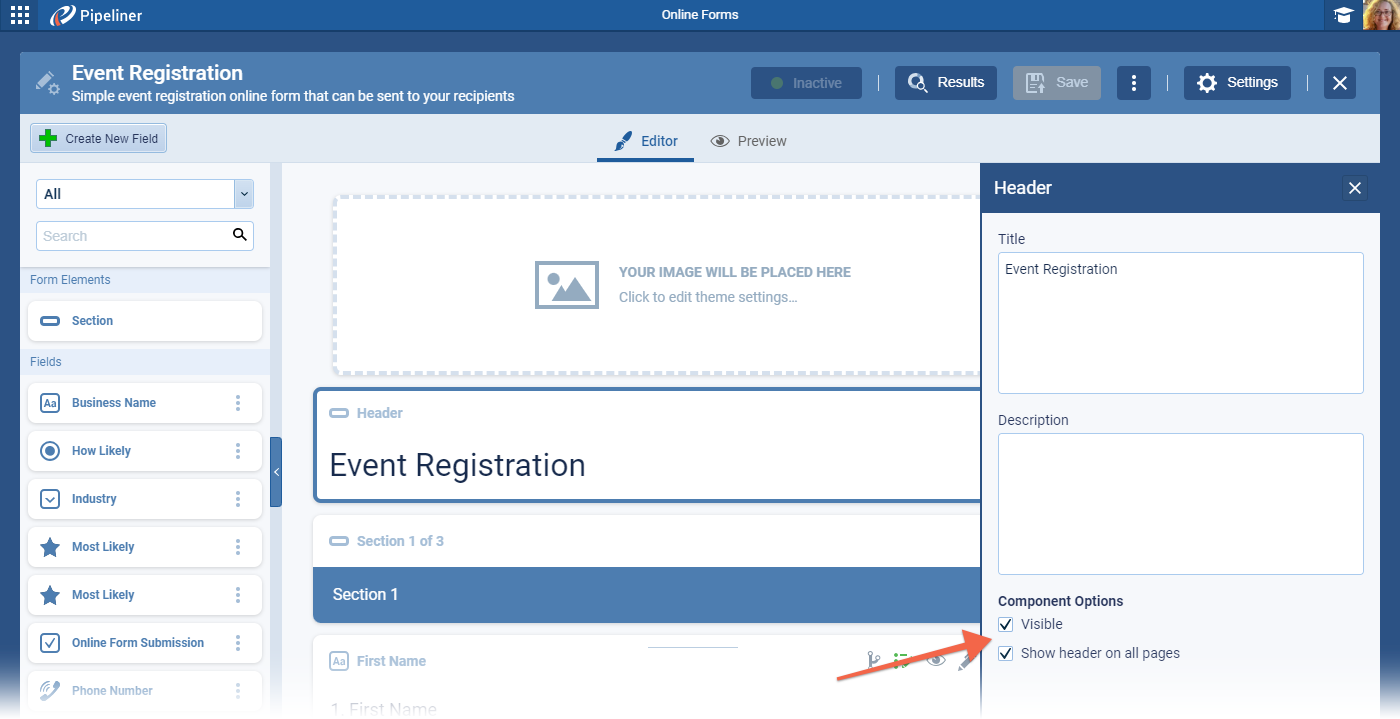
Fullsize Screenshots ⤵
Online Forms › Visual Customization
This release includes enhancement to the visual formatting of “Online Forms“. ⤵
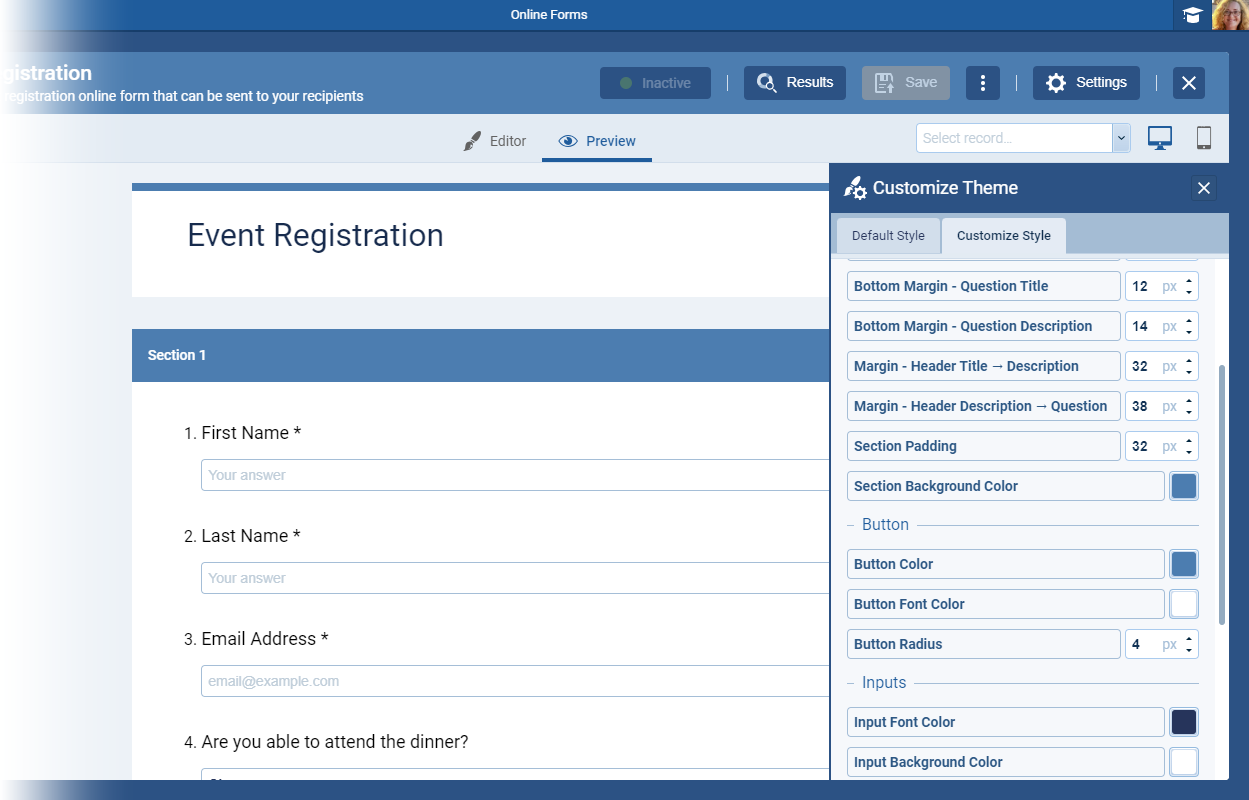
In “Customize Theme” settings, options are now sorted into sections for:
- “Form“
- “Button“
- “Inputs“
Additional settings have been added for:
- “Bottom Margin” › “Question Title“
- “Bottom Margin” › “Question Description“
- “Margin” › “Header Title › Description“
- “Margin” › “Header Description › Question“
These should be add more flexibility when a form is embedded on a website. ⤵
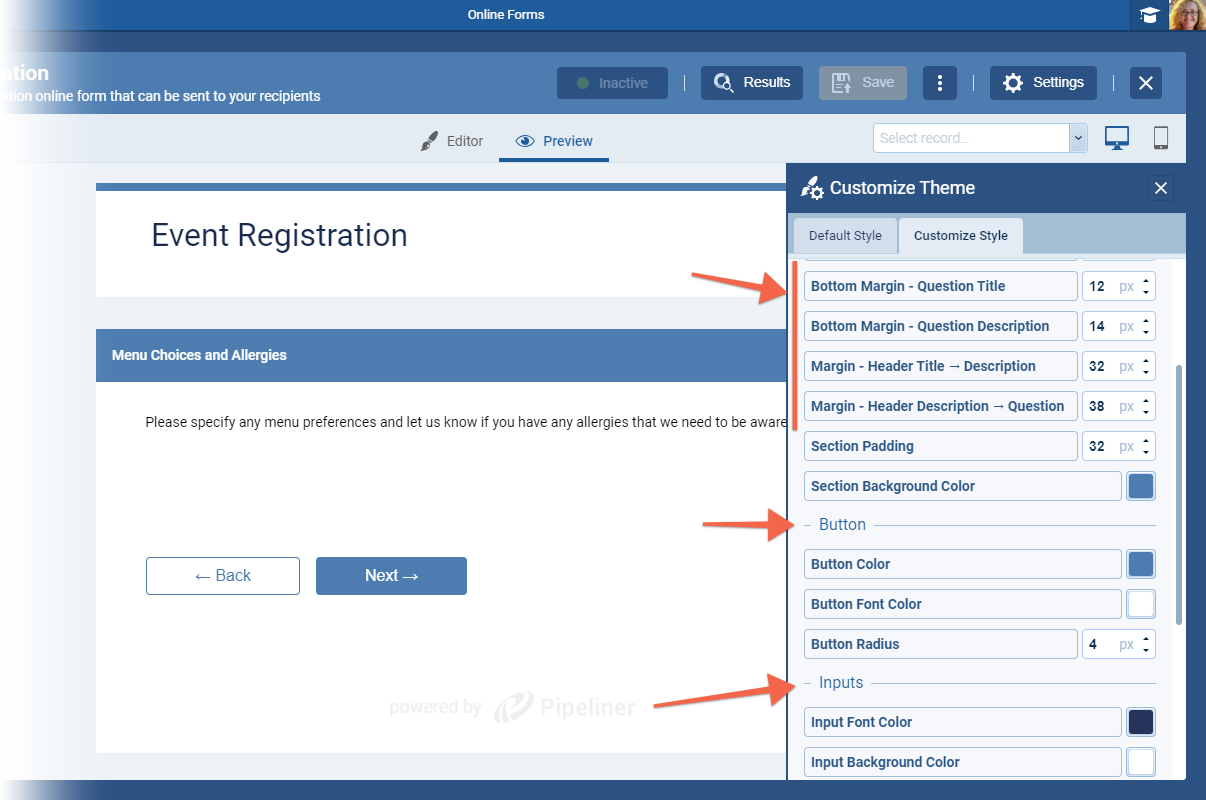
Submit Button Position
There is a new option to the “Footer” settings called “Button Position“. Choose from “Left“, “Middle” or “Right“. ⤵
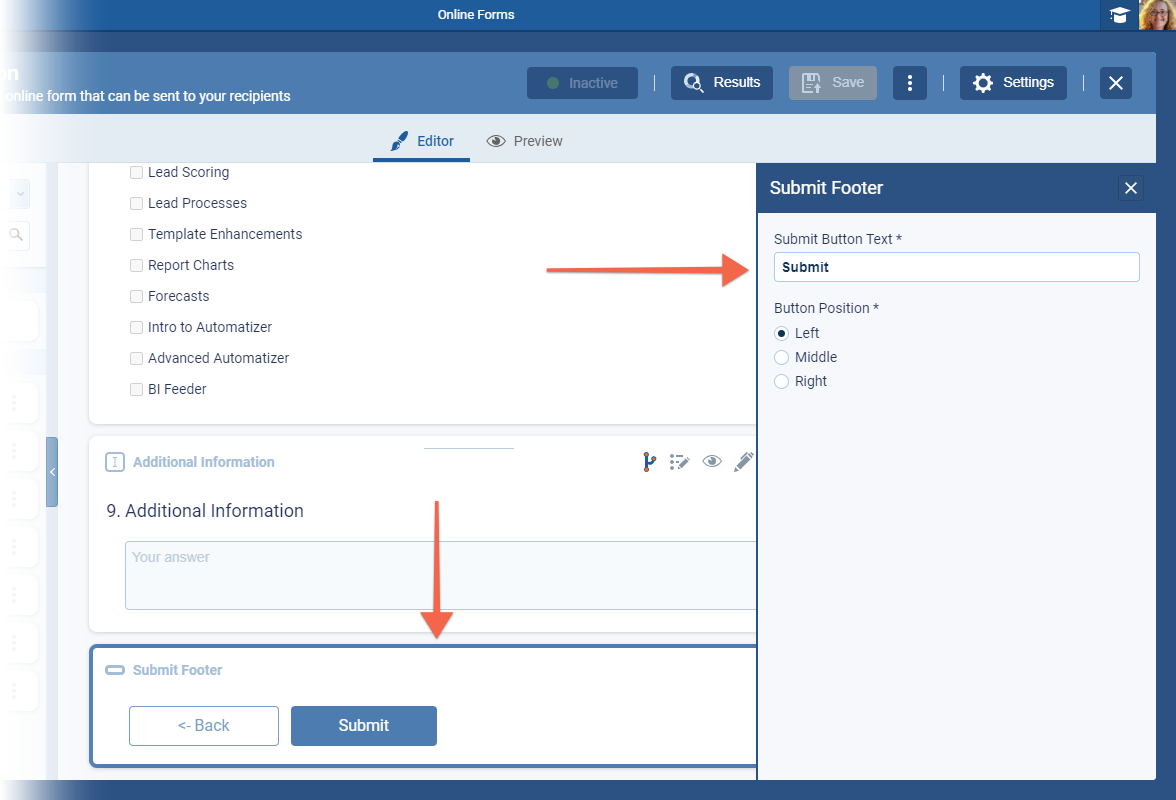
Multiple Page Buttons
When there are sections included and the form spans multiple pages, the “Next” and “Back” buttons will display. The “Submit” button will display on the final page. ⤵
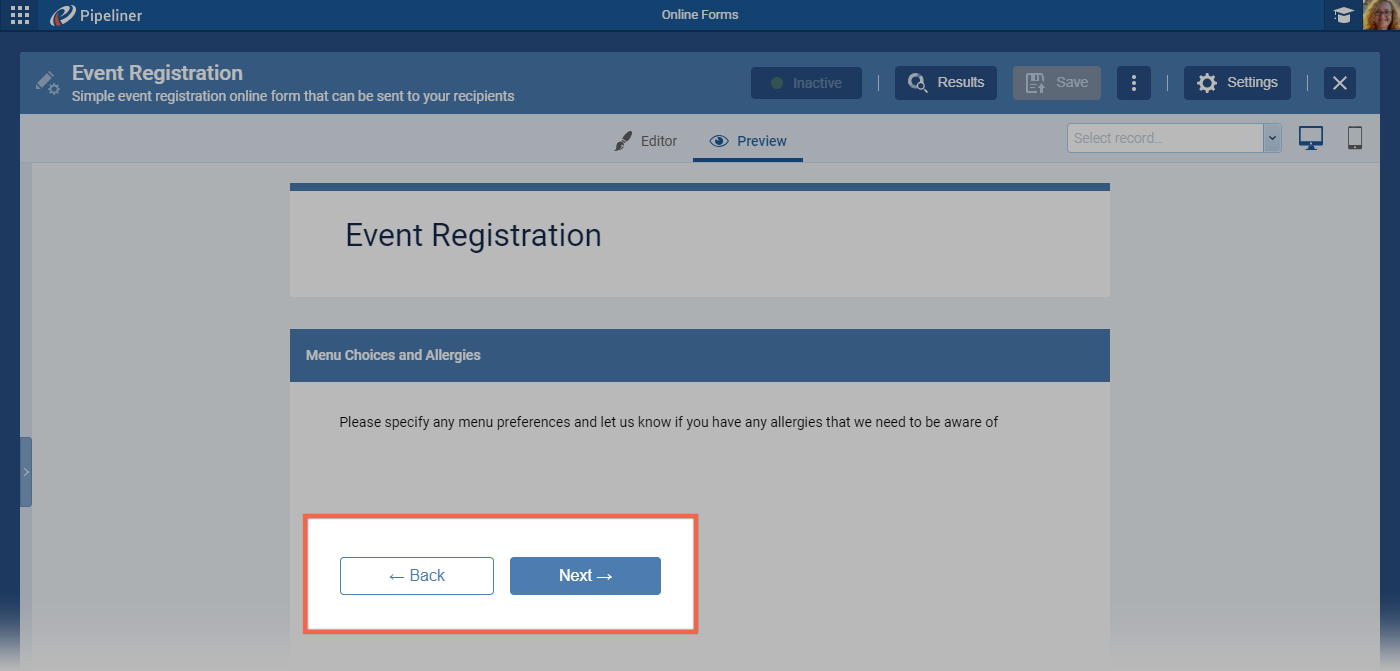
Fullsize Screenshots ⤵
Online Forms › Small Improvements
Get Link options
The “Get link” button now always provides a link with static prefill parameters (if they are available).
If “Personalize link by record” is enabled and a record is selected, “Get Link” will automatically provide a fully personalized link. ⤵
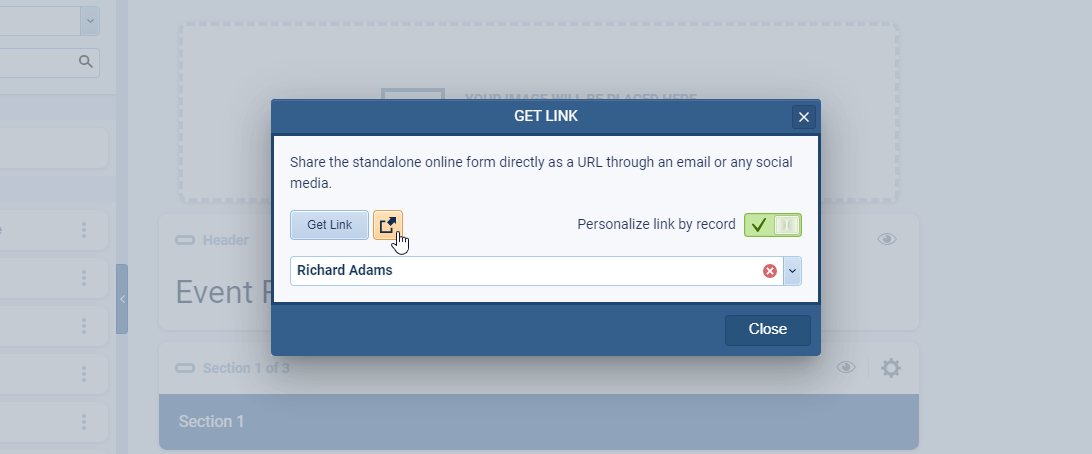
Filtering Records by Online Form Responses
There is a new field “Responded To” available when filtering Accounts, Contacts, Leads and Opportunities and also 2 new options for filtering “Online Form” responses:
- “Any” › has responded to any of the selected Online Forms.
- “Not Any” › has not responded to any of the selected Online Forms.
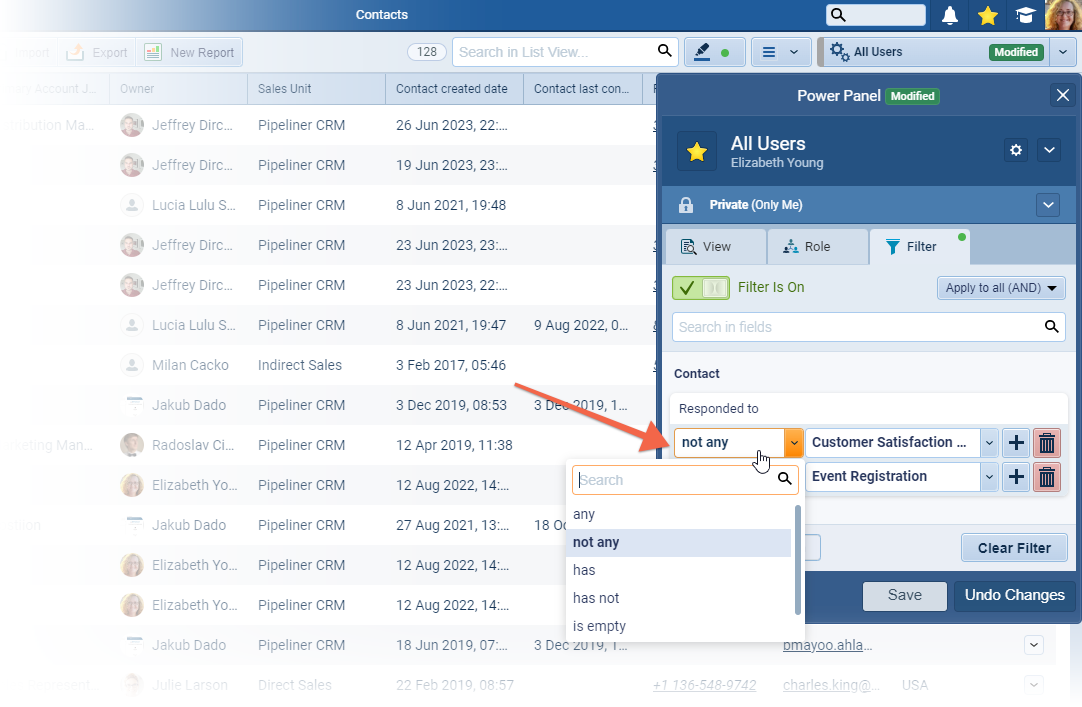
Response PDF file
If a user has selected the option to save a form response as a pdf, the saved pdf now contains the form name to make it easier to identify which form generated the response.
Form requires identification
It’s now possible to enable a setting on the online form that does not allow “unknown” responses — i.e. those that cannot be matched to an existing record in Pipeliner using the record identification criteria you are using. ⤵
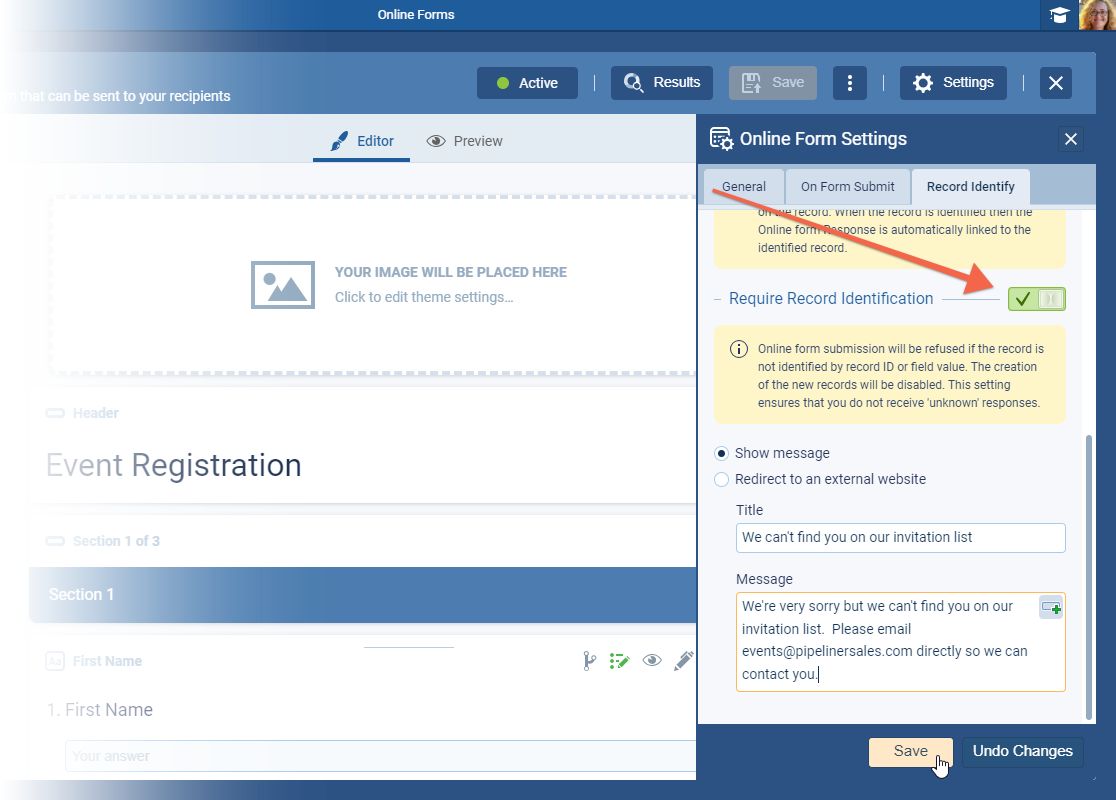
The person trying to submit the form will see the message you create (or will be directed to an external site if that option is selected). No new record will be created for the “unknown” responder.
Autoprefill form with URL params through JavaScript code included in a script
Customers don’t need a web developer to create a standalone page with our embedded online form. Switch on the option to “Enable auto pre-fill with Javascript” to set the embedded form to use URL parameters from the main page (or parent page). We’ve included a simple javascript code that will parse those parameters and use them for pre-filling the form. ⤵
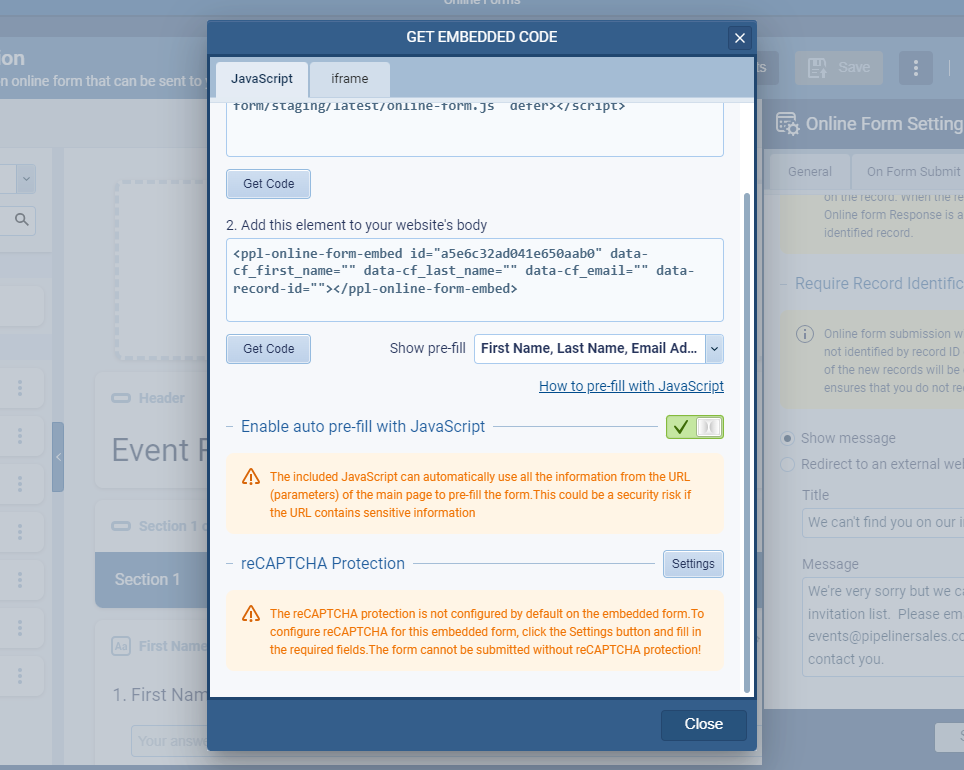
Avoiding Unknown Responses
The URL will keep query parameters after the form is loaded, so even if the online form is reloaded (manually or automatically), it will be always properly pre-filled. This will help to avoid “unknown” responses.
Fullsize Screenshots ⤵
Experience Pipeliner CRM Now
Email Tracking
We wanted to enhance tracking of email events by adding the ability to track bounced emails for “Standard” or “Mass Emails” (including emails sent by Email Sequences). As emails can be sent from “Personal Email” addresses or “Company Emails“, we’ve also added the option to synchronise bounced emails. For all existing email accounts (Personal or Company Email), Users or Admins will need to “upgrade” their existing settings. ⤵
Upgrading Email Accounts to track bounced Emails
Administrators will be able to upgrade existing company email accounts to track bounced emails and will be automatically prompted when adding a Google accountAccount Account refers to a record of primary and background information about an individual or corporate customer, including contact data, preferred services, and transactions with your company.. Individual users who currently have a Gmail account integrated in their individual Settings will also need to upgrade that account. Microsoft Office 365 email accounts do not require upgrading. ⤵
Mass Email statistics update
The “Mass Statistics” report now includes a tab for “Bounced” emails and there is also a visual “alert” symbol to indicate when at least one email has bounced and the same indicator is shown against the specific bounced email address. ⤵
Email Detail Update
If a user opens an email, the indicator will display if there is at least one bounced sent email within the thread. ⤵
Feed Items
Outgoing emails that have bounced will also display the indicator in the “Feeds” tabs. ⤵
In-app notification of bounced emails
If “Email Bounced” is enabled in the “In App Notification Hub“, bounced emails will display in the “Notifications” tab and can be opened by clicking on the notification. ⤵
Email TemplateTemplate Template is a generic file with a framework showing the standard sections or features of a specific kind of document, used to create a new document of the same type faster and easier. Statistics
Email Template Statistics has also been updated to show bounced email statistics. ⤵
Fullsize Screenshots ⤵
Feeds Filter & Streams Panel Improvements
We’ve updated the design of the Feeds filter option to include section headers and have also enabled additional filter options for Emails to include:
- “Incoming email” › incoming emails captured by the email integration.
- “Outgoing emails” › sent emails or outgoing emails captured by the email integration.
- “Automated emails” › this option allows you to hide all automated emails (i.e. emails sent by Automatizer processes or Email Sequences).
- “Bounced” › bounced emails.
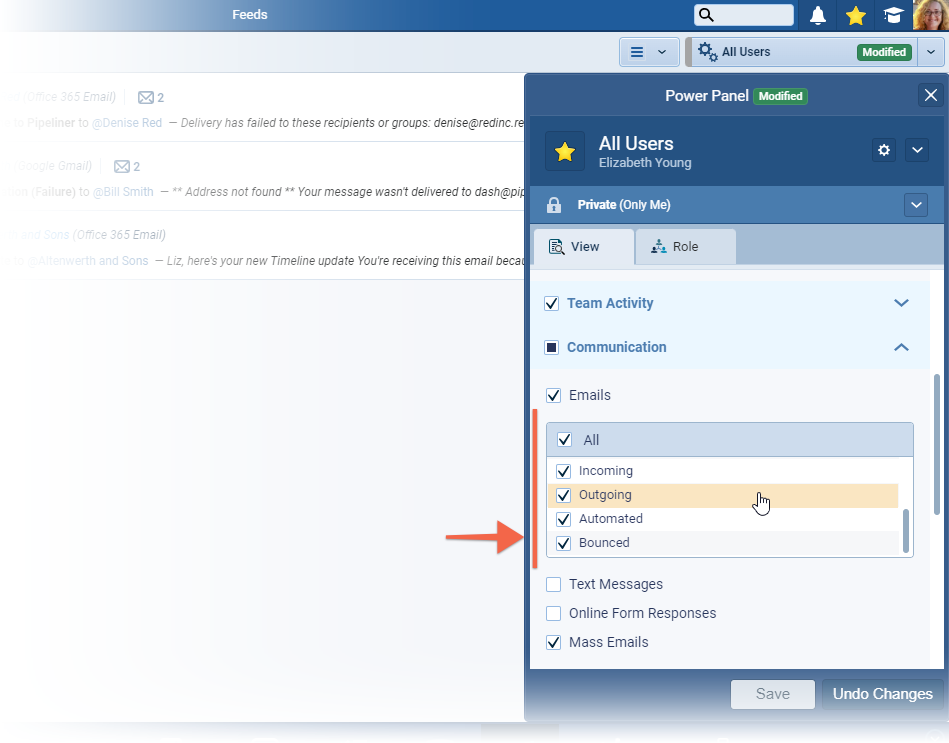
Streams Panel Update
We’ve added new options to the Streams panel in the main Feeds menu:
- “Recent Mass Emails” › view all mass emails from the last 30 days.
- “Emails” › view only emails.
- “Recent Emails” › view all emails from the last 30 days.
- “Online Form Responses” › view all online forms responses only.
- “Documents” › view all documents only.
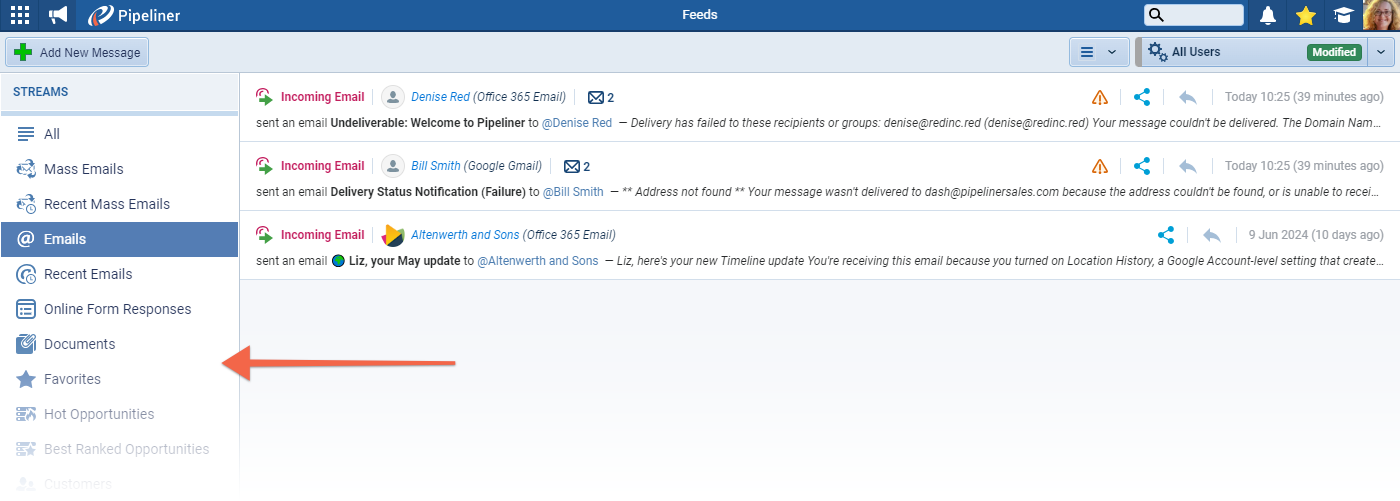
Fullsize Screenshots ⤵
Various Improvements
As part of our ongoing usability enhancement program, we’ve updated the following features.
Enable Automatic Opportunity Value Update for all Opportunities
Administrators can enable an option “Automatic Opportunity Value Update” for every Opportunity form, in the “Field Form Setting” for the Products field. ⤵
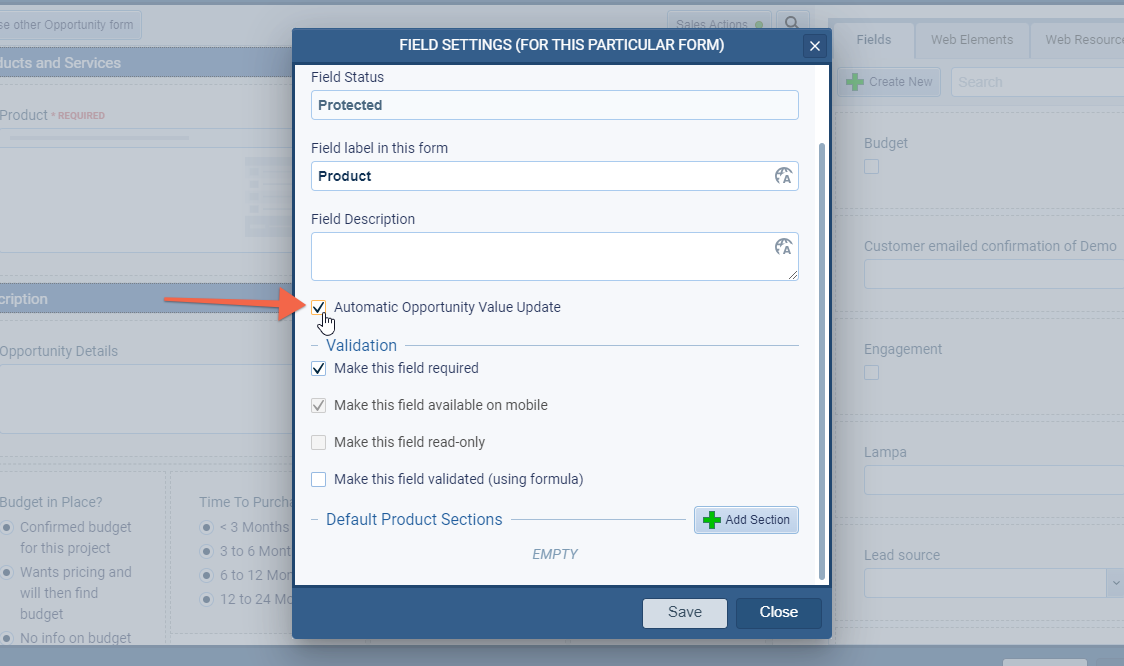
When enabled, the option to populate the Opportunity Value with the total amount for all products is automatically turned on for all relevant Opportunities. ⤵
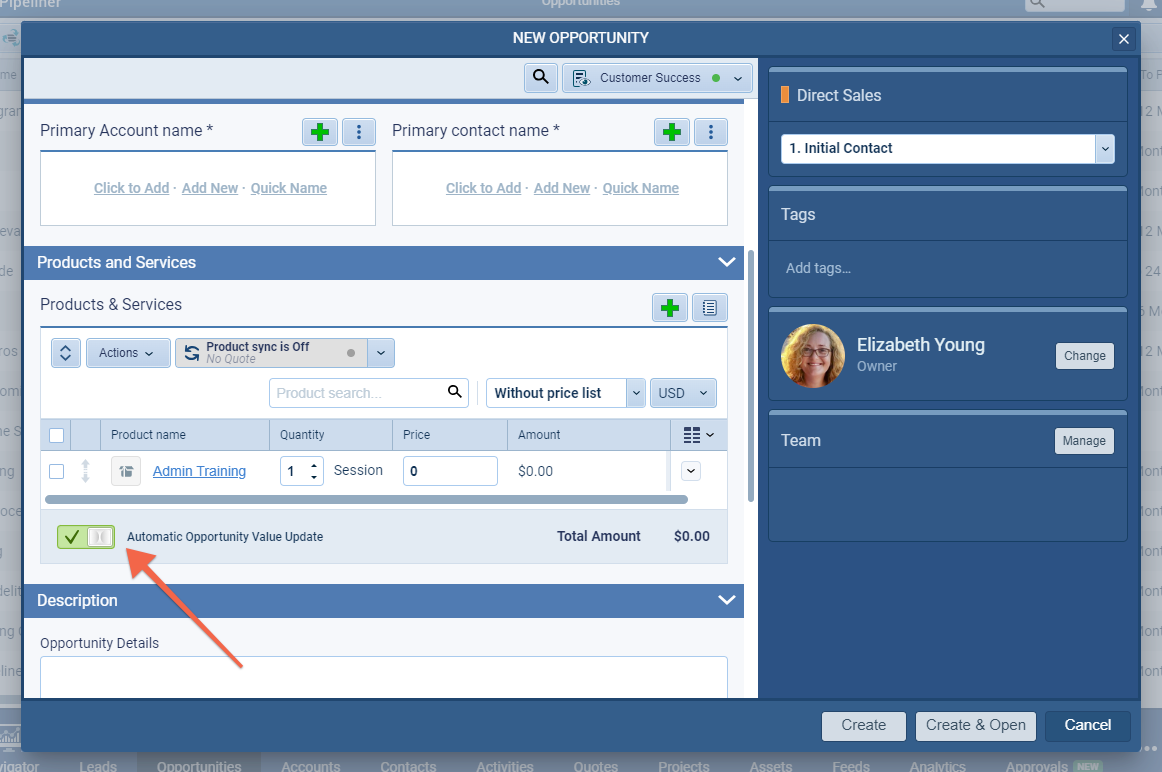
Color for Opportunity Form Steps
Within an Opportunity, the form step activities & sales actions now use the same color scheme and reflect their respective sales step progress & completion status. ⤵
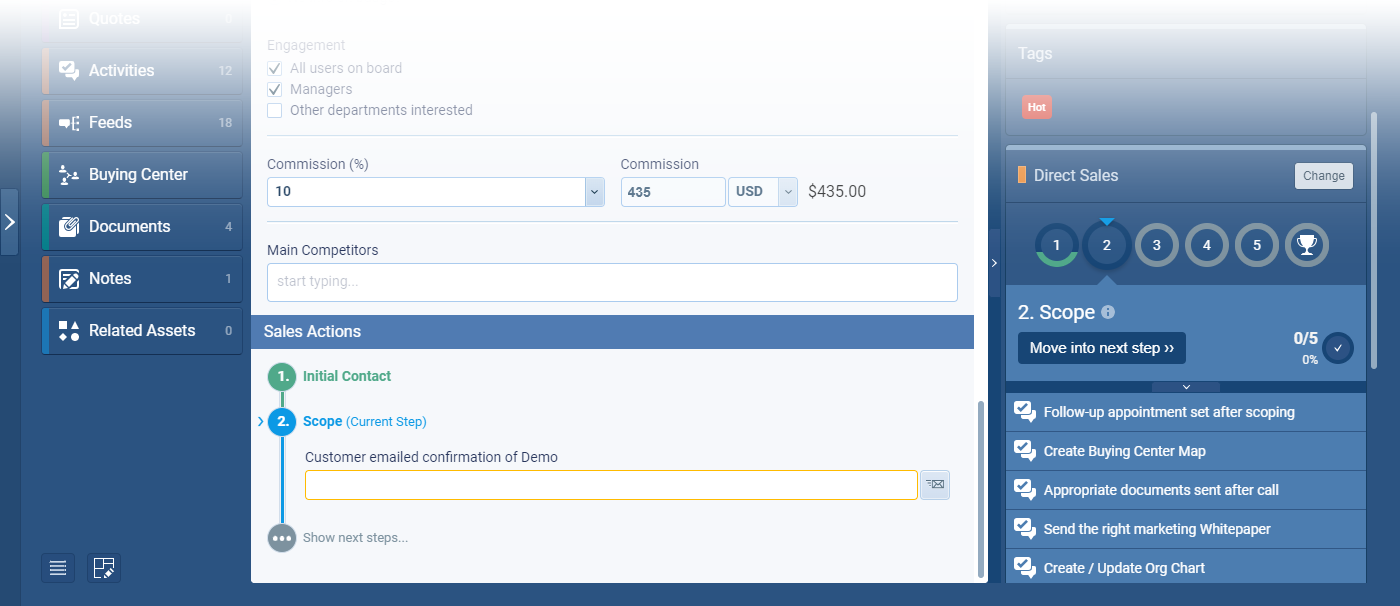
Power Panel: View Tabs Labels
We have renamed and rearranged “View tab” settings to better reflect their functionality:
- “Cards grouped by” › updated text so it’s clear that it does not affect records in the list view.
- “Records sort by” › updated text to show how all records are sorted.
- “Show in All Views” › changes made in this section affect which records display in all views.
- “New section: Card Fields” › fields that only show on the card view of the entity.
- “New section: Bubble Chart” › this setting only affects the size of the bubble on the bubble chart view.
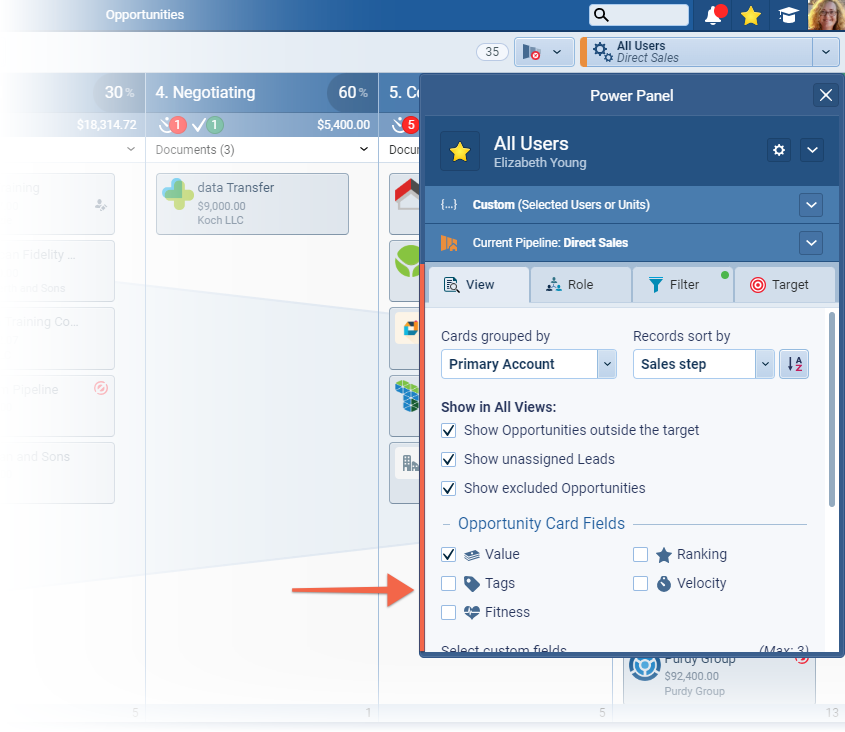
Activity Filter
Activity sorting is now “Alphabetical” (rather than by created date as previously) and there is also a search option to enable users to easily find the type of activity they want to filter by. ⤵
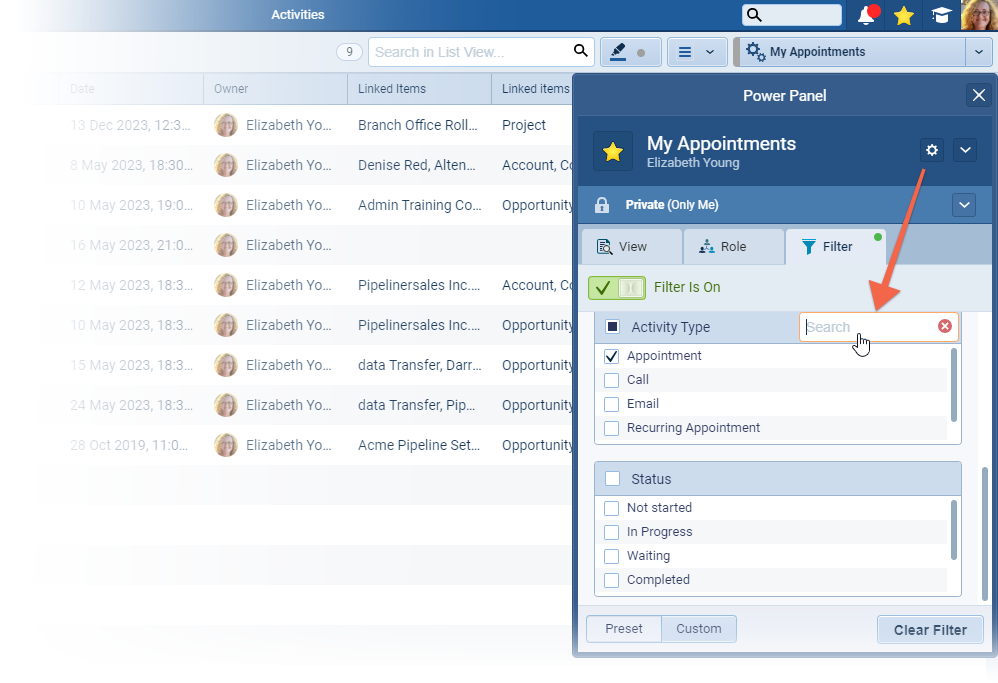
Adding columns in List View
We introduced scrolling to the currently added column as a new behavior while working with list views when the column selector is enabled. ⤵
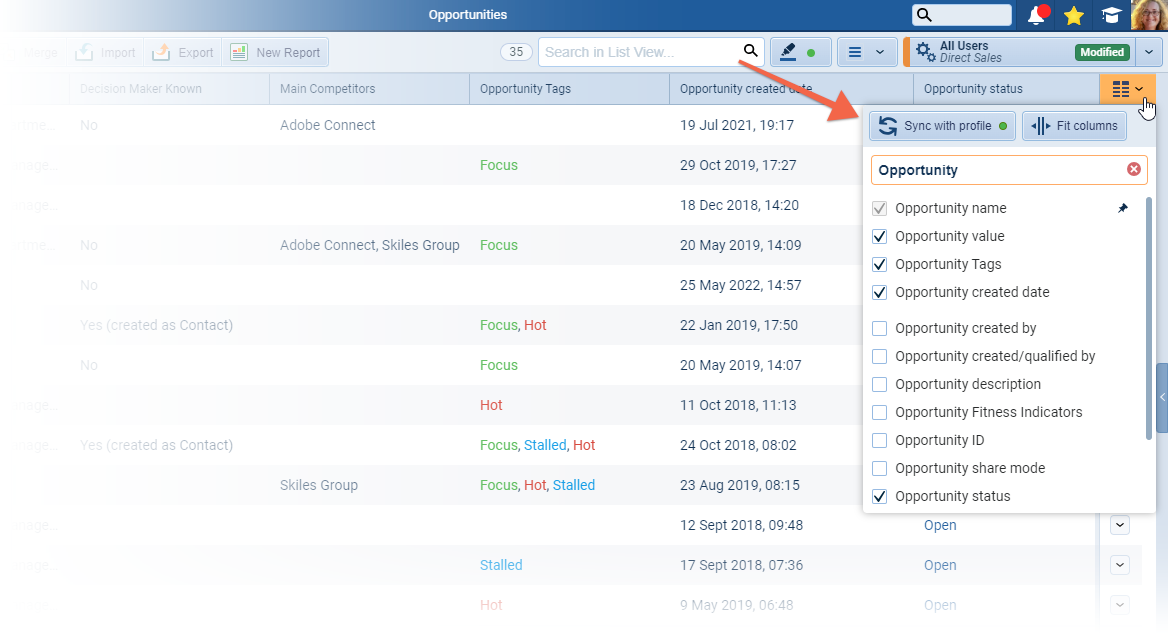
Task & Opportunity Recurrence Setting Update
This release includes a complete overhaul of the text and visuals of the Recurrence dialog for Opportunities & Tasks to make these areas easier to work with and to clarify each option and a new option to see the Preview of the selected option at the sticky footer inside a dialog. ⤵
The info box at the top of the dialog tells the user what exactly will happen when the recurrence is active. We’ve also redesigned and renamed the labels and explanations for various opportunity recurrence settings. Instead of text, we’ve added an icon to each of the options in the pattern selector for better recognition and visual separation while browsing the settings (i.e. similar to a target period) and updated the visual status cue (green for Completed or Won, red for Lost) used throughout Pipeliner. The “Preview” footer summarizes the effect of the settings so that users can clearly understand their selections.
Mass Email: Follow-up Emails
When sending a follow up “Standard” or “Mass” email from the “Mass Emails Statistics“, users can now see the body of the original email (regardless of whether it was composed manually or used a template) that has been sent so they do not need to compose the email from the beginning but can customize the original email. ⤵

Fullsize Screenshots ⤵
Administration Updates
Delayed role permissions recalculation
When Units, Users or User Roles are updated, affected dataData Data is a set of quantitative and qualitative facts that can be used as reference or inputs for computations, analyses, descriptions, predictions, reasoning and planning. in Pipeliner needs to be updated. This can prevent all users from using Pipeliner for a significant period for our large customers with lots of data and large numbers of active users (>250 active users or >25 active users in a single sales unit).
Administrators can now apply the recalculation sequentially over a period of time so rather than all users being locked out waiting for the whole recalculation to complete, each individual user will only be locked out when their individual recalculation is being processed. ⤵