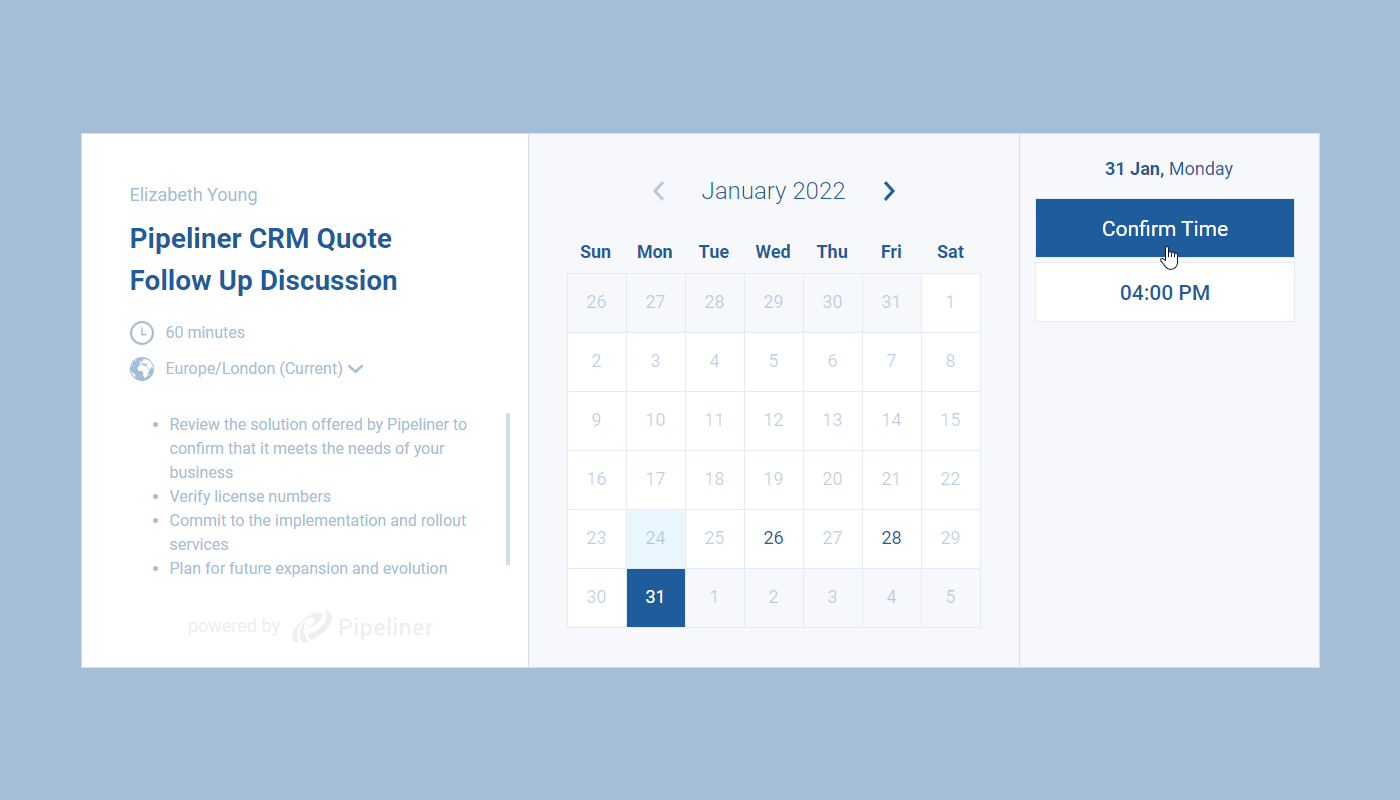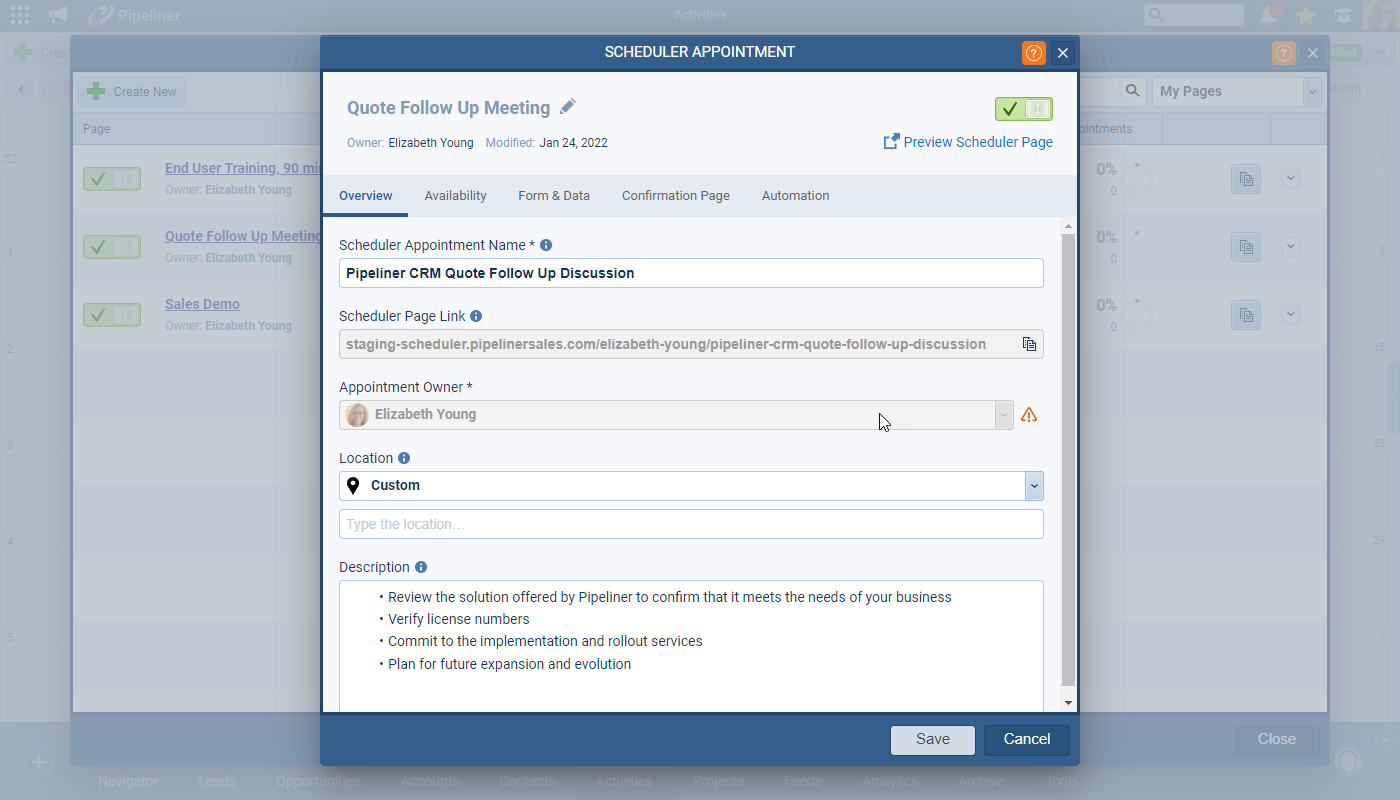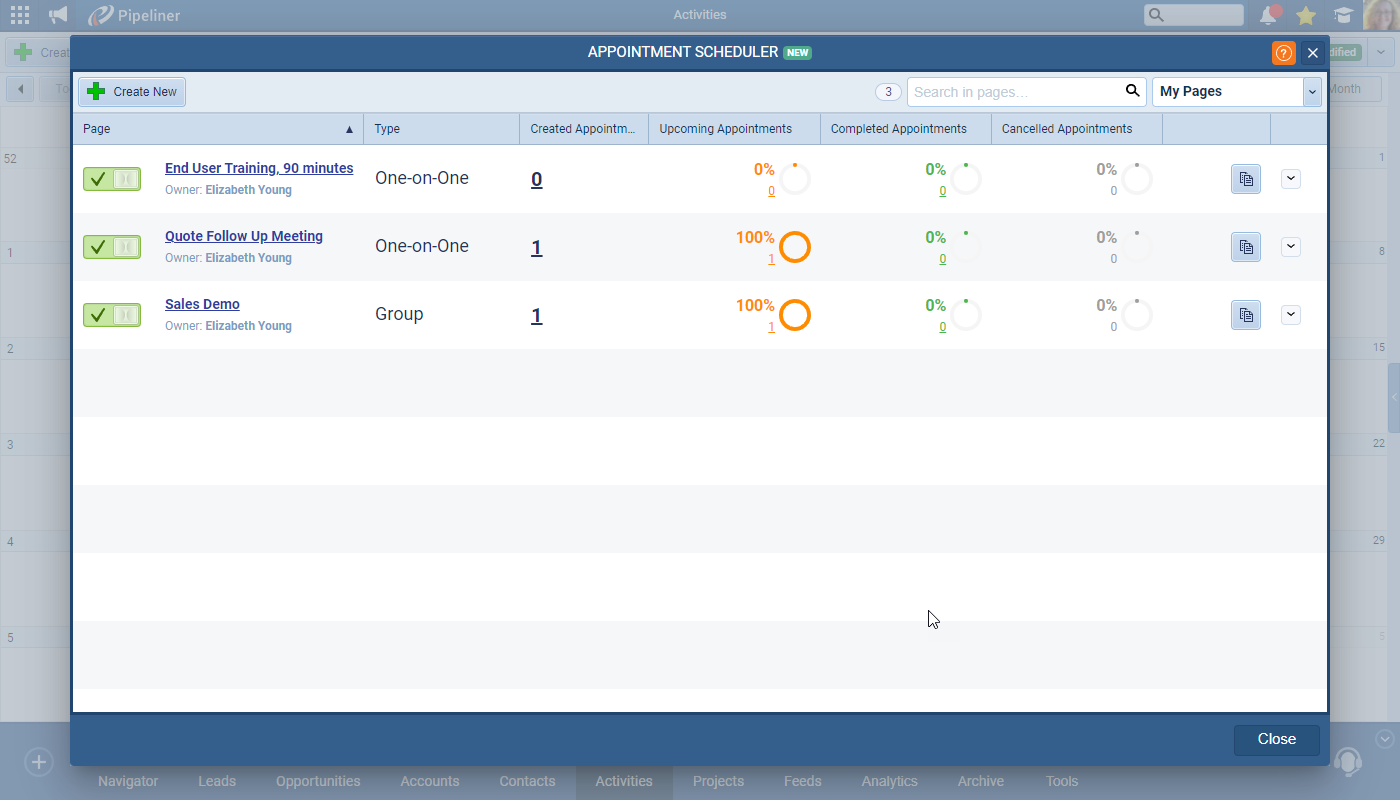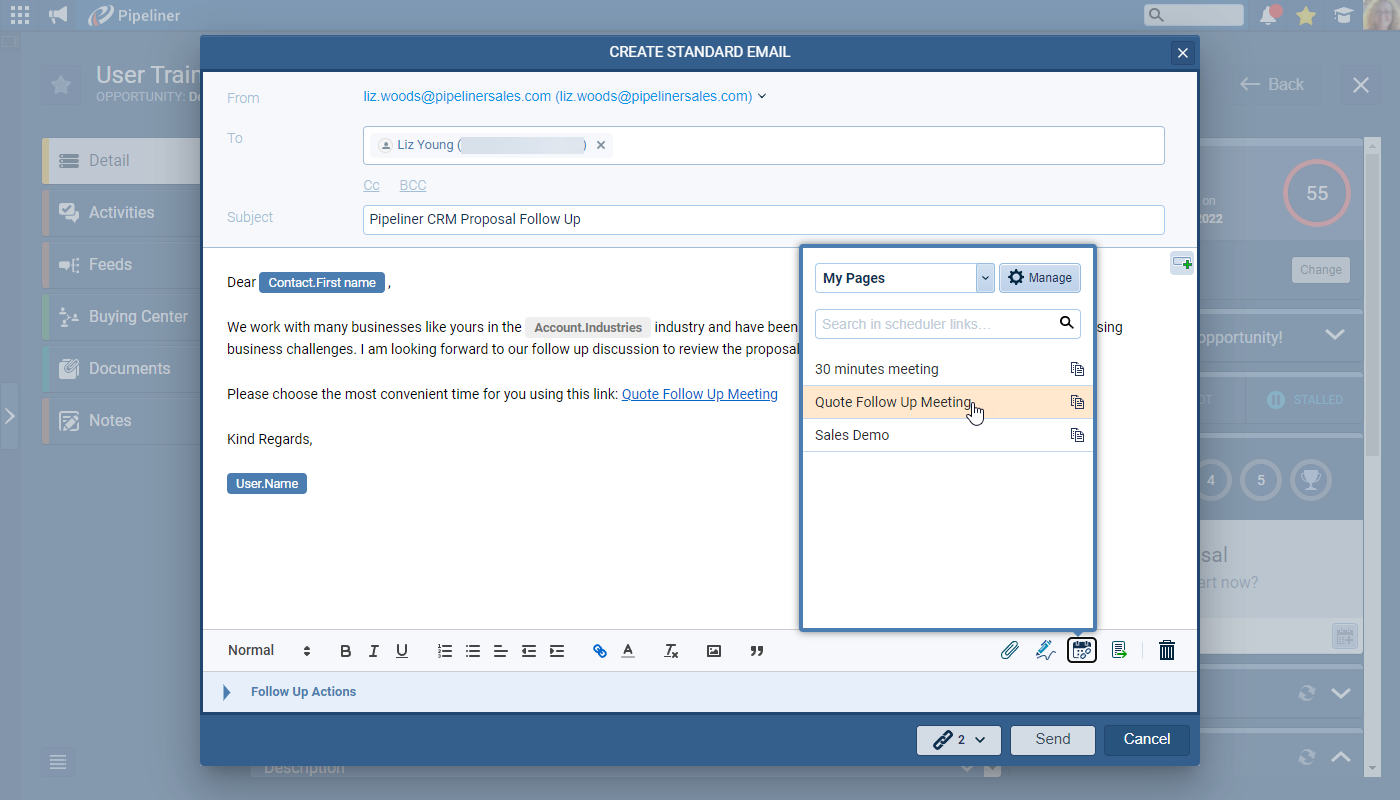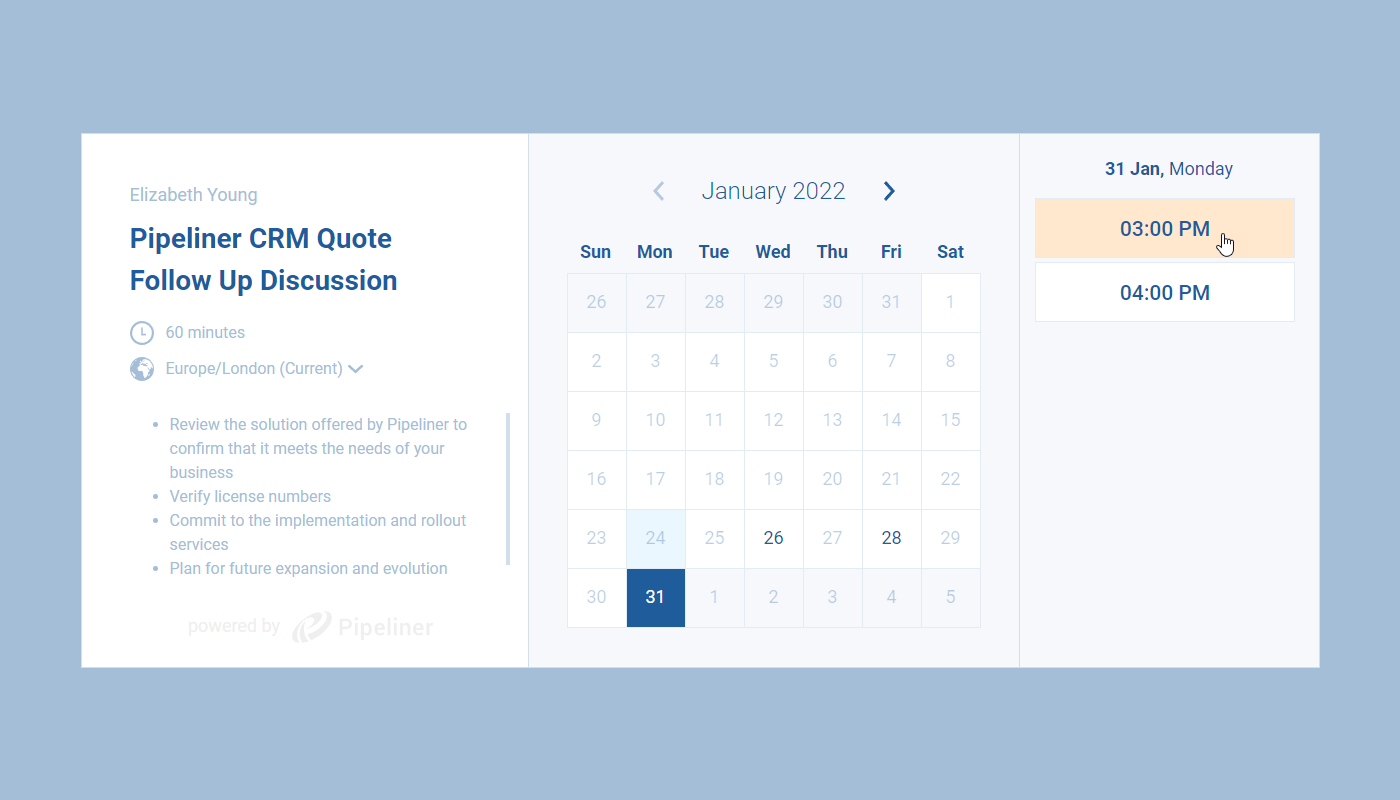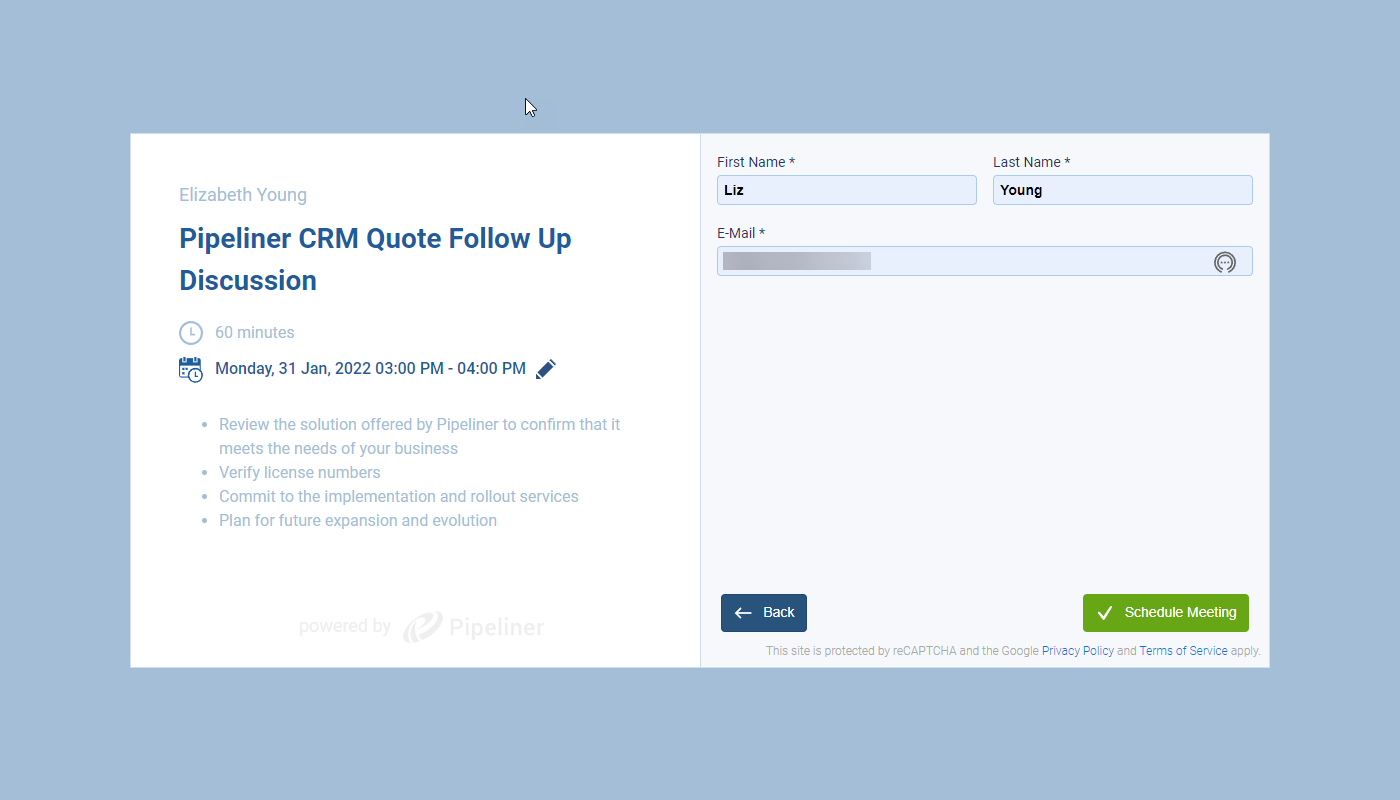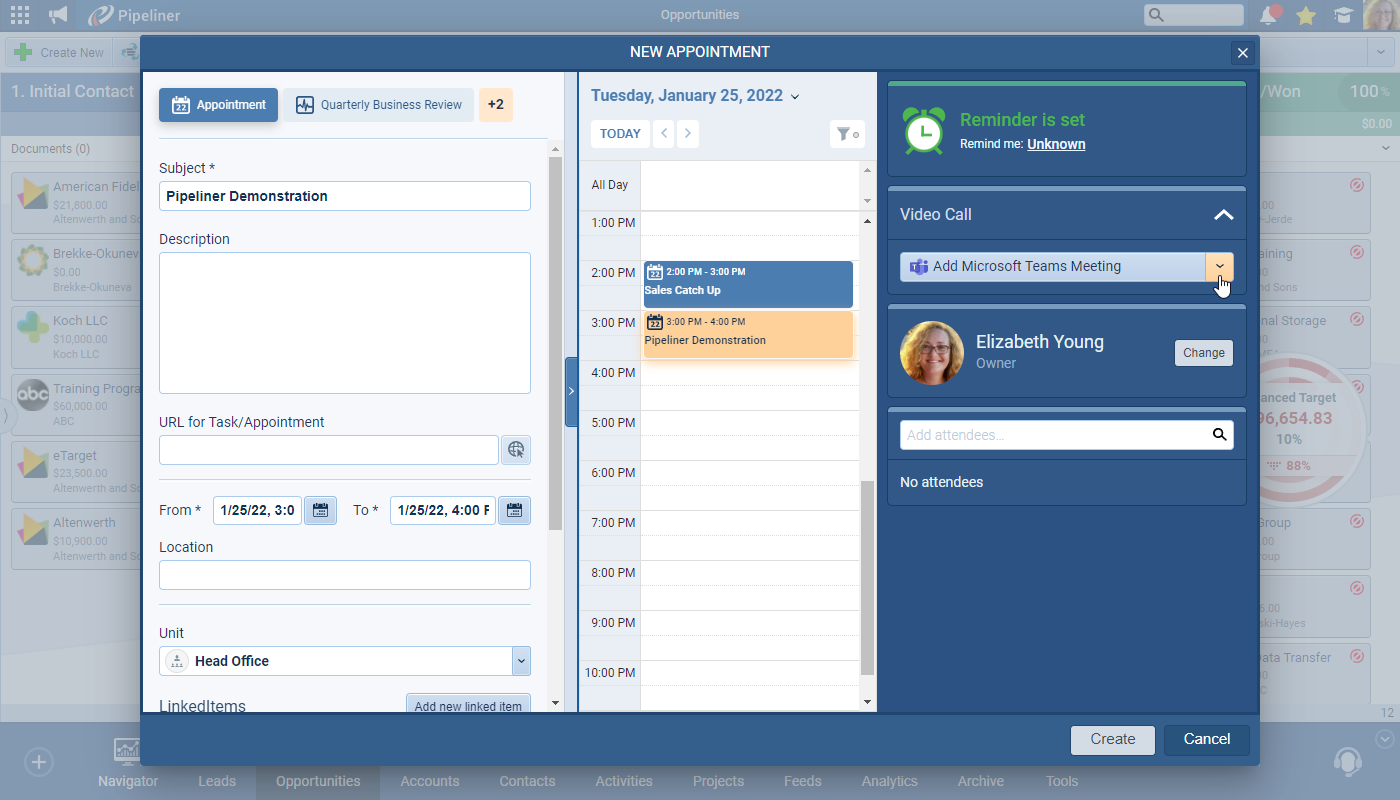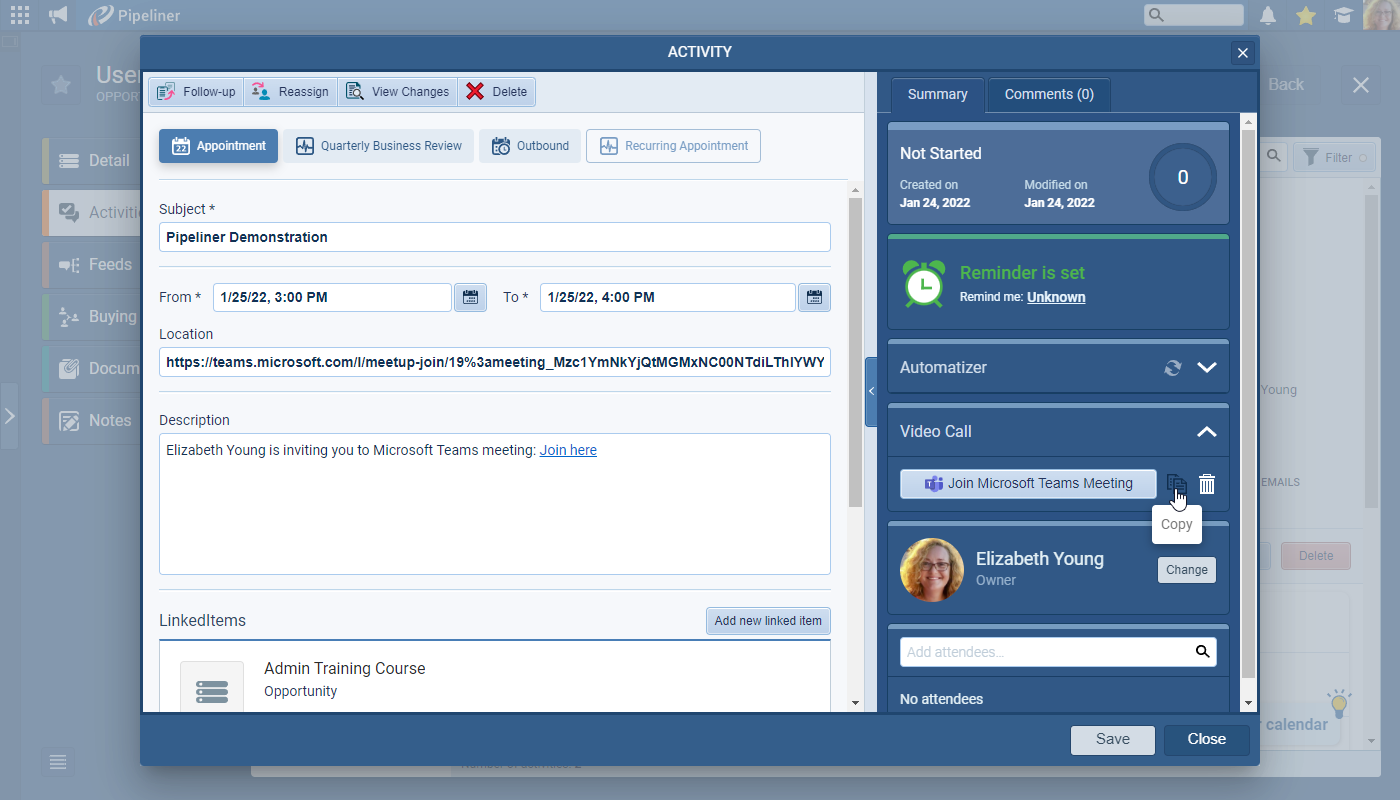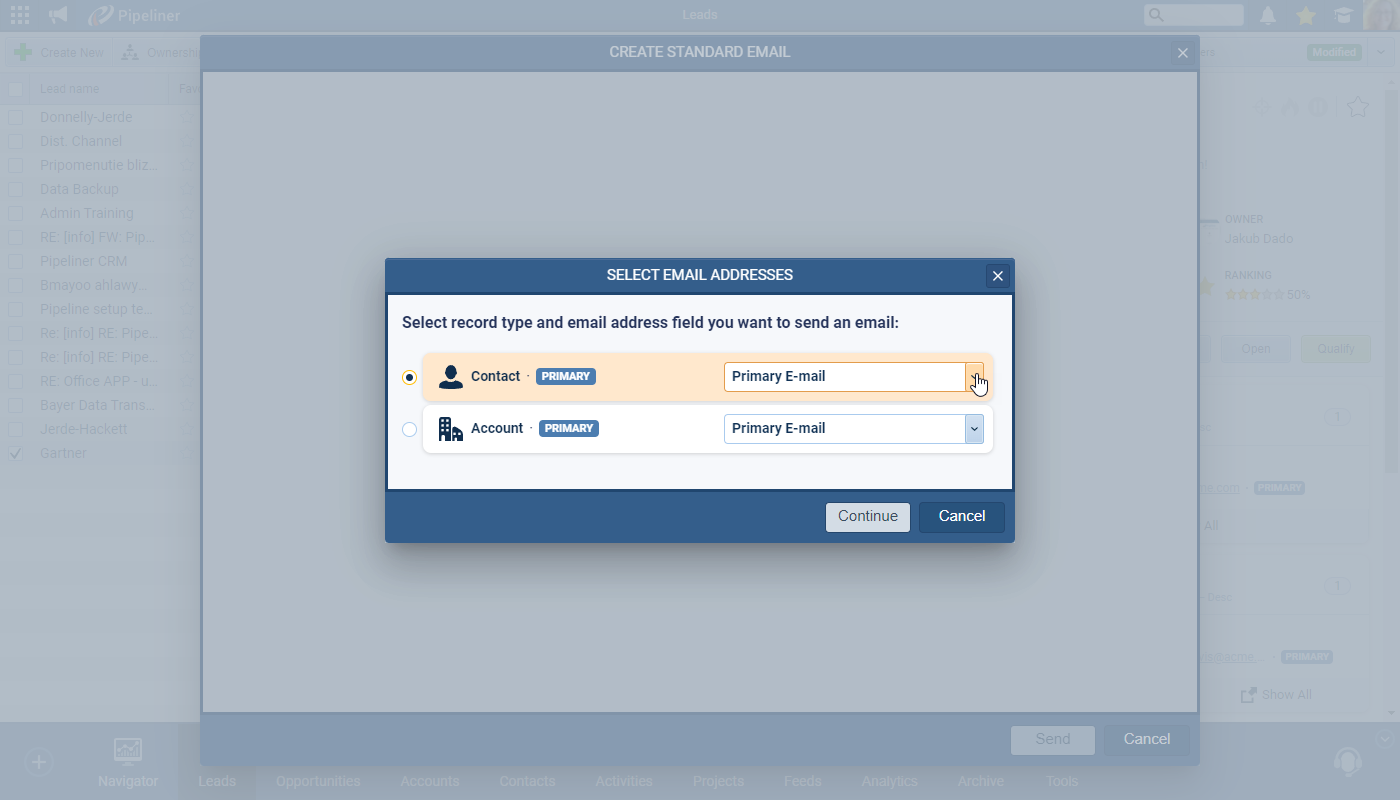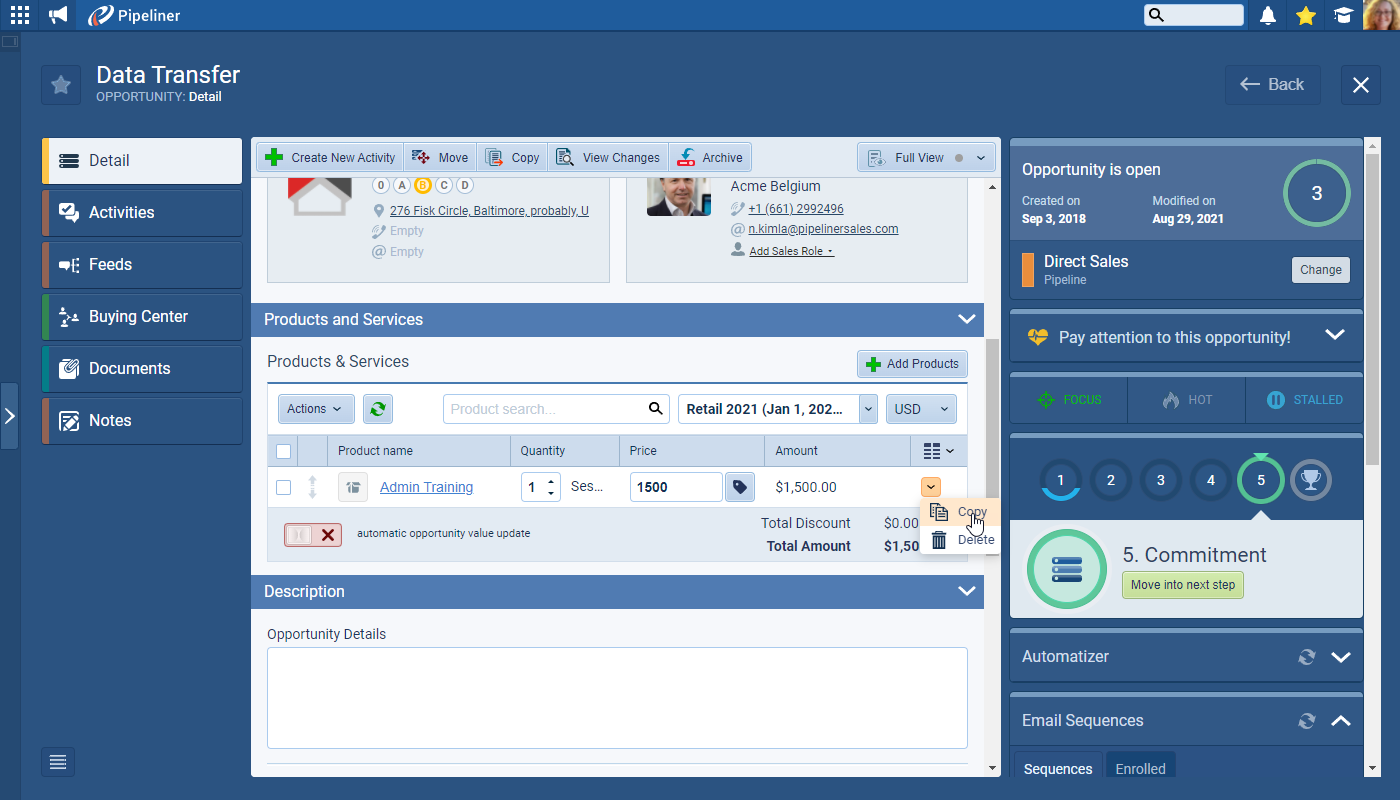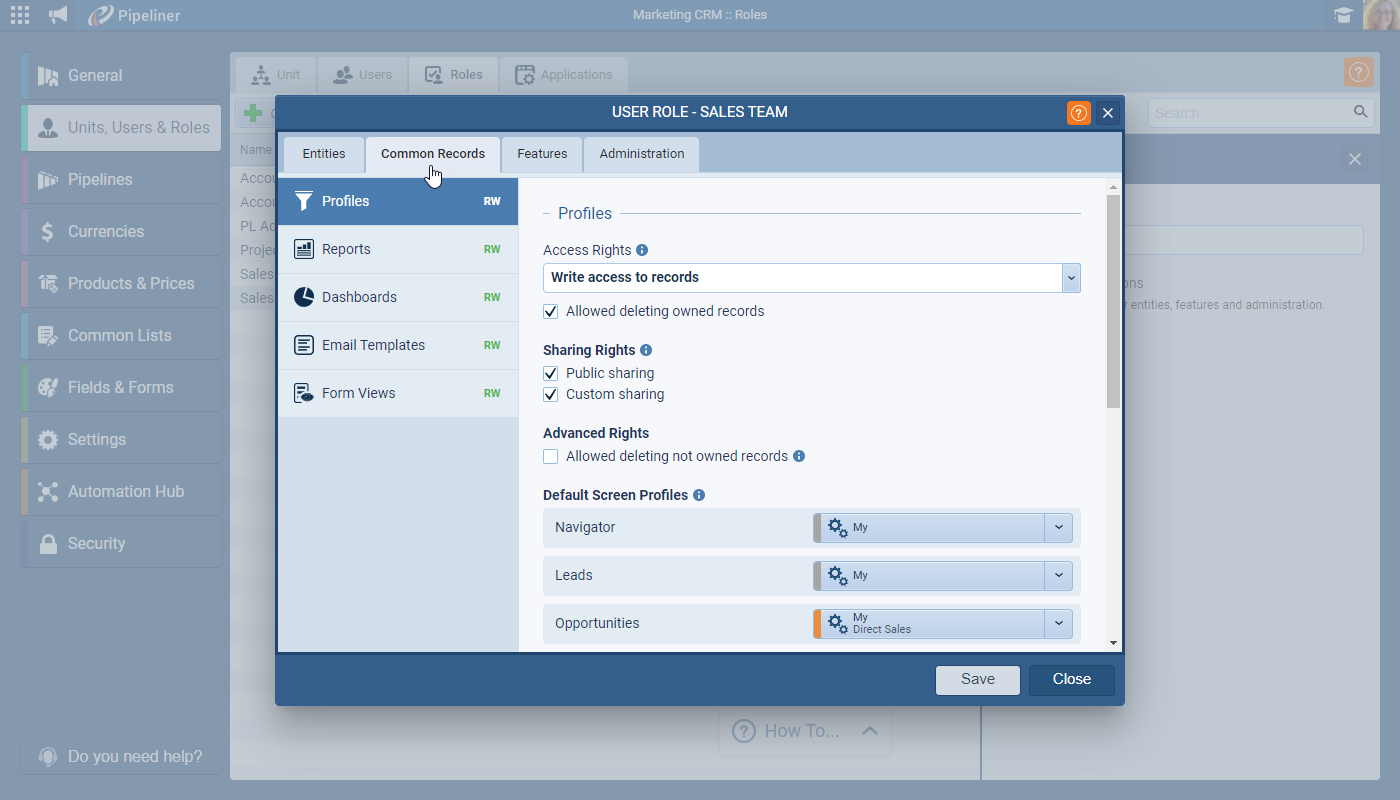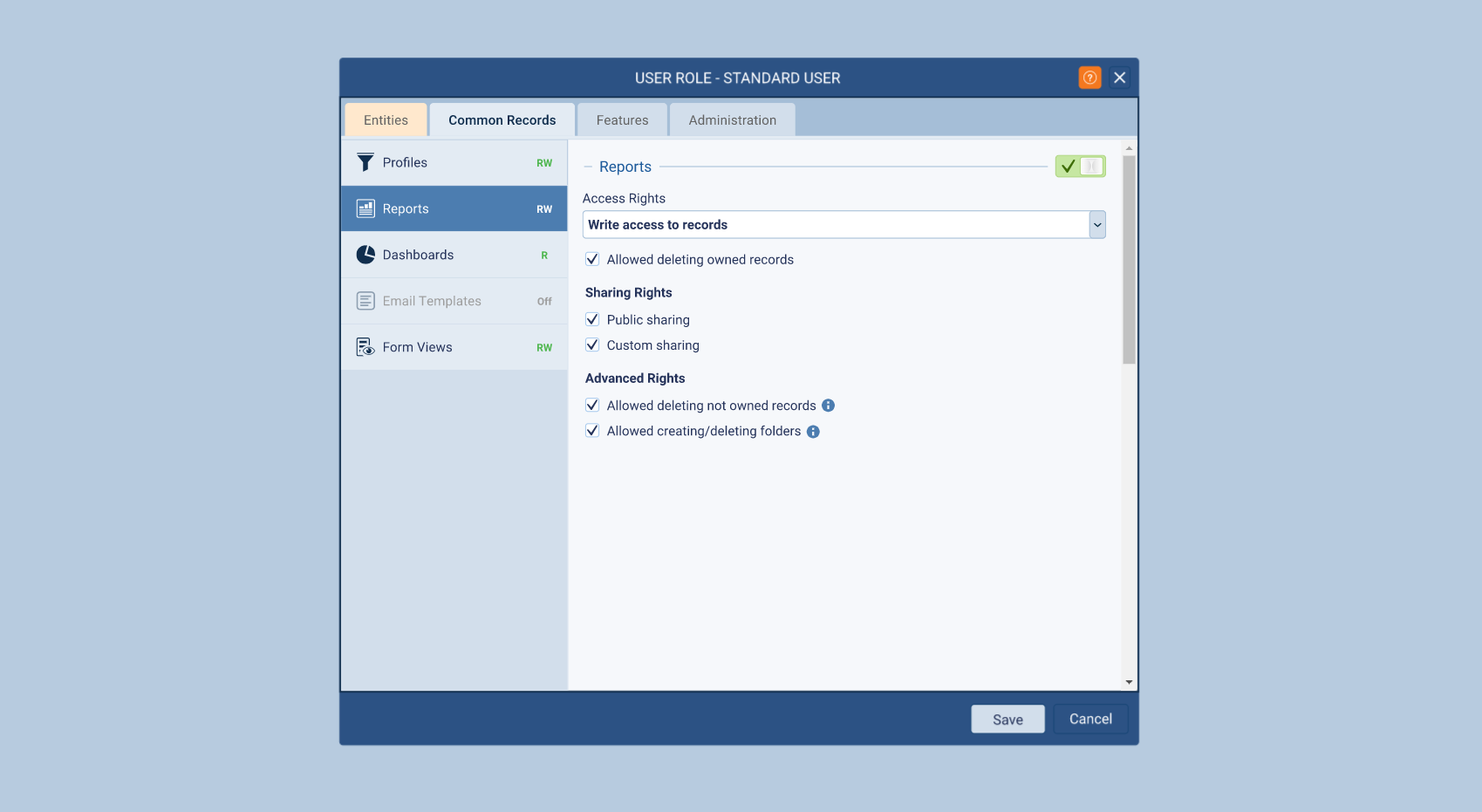January 27th, 2022
We are happy to announce our newest release of Pipeliner CRM.
This release includes another exciting batch of new features for our app as well as other improvements to existing functionality.
Please note that some of these features are only available for our Business, EnterpriseEnterprise Enterprise (in the context of sales) is a relatively large organization typically composed of multiple levels, locations, and departments which need multi-layer software systems that support collaboration across a large corporate environment. or Unlimited Tiers.
Brand new Appointment Scheduler
The Appointment Scheduler allows users to schedule meetings without the back-and-forth emails by sharing availability with one, or more, contacts/attendees via a link to an external Booking Page. Attendees can select from the displayed available times based on their preference(s) ⤵

There are 2 elements to this feature once it is running in the Automation Hub:
- Management of the Appointments Scheduler options from the “Tools” menu inside of Pipeliner.
- The external “booking page” that is shared with people via a link (this is auto-generated).
Appointment Scheduler
- Accessible from Tools › Appointment Scheduler.
- Users can create one-on-one or group meetings:
- One on one › Considers only Appointment owner’s availability.
- Group › Considers availability of the Appointment owner and also the availability of other Pipeliner users who are selected as Attendees
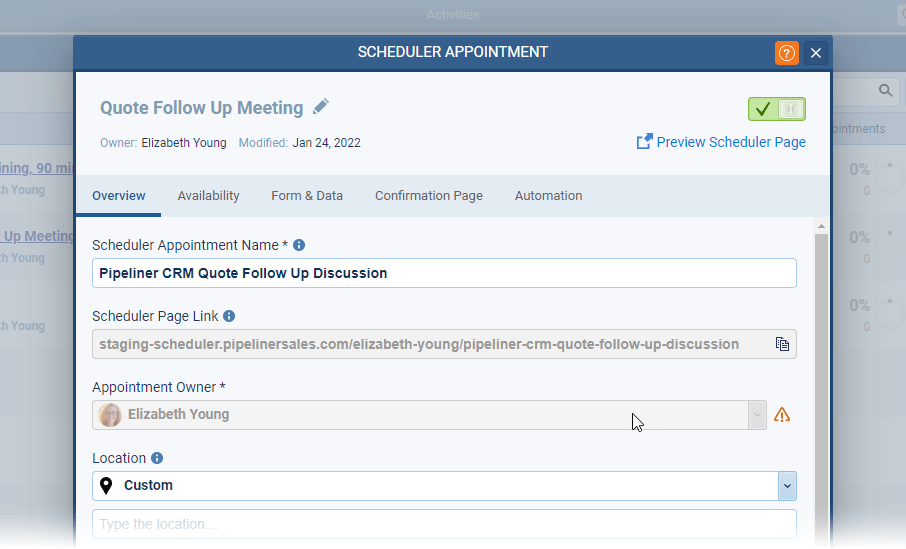
- Overview
- Scheduler page link is a shareable link to the external “booking page”.
- Location:
- Can be a custom value entered by the userUser User means a person who uses or consumes a product or a service, usually a digital device or an online service. or can be generated by the Microsoft Teams or Zoom integration as a meeting link used to connect to the meeting. This is dependent on the Teams and/or Zoom add-ins being enabled in the Automation Hub.
- Availability
- Select options around the duration of the meeting, the availability windows and other Advanced Availability settings that should help to build the personal booking page.
- Form & DataData Data is a set of quantitative and qualitative facts that can be used as reference or inputs for computations, analyses, descriptions, predictions, reasoning and planning.
- Select values to determine how the appointment is saved into Pipeliner.
- Also, choose fields that the Contact should fill in when they are confirming the booking. Note that there are three new fields that have been created: Invitee First Name, Invitee Last Name, Invitee Email. These fields cannot be removed from the form.
- Every field added to the booking confirmation form can be used in Automatizer processes as personalisation options.
- Confirmation Page
- What should happen for the external user after successful booking of the meeting.
- Automation
- You can choose whether an appointment reminder should go out, or you can see some examples of how Appointment Scheduler can be connected with Automatizer.
List of Scheduler Pages
The Appointment Scheduler list of scheduler pages an overview of all the user’s pages and insights about Booked, Upcoming and Completed meetings that you can drill into ⤵

Using Appointment Scheduler links when sending Emails from Pipeliner
In the Email editor there is a new option to use “Appointment Scheduler Links” to embed the selected meeting booking link in your email directly⤵
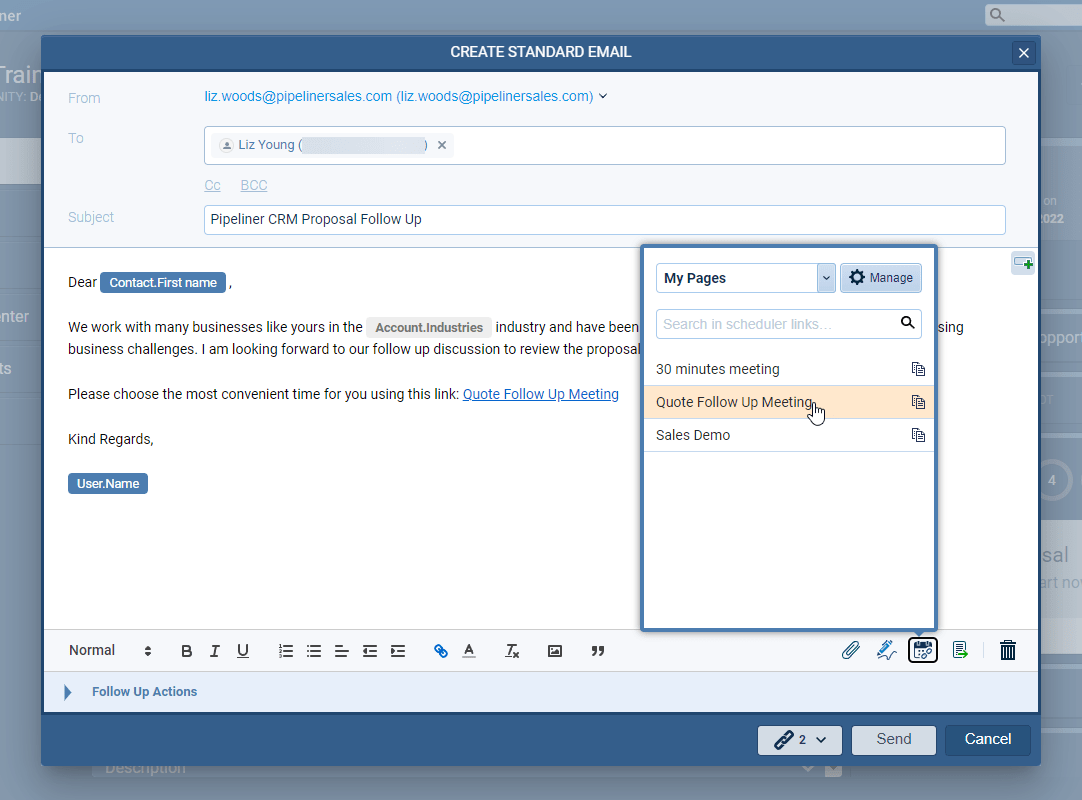
External “Booking Page”
- This external page is accessed via the shareable Scheduler Page Link.
- When a contact accesses the page, they will see the appointment creator’s availability (for one-on-one meetings) or availability across all Pipeliner users added as Attendees for group meetings.
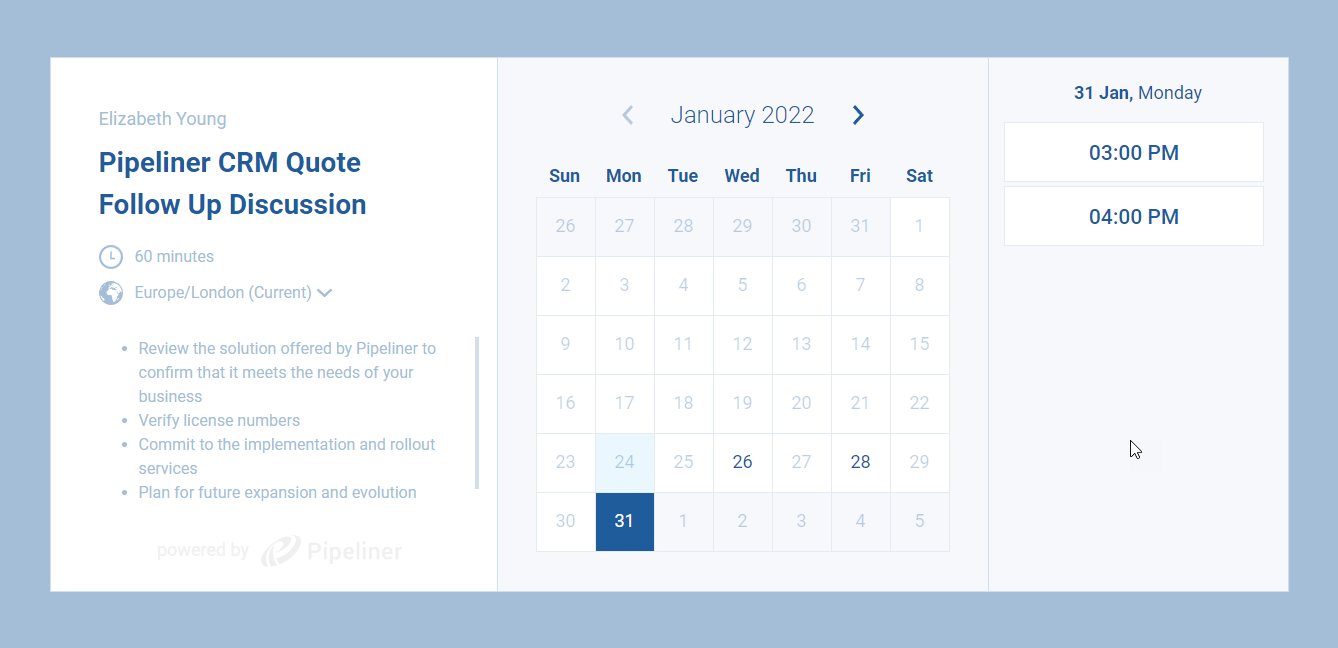
How availability is calculated
Availability is calculated based on the availability settings configured in Appointment Scheduler › Availability tab and looks at all Appointments that are already scheduled for that user in Pipeliner. If users also use an external calendar such as O365 or Google, it’s important to activate Calendar integration so that all meetings are synchronised to Pipeliner to avoid double booking (NOTE: that Recurring Appointments are currently supported only for O365) ⤵
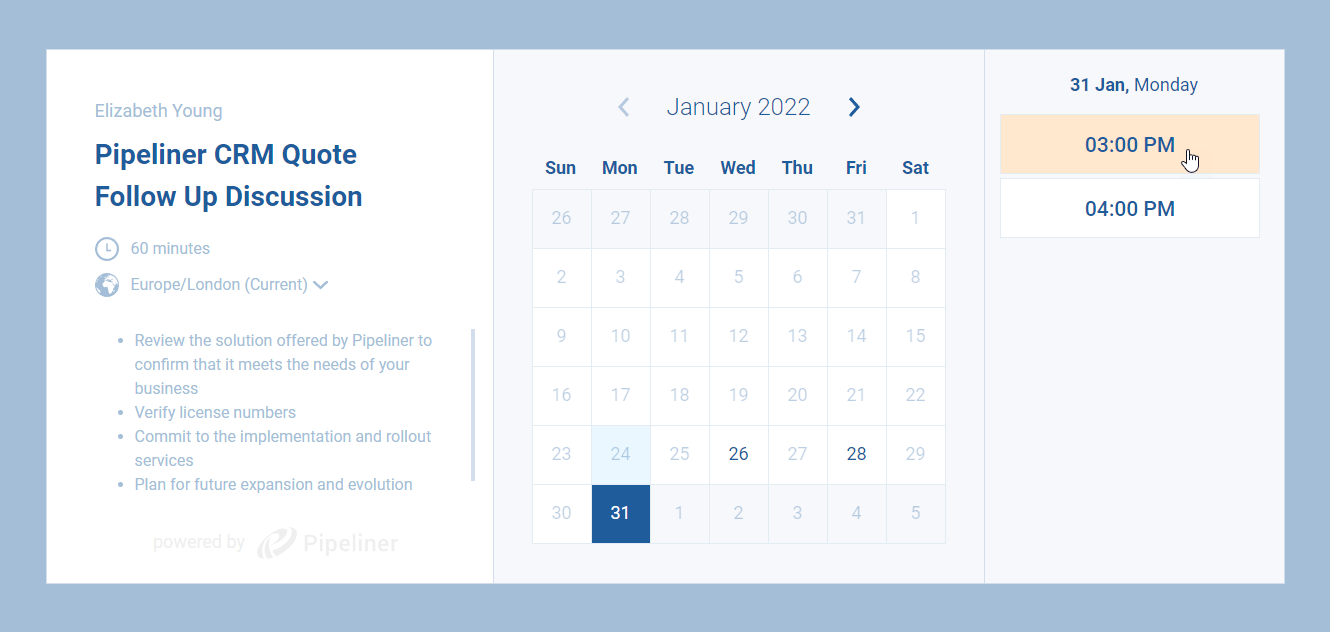
Booking Confirmation form
- When a contact selects a meeting time, they’ll be directed to the booking confirmation form. The fields on the form can be set up in Appointment scheduler › Form & Data tab.
- These field types that can be added to the form are: Single Line Input, Long Text, Email, Phone.
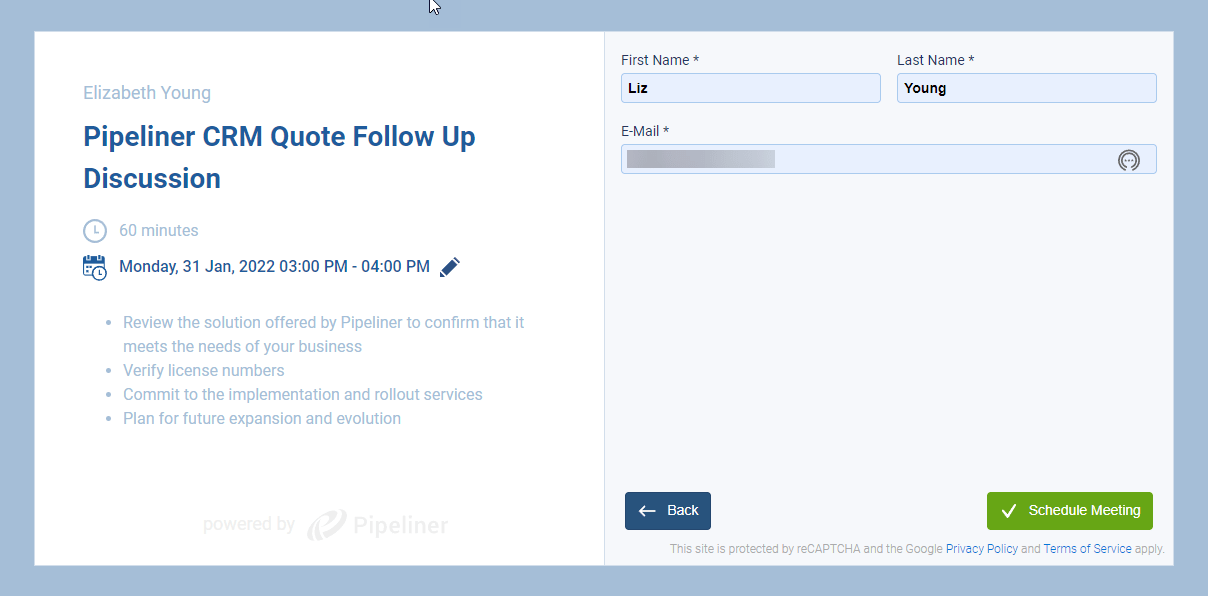
After Scheduling Meeting
When the meeting is scheduled by the Contact it is automatically created for the user or all attendees (in case of group meeting) in Pipeliner.
Check our Knowledge Base article to get more information about New Appointment Scheduler ›
New Video Calling
There are two new Automation Hub items that can be enabled to activate Video Calling for Zoom Meetings.
When each user has activated the integration for their own AccountAccount Account refers to a record of primary and background information about an individual or corporate customer, including contact data, preferred services, and transactions with your company. in Settings › Apps, a new “Video Calling” widget will be visible on all Appointments in Pipeliner (NOTE that both will be automatically enabled in the Automation Hub for all customers on all tiers) ⤵
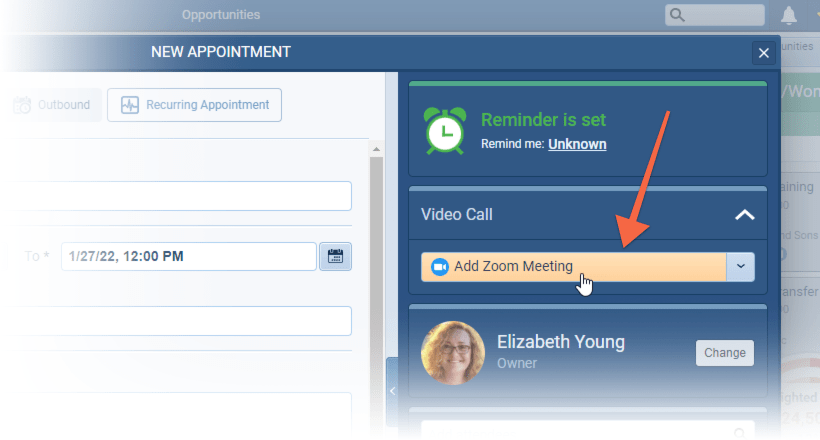
When a user clicks on “Add Microsoft Teams Meeting” or “Add Zoom Meeting“, then it automatically generates the meeting link into the Description and Location ⤵
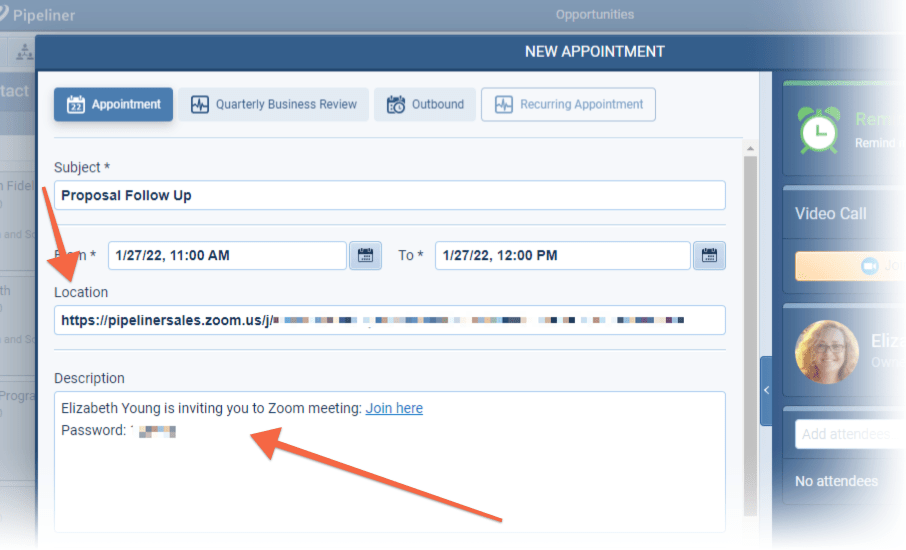
The Video Calling widget will now display Join Zoom Meeting” within the Appointment. Users can also copy the meeting link to paste into an email or other application or delete the entire meeting from Teams or Zoom directly.
The Video Calling is also used in Appointment Scheduler and will generate the video calling link directly into Description and Location.
Check our Knowledge Base article to get more information about New Video Calling ›
Outlook Add-in Improvements
In the Outlook Add-in, Admins can add additional fields to the form that displays in the right hand panel when creating new records. Most types of custom field can be enabled for addition to the Outlook Add-in when they’re created and then added to the bottom of the new record panel in the Add-in in a new “Other Fields” section.
The Outlook Add-in now also supports “Recent Records” when searching. Click into the “Search” bar and you’ll be able to easily access records you’ve recently opened when in Pipeliner itself.
Finally, when you create a record — a new LeadLead Lead refers to a prospect or potential customer (who can be an individual or organization) that exhibits interest in your service or product; or any additional information about such entity., for example — users can jump directly to that new record in Pipeliner to work on.
As part of our ongoing useability enhancement program, we’ve updated the following features.
Various Improvements
Sending emails
When sending emails from inside Pipeliner, you can now select which email address you want to use (not just primary email address) ⤵
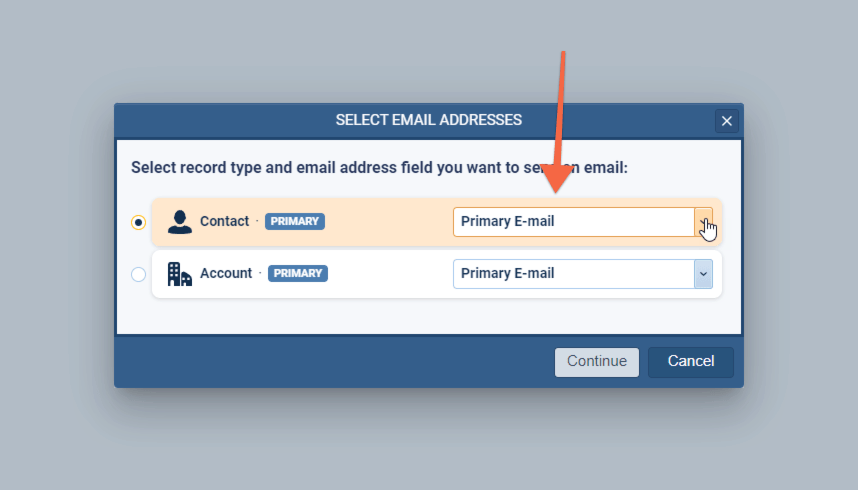
Working with Products
You can now add additional products to an Opportunity by copying an existing ProductProduct Product refers to anything (an idea, item, service, process or information) that meets a need or a desire and is offered to a market, usually but not always at a price. rather than selecting “Add New Product” each time ⤵
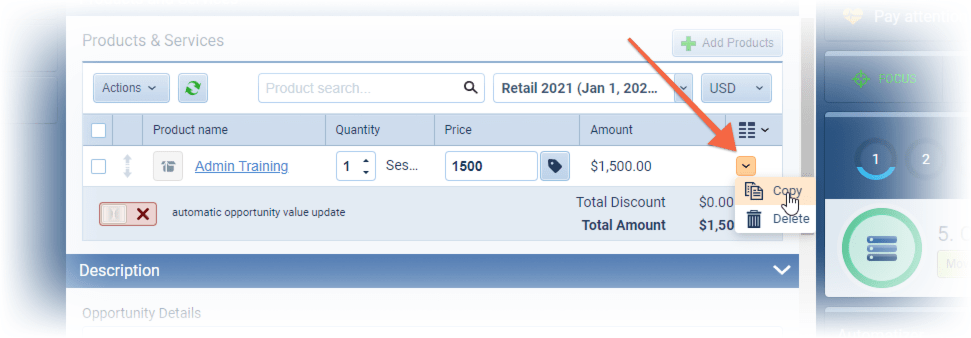
Gallery of all improvements
Administration / Backend
Advanced Permissions
Advanced Permissions allows Administrators to manage access to Profiles, Reports, Dashboards, Email Templates and Form Views. These permission settings are accessed from a new Tab “Common Records” on the “User Role” set up screen ⤵
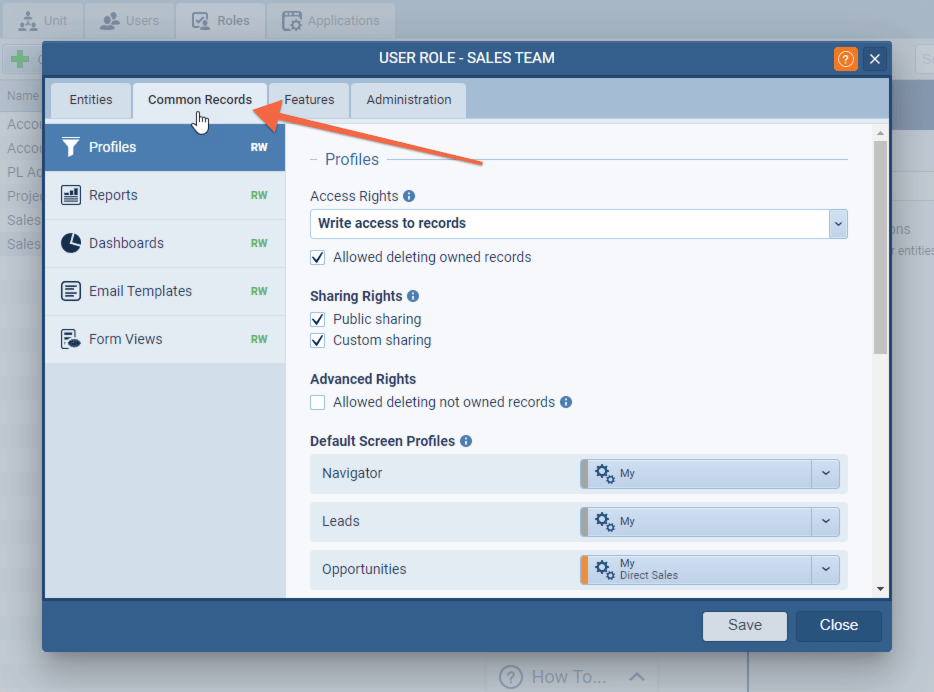
Access rights › “write access” allows the user to create whereas “read only access to records” will prevent the user from creating but will allow them to see defaults and items shared with them. “Allow deleting owned records” lets the user delete what they created.
Sharing Rights › “public sharing” lets the user share to all users whereas “custom sharing” allows them to share with users and/or sales units that they select. Unticking both options will prevent the user from sharing at all.
Advanced Rights › “allow deleting not owned” records is a new “SuperAdmin” right that allows the user to delete records (and folders where relevant) even though they are not the owner.
Additionally for Profiles, you can select the “default screen profiles” to be displayed by default in all relevant main menus of Pipeliner. Note that the profile needs to exist already and have been shared appropriately in order to select it.
The design of the User Role set up screen has also been updated to accommodate Common Records ⤵
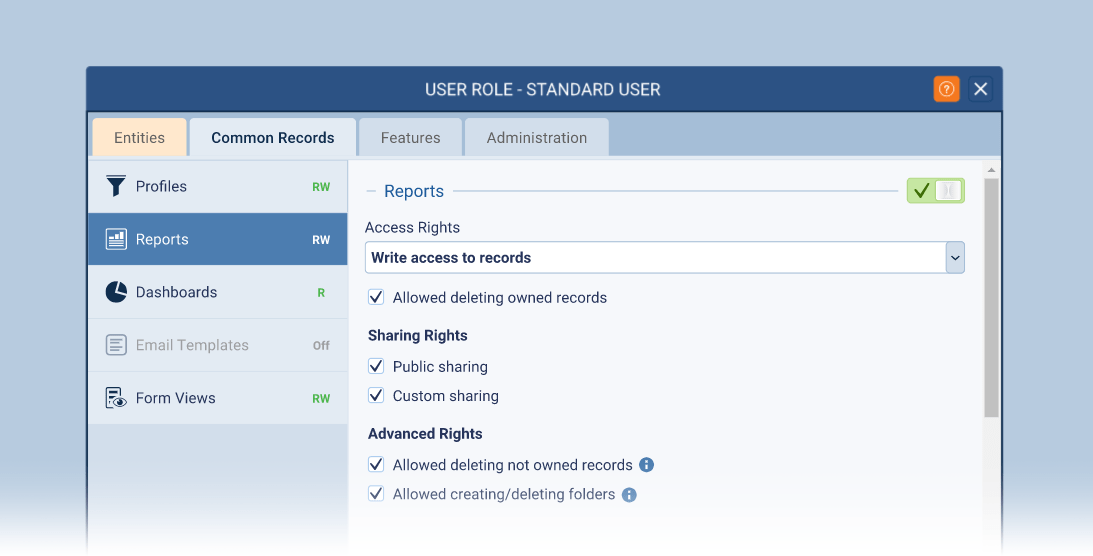
New access rights
- Profiles
- Reports
- Dashboards
- Email templates
- Form Views
Check our Knowledge Base article to get more information about Advanced Permissions ›
Release Notes
Pipeliner CRM is getting better and better with each new release. If you´re curious, what other releases we had, please visit our “Release Notes” section.

Theory Made Real
Based on proven economic principles, Pipeliner CRM is a tool for everyone.