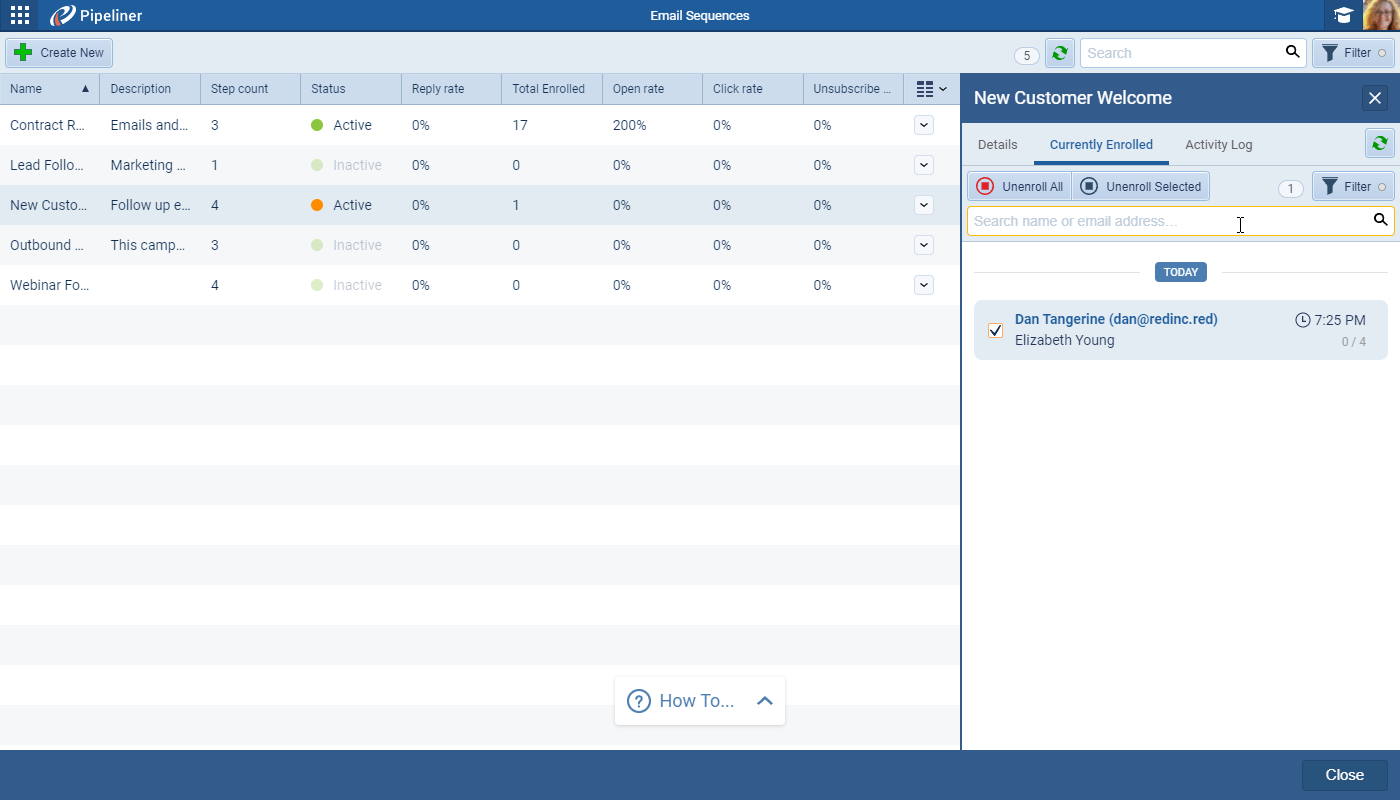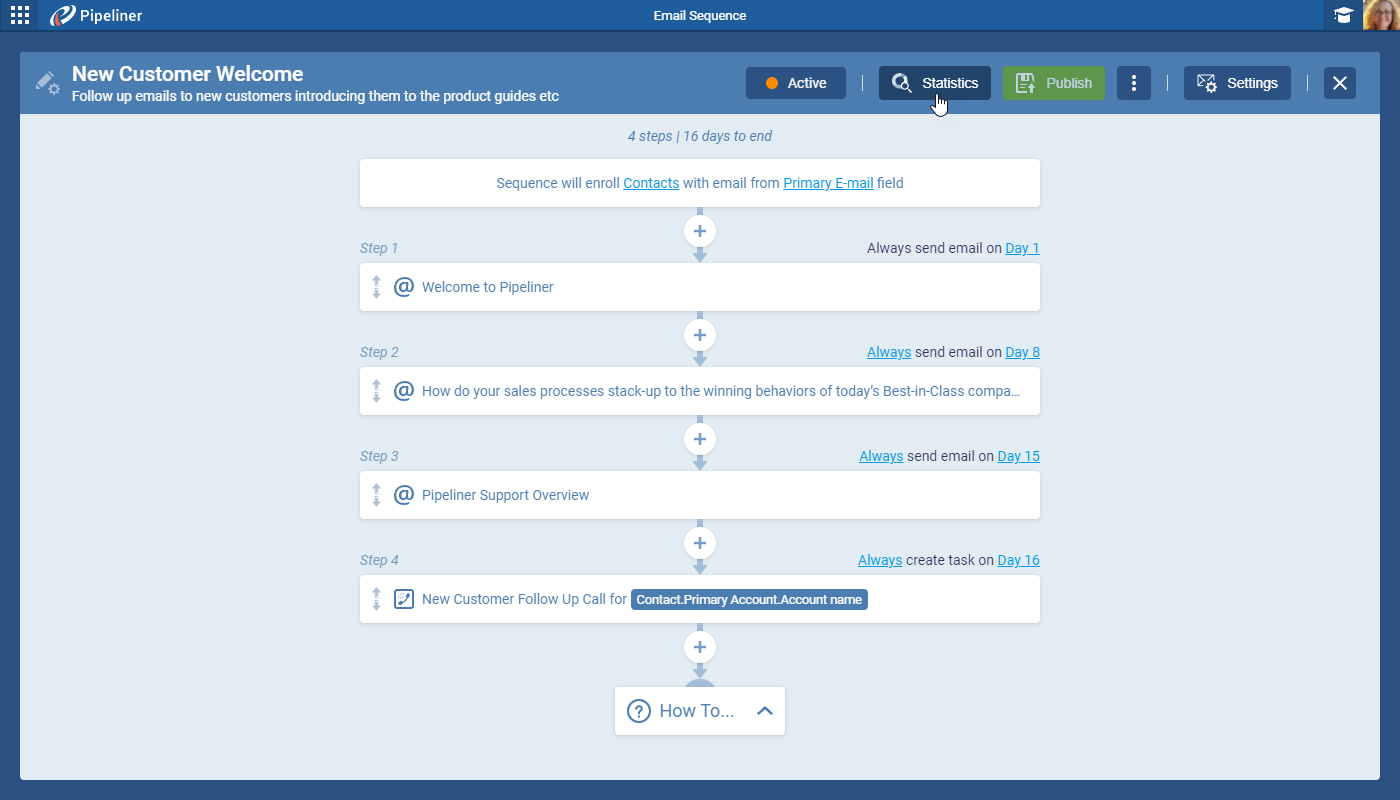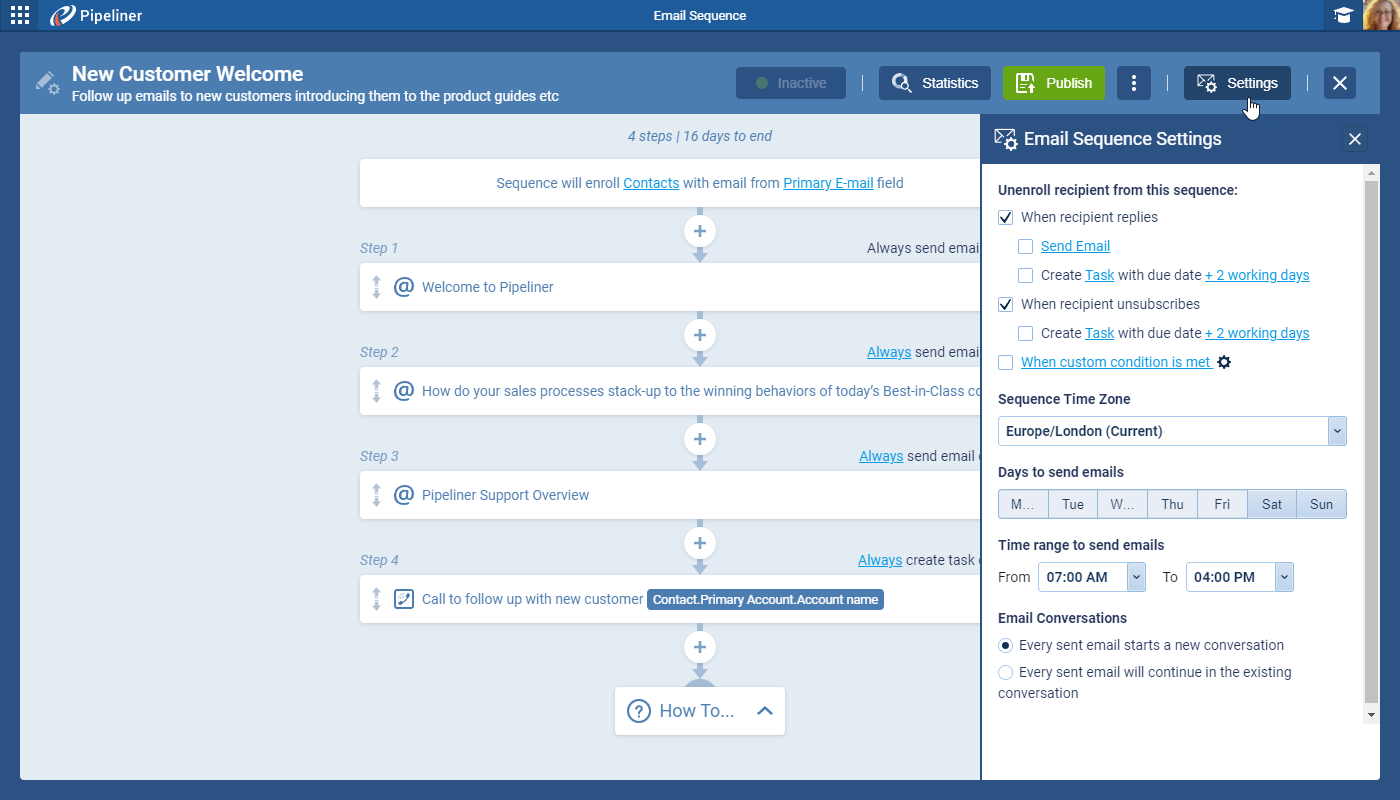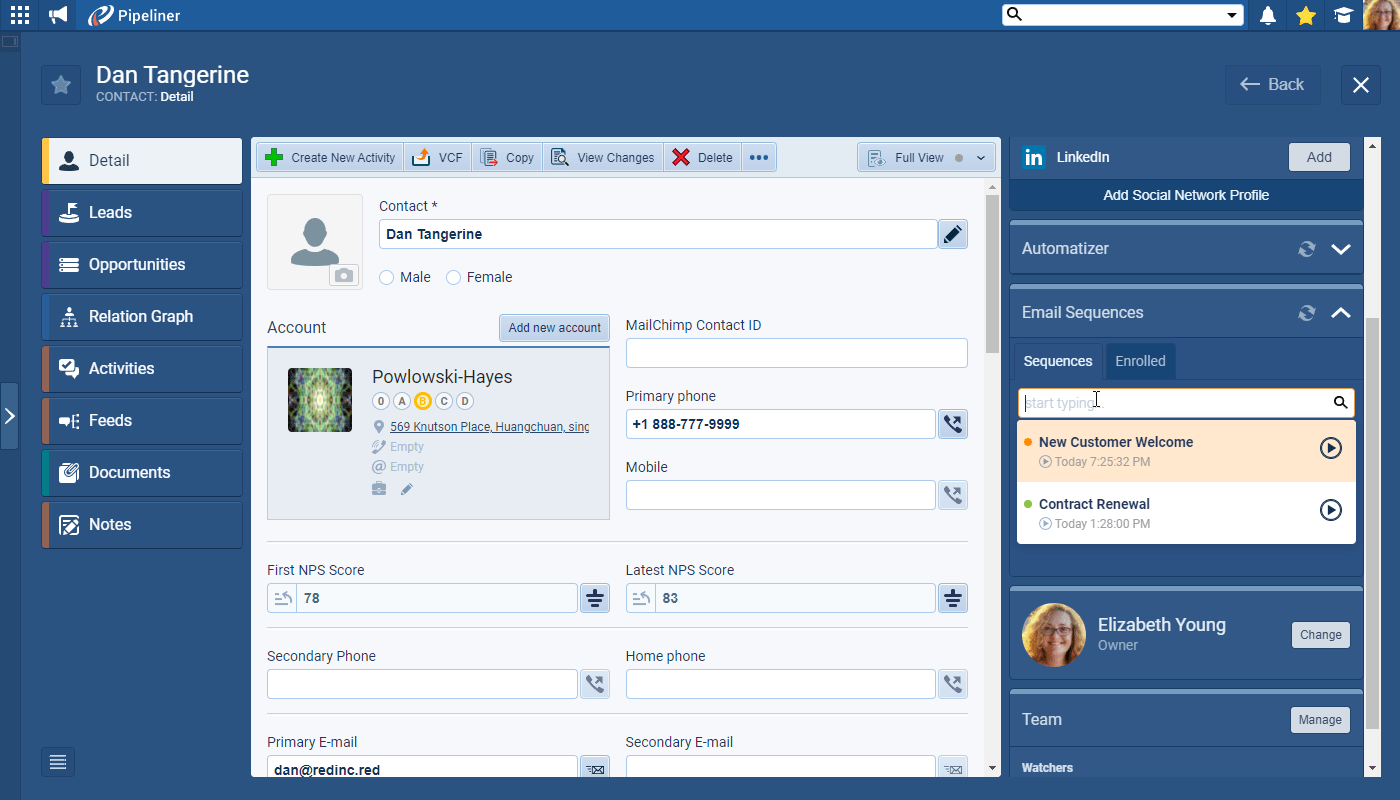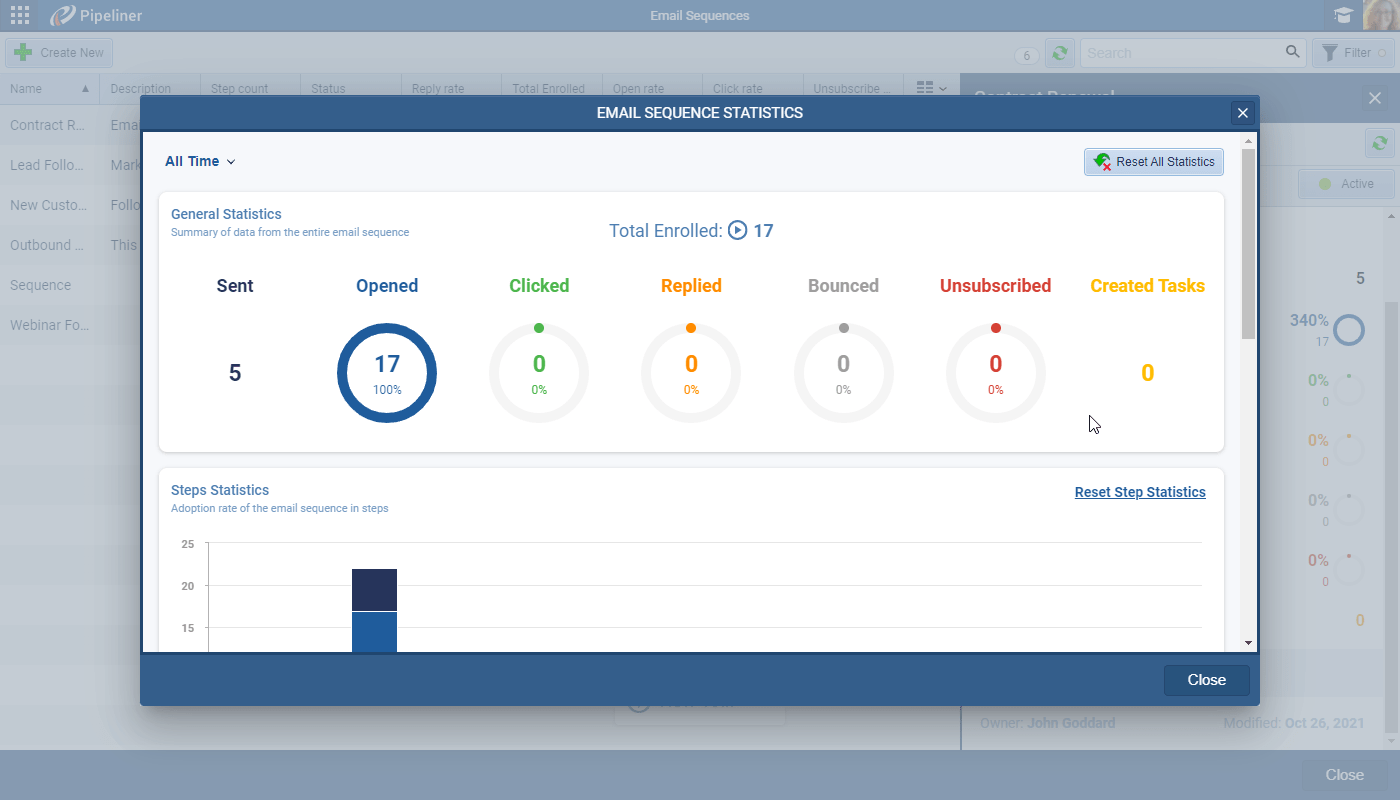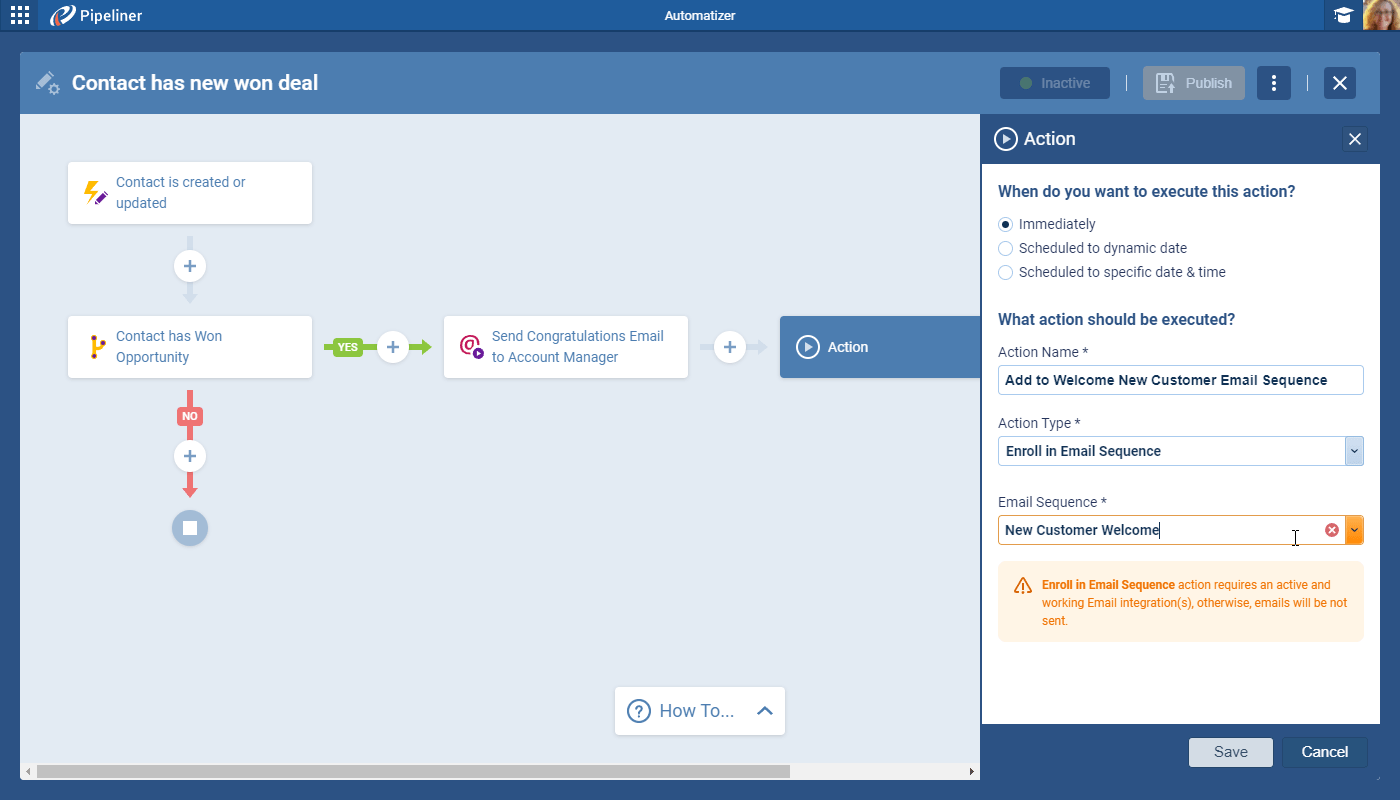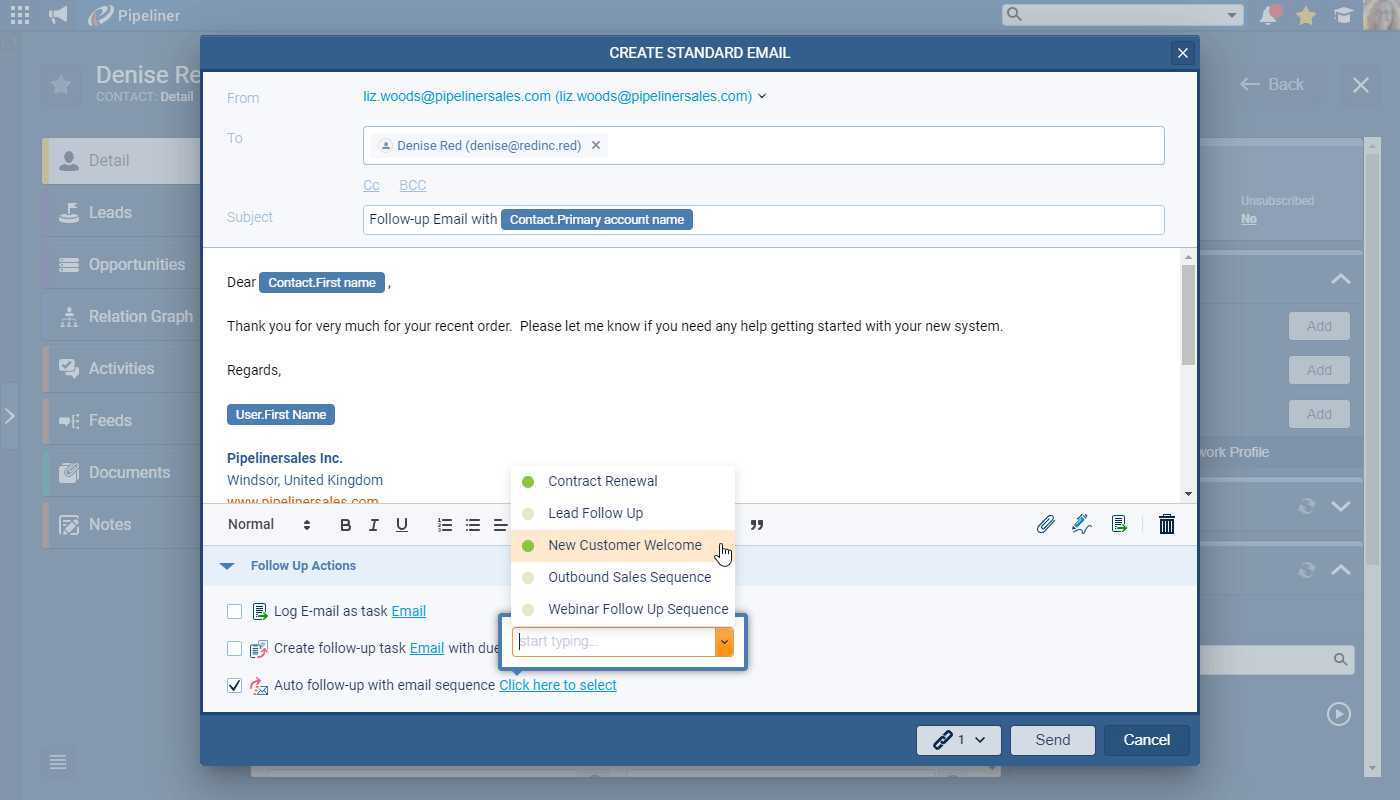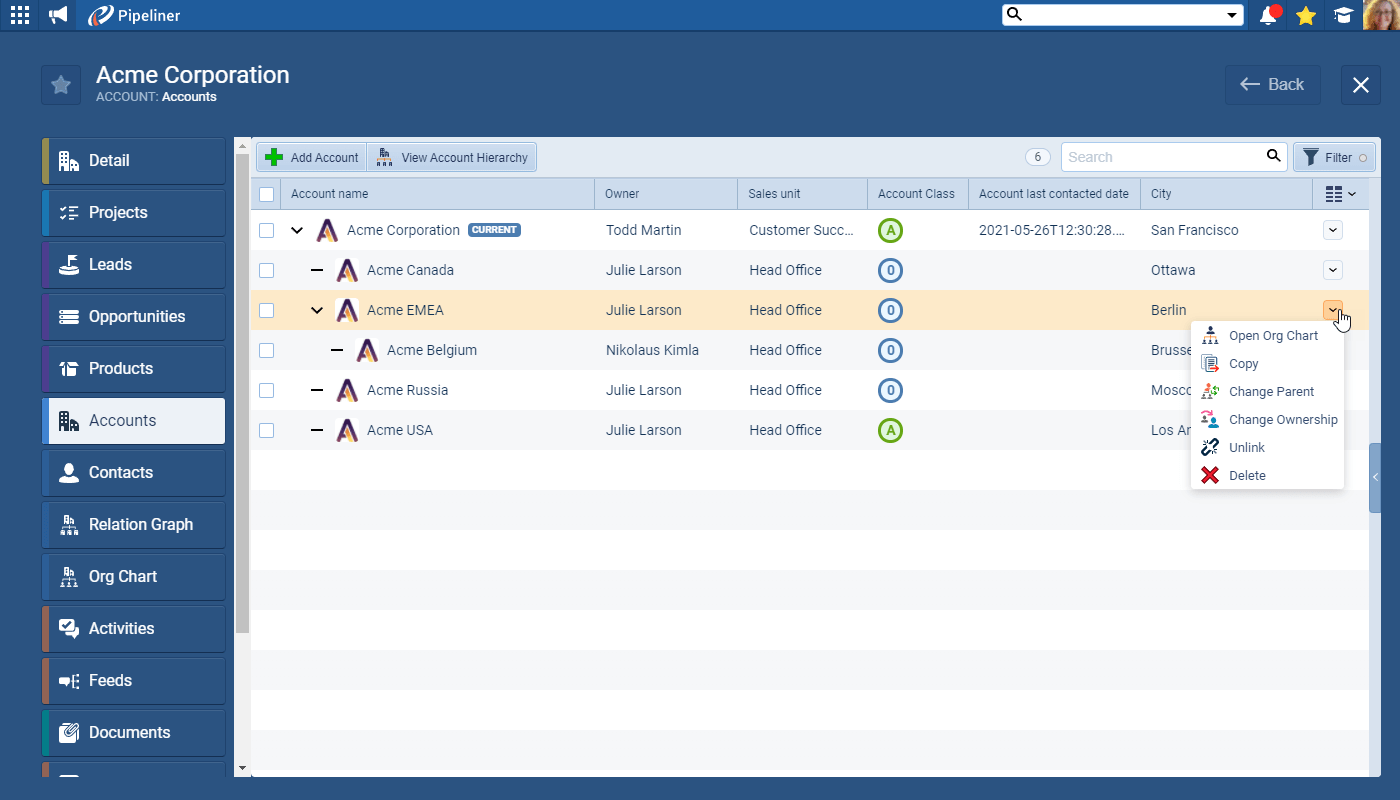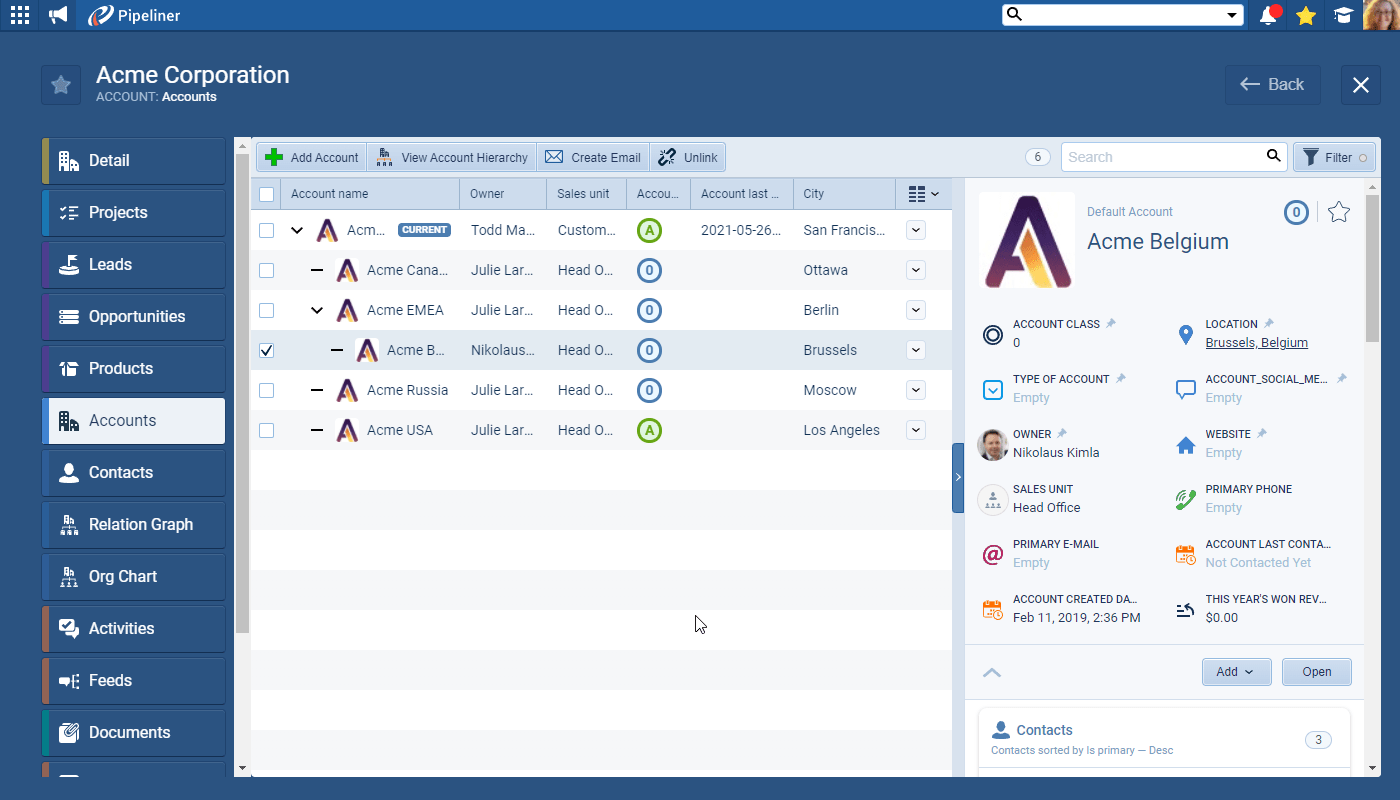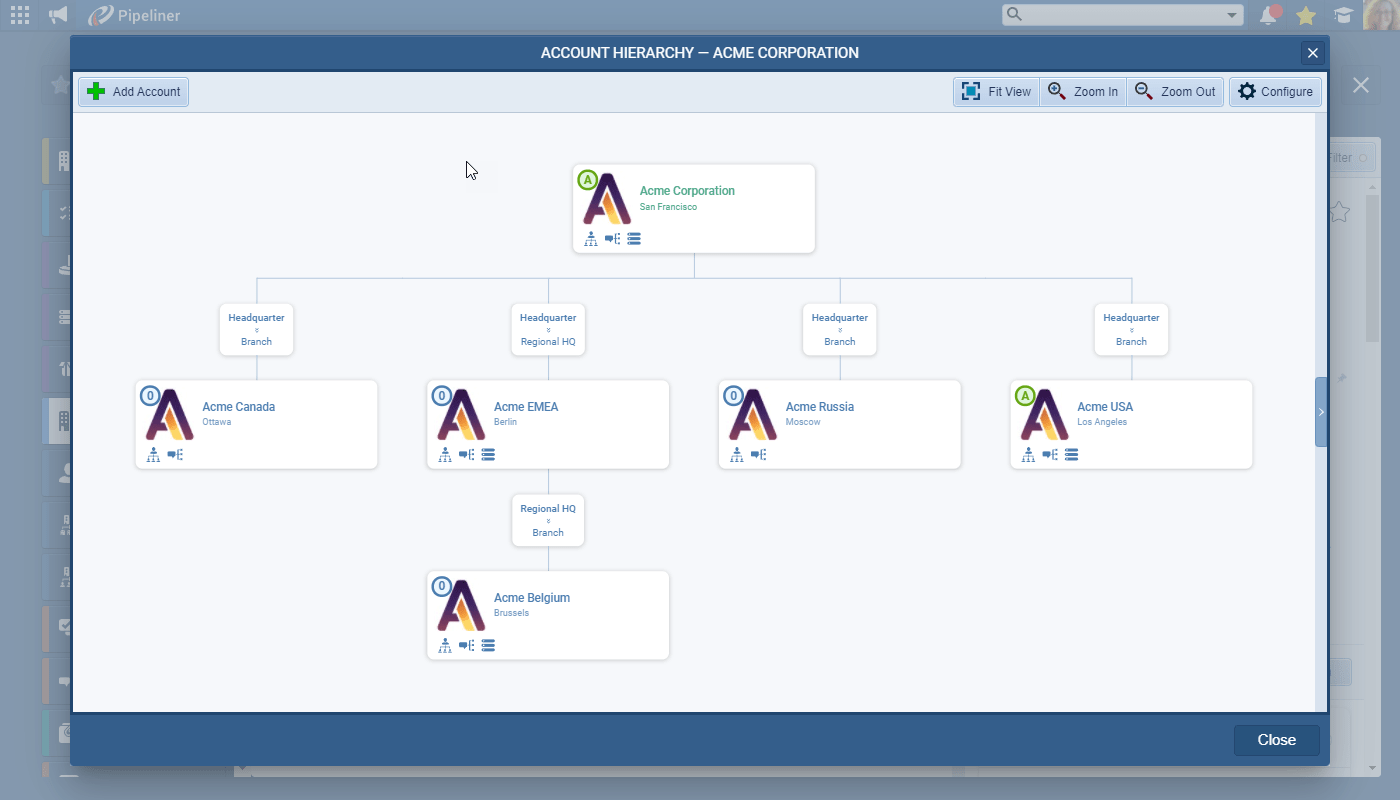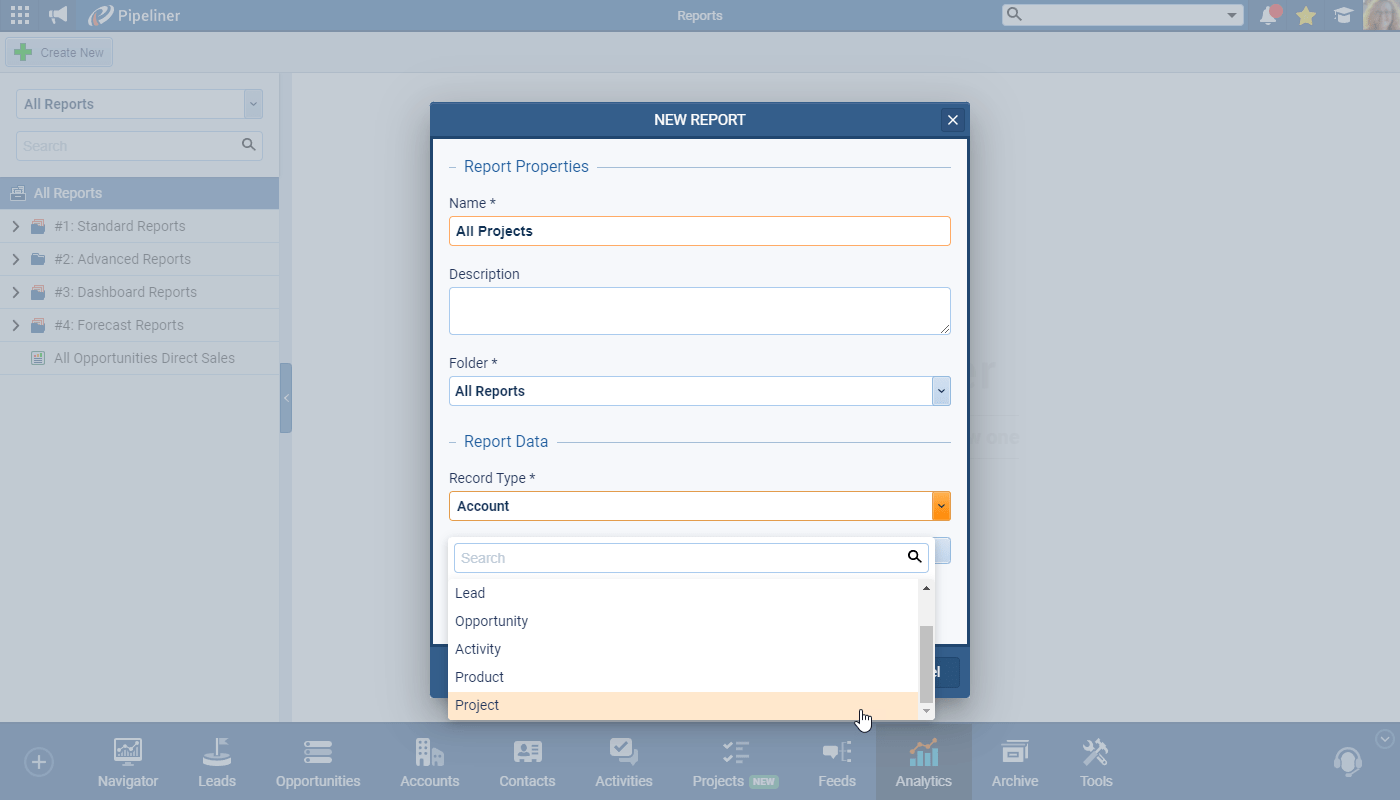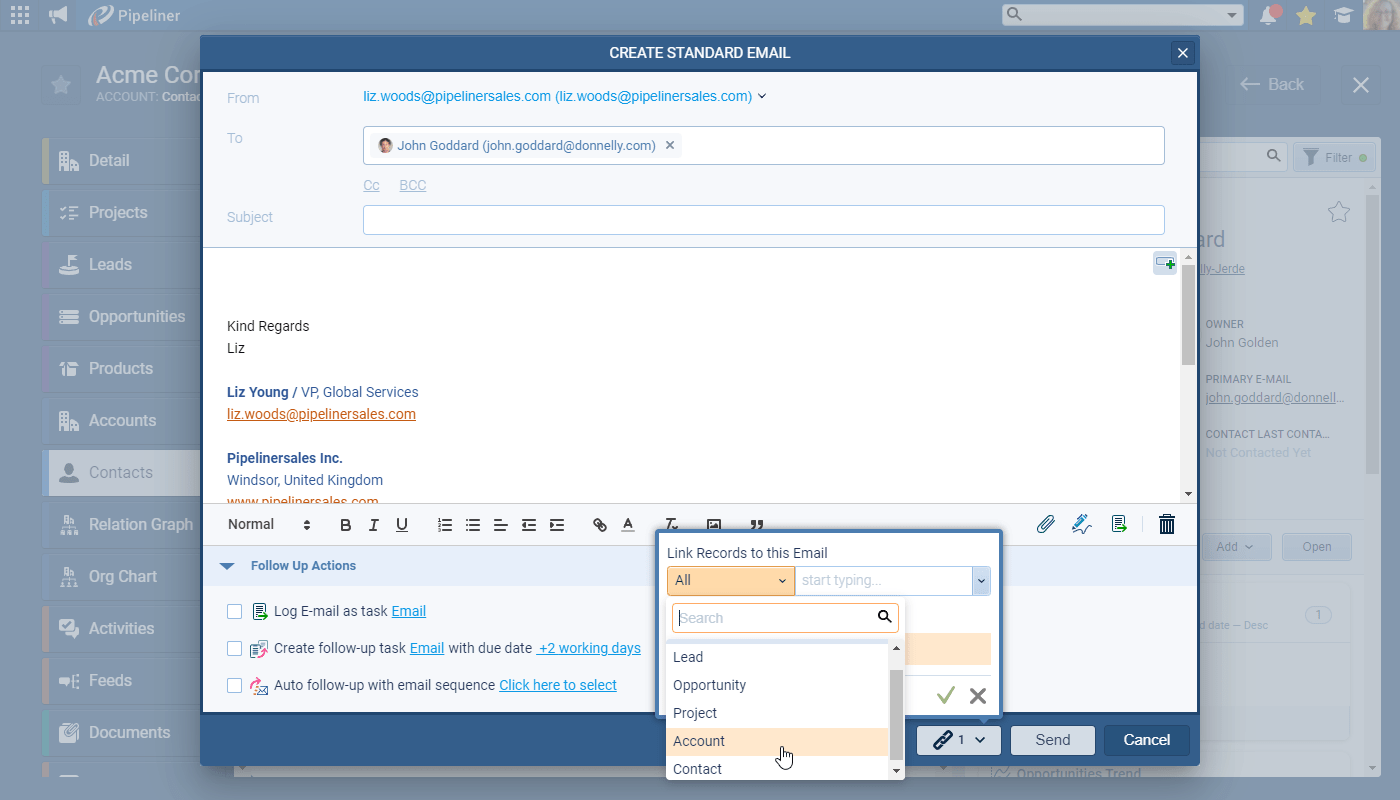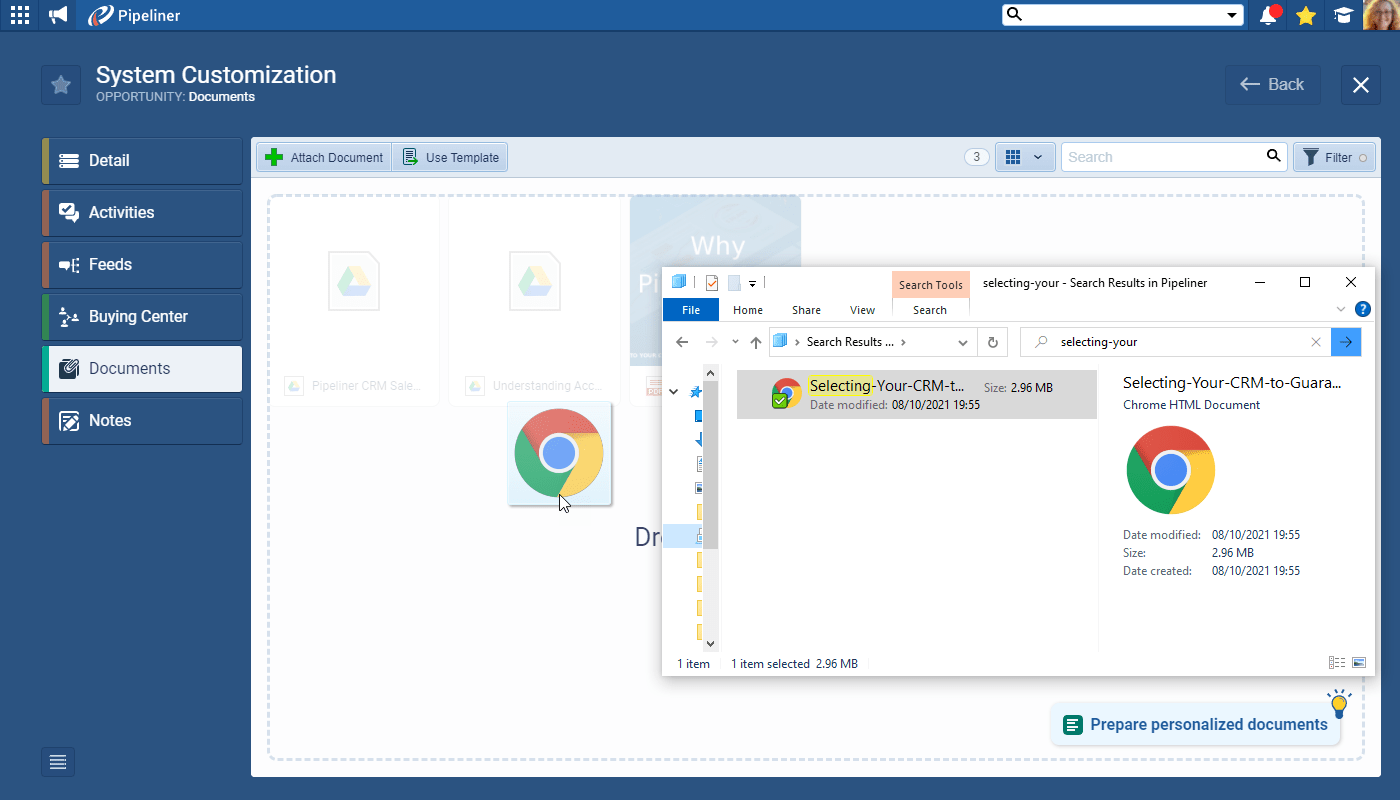Introducing Email Sequences
Plan and execute targeted email nurture campaigns
Pipeliner CRM v4.2.0 Release Notes
November 4th, 2021
We are happy to announce our newest release of Pipeliner CRM.
This release includes another exciting batch of new features for our app as well as other improvements to existing functionality.
Please note that some of these features are only available for our Business or EnterpriseEnterprise Enterprise (in the context of sales) is a relatively large organization typically composed of multiple levels, locations, and departments which need multi-layer software systems that support collaboration across a large corporate environment. Tiers.
Email Sequences
Our new Email Sequences allow you to plan and execute targeted email nurture campaigns to your Pipeliner Contacts as part of your ongoing AccountAccount Account refers to a record of primary and background information about an individual or corporate customer, including contact data, preferred services, and transactions with your company. Management and communications strategy.
Email sequences is activated from the Automation Hub (it is available to Unlimited Tier customers as part of their subscription and to other customers as a chargeable add-on by agreement with their Account Manager).
Email sequences are made up of a sequential series of Emails or Tasks and are executed action by action based on the selected run date.
Records › Contacts, Leads, Accounts, Opportunities or Projects — are “enrolled” in Email Sequences. The “Enrol” action is available in the Email Sequences tool, in the Email Sequences widget, from “List Views” and also as an action within an “Automatizer” process.
Emails within a sequence can be sent from a userUser User means a person who uses or consumes a product or a service, usually a digital device or an online service.’s email address or a company email address that the user has been granted access to.
Email Sequences List
All email sequences are viewed from the “List View” in the Email Sequences tool. This view shows:
- An overview of sequences, with basic statistics in columns like (Reply Rate, Open Rate, Click Rate).
- Enhanced statistics available from the “Show Statistics” button.
- Having selected an email sequence, on the sidebar actions, a user can:
- “Details” › see overview stats for the sequence as well as manually “Enroll” records to the sequence.
- “Currently enrolled” › see all records that are currently in the Email sequence and also “Unenroll” them.
- “Activity log” › access run logs for the sequence.
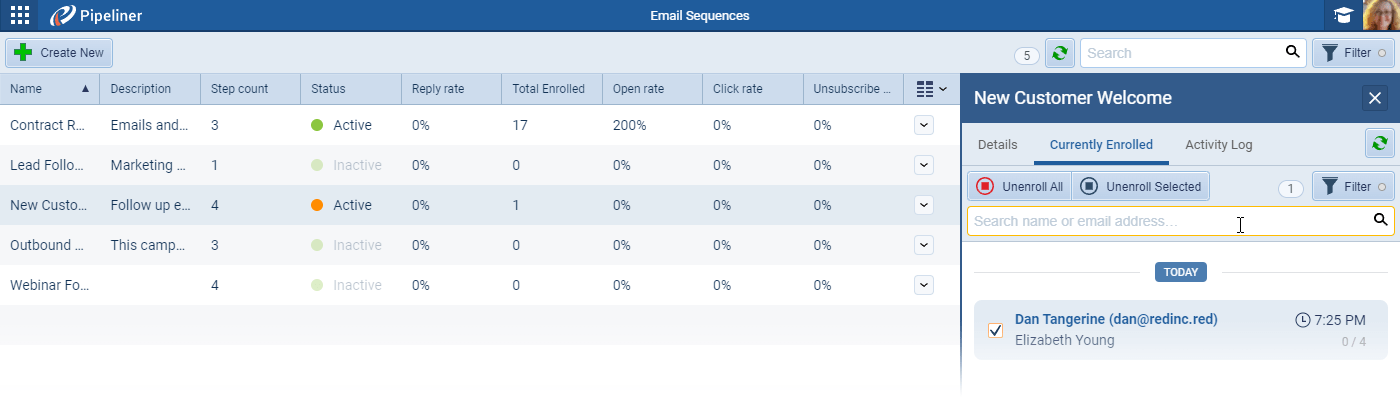
Email Sequence Editor
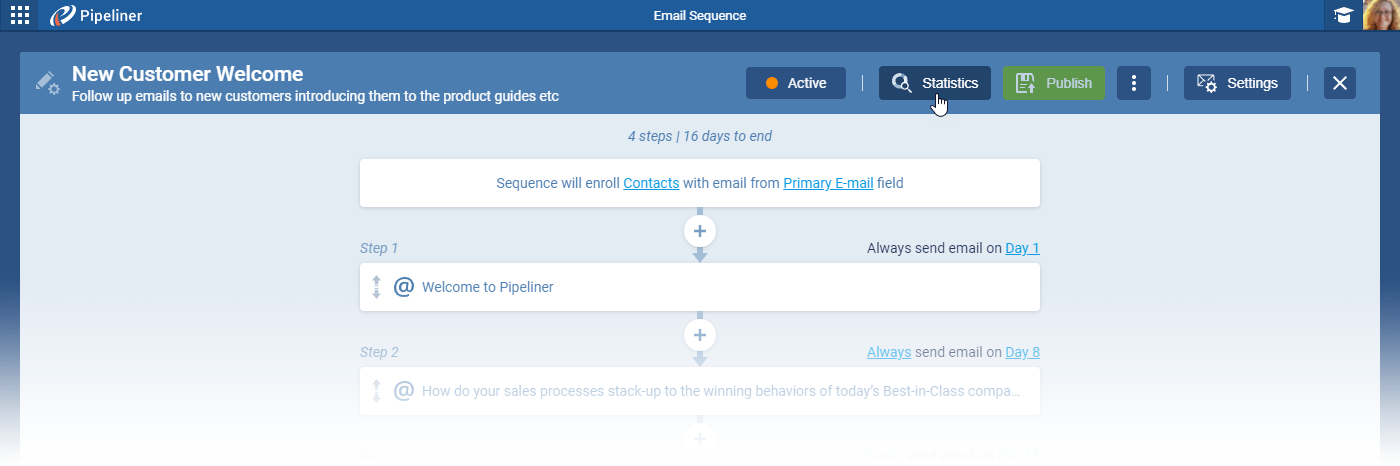
The sequence is created in the Editor. The type of recipient and email address to use is selected first and then each step — either “Email” or “Task” — is added. Users can create an unlimited number of steps. Each step is executed “X” days after the sequence starts and can conditionally depend on the previous step. These conditions depends on the previous step of the email sequence:
- If previous step was email, user sees these options:
- Email was not clicked, not opened, not replied + custom.
- If previous step was task, user sees these options:
- Task have pre-sets (completed, if not completed, if not updated).
Any selected condition is always executed at the the time of the schedule (eg. day 2 if the email is scheduled to be sent on day 2).
Settings
Users can choose when to “Unenroll” recipients from this sequence based on options which include:
- When recipient “Replies“.
- When recipient “Unsubscribes“.
- When a “Custom condition” is met.
For each sequence, a timezone, time range and the days on which to send the emails can be selected.
The final choice is whether to send each email as a new message or within the same conversation thread ⤵
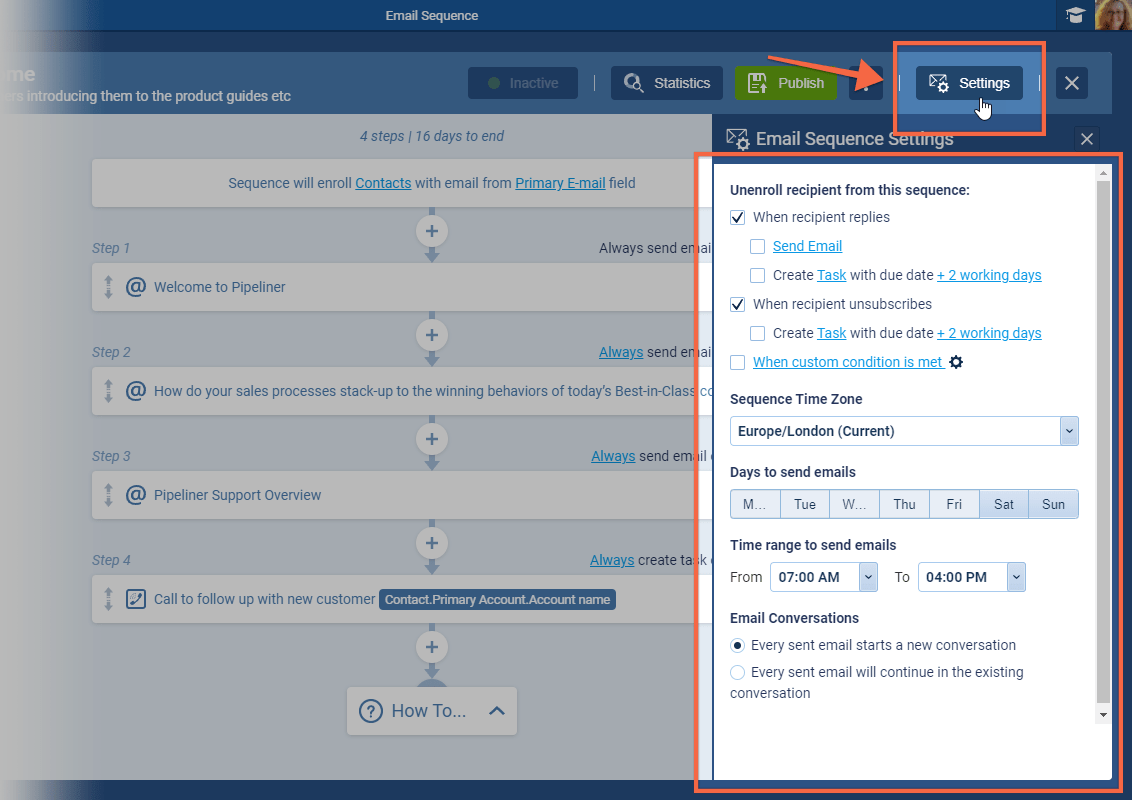
Email Sequence Widget
Once email sequences is active, the Widget will be displayed within an open record. The selected record can be enrolled into an available sequence from the Sequences tab. The “Enrolled” tab shows all sequences that the current record is enrolled in ⤵
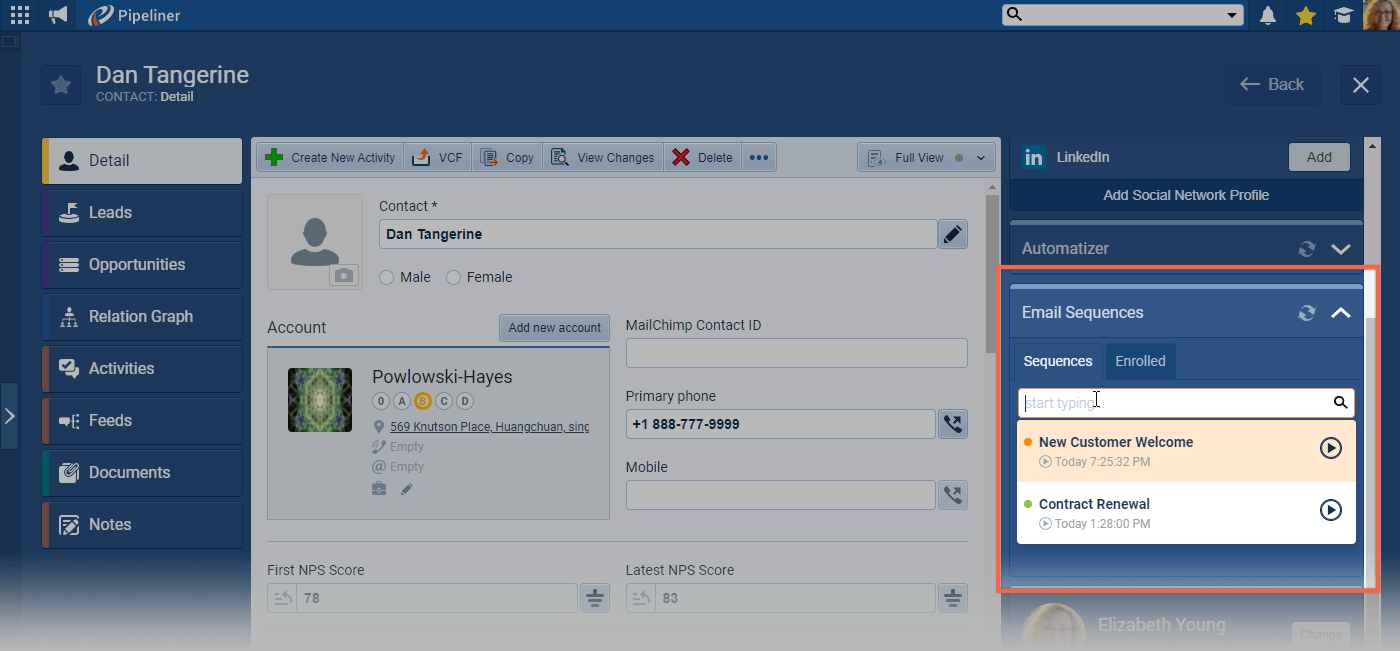
Statistics
Email sequence statistics display the performance of the sequence and users can select options for date ranges or view by step or timeline and can also reset statistics ⤵
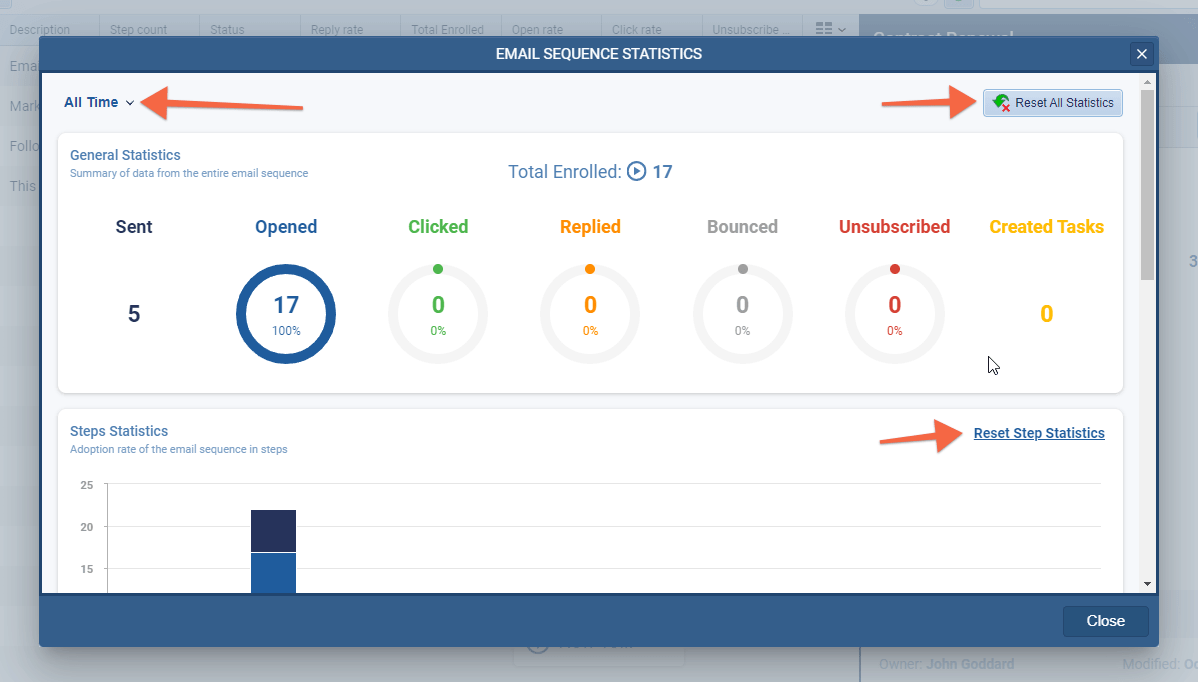
Automatizer
Enrolling records into an Email Sequence is a new Action from Automatizer. Note that the recipients for the sequence must be the same as the Automatizer trigger record (e.g. both must be Contacts or both must be Leads) ⤵
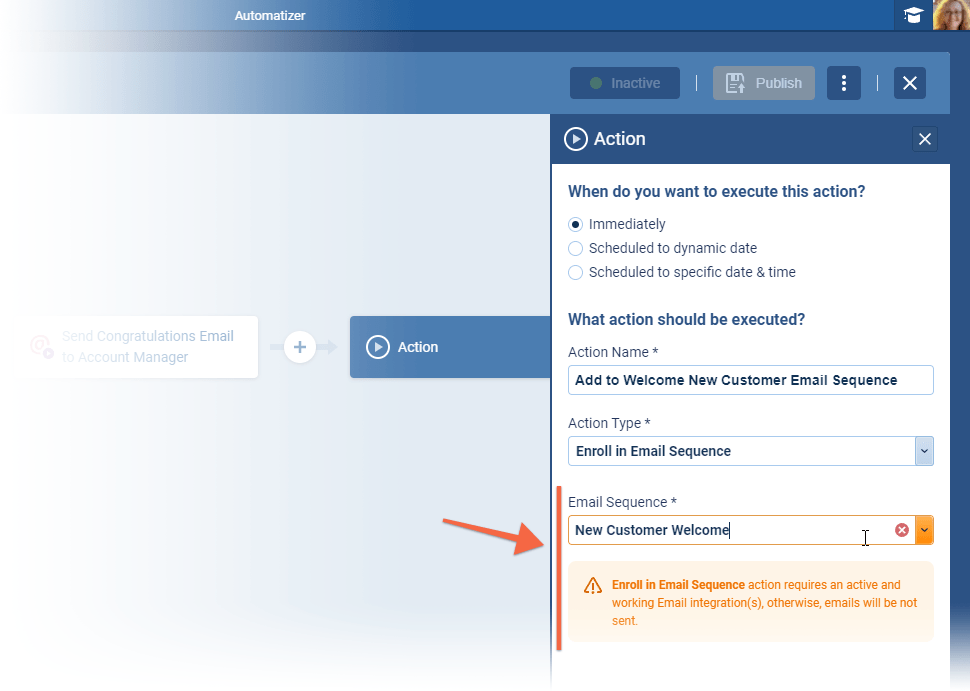
In the email composer there is a new Action “Auto Follow-up with Email sequence”. When the email is sent, the recipient is automatically enrolled to the selected “Email Sequence” ⤵
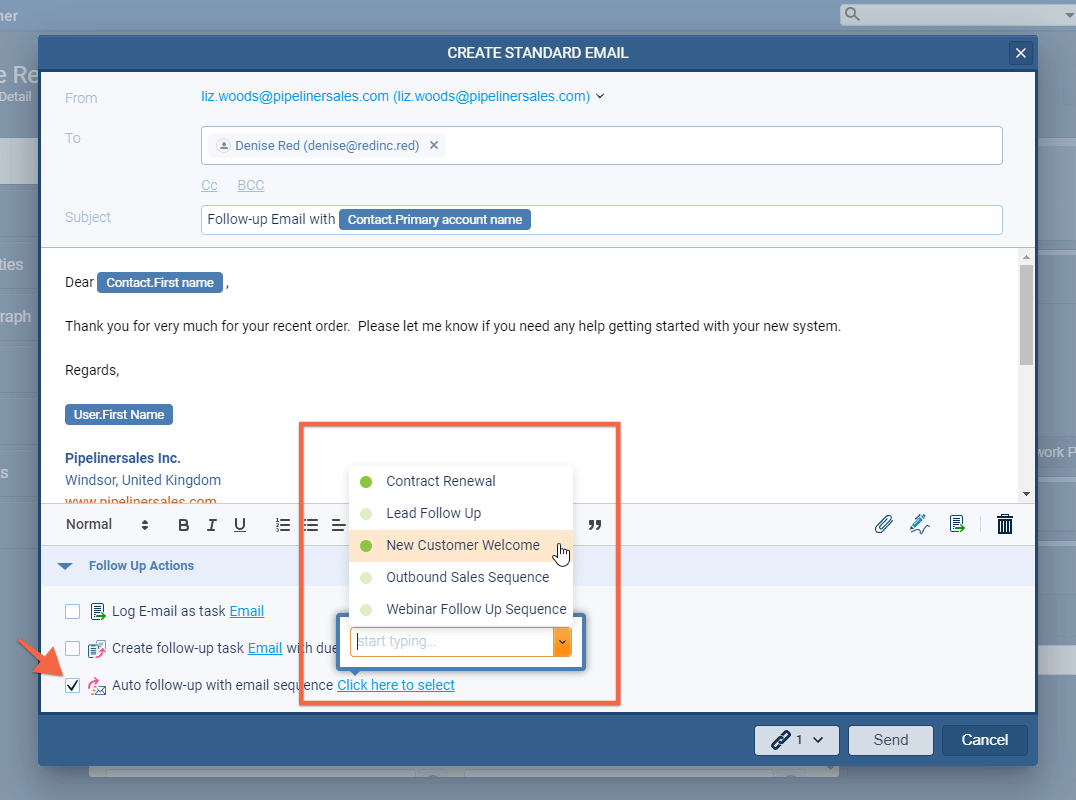
Check our Knowledge Base article to get more information about New Email Sequences ›
Account Hierarchy
We’ve updated the “List View” of related Accounts from the Accounts tab within your selected record. This view now also shows you the hierarchy of the Accounts and you can also manage and update the relationship from the dropdown on the right hand side. Your selected Account is always labelled as “Current” so you know where it sits within the organizational structure ⤵
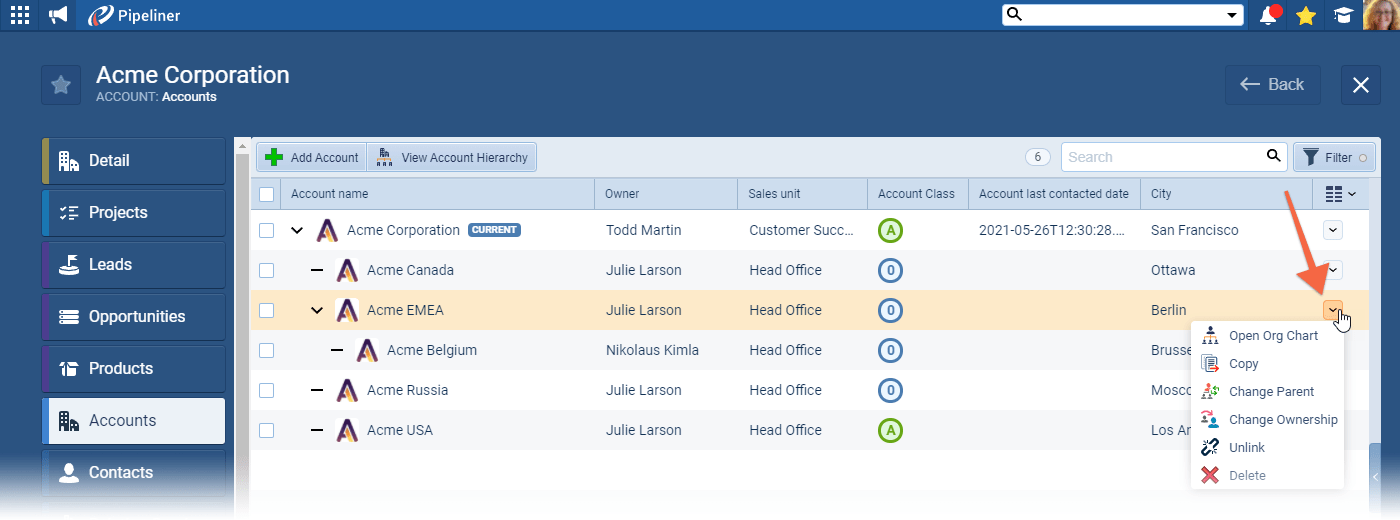
Select an Account from the List to open up the “Preview Pane” on the right hand side and to access additional menu buttons ⤵
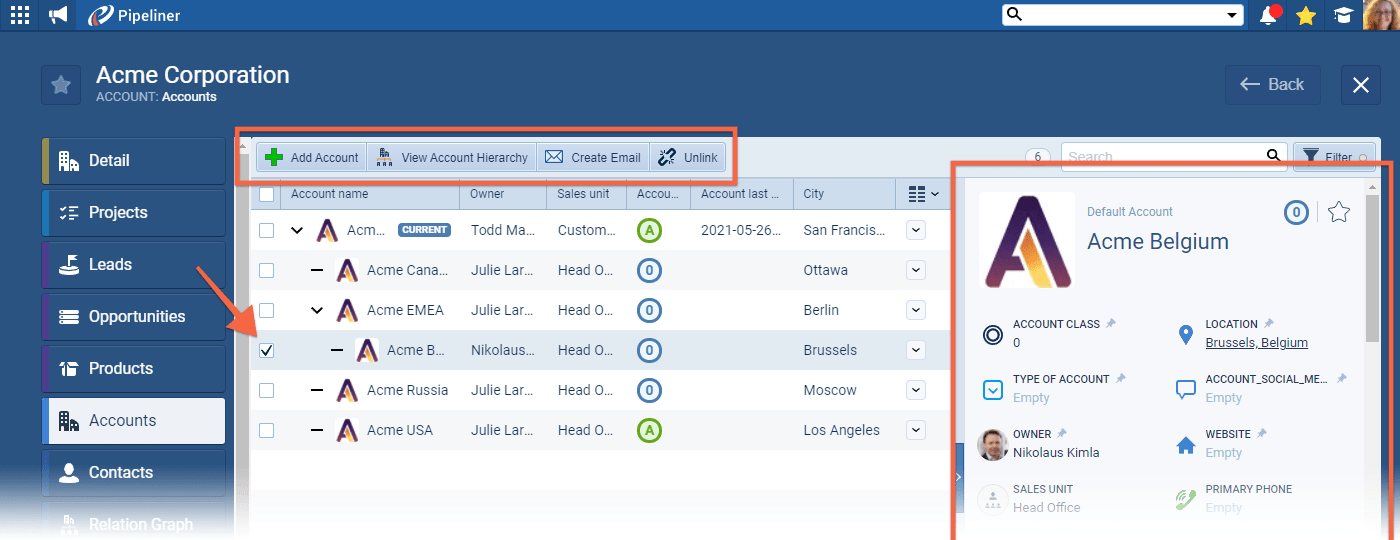
Clicking on the “View Account Hierarchy” button opens up the organizational chart view in a separate window ⤵
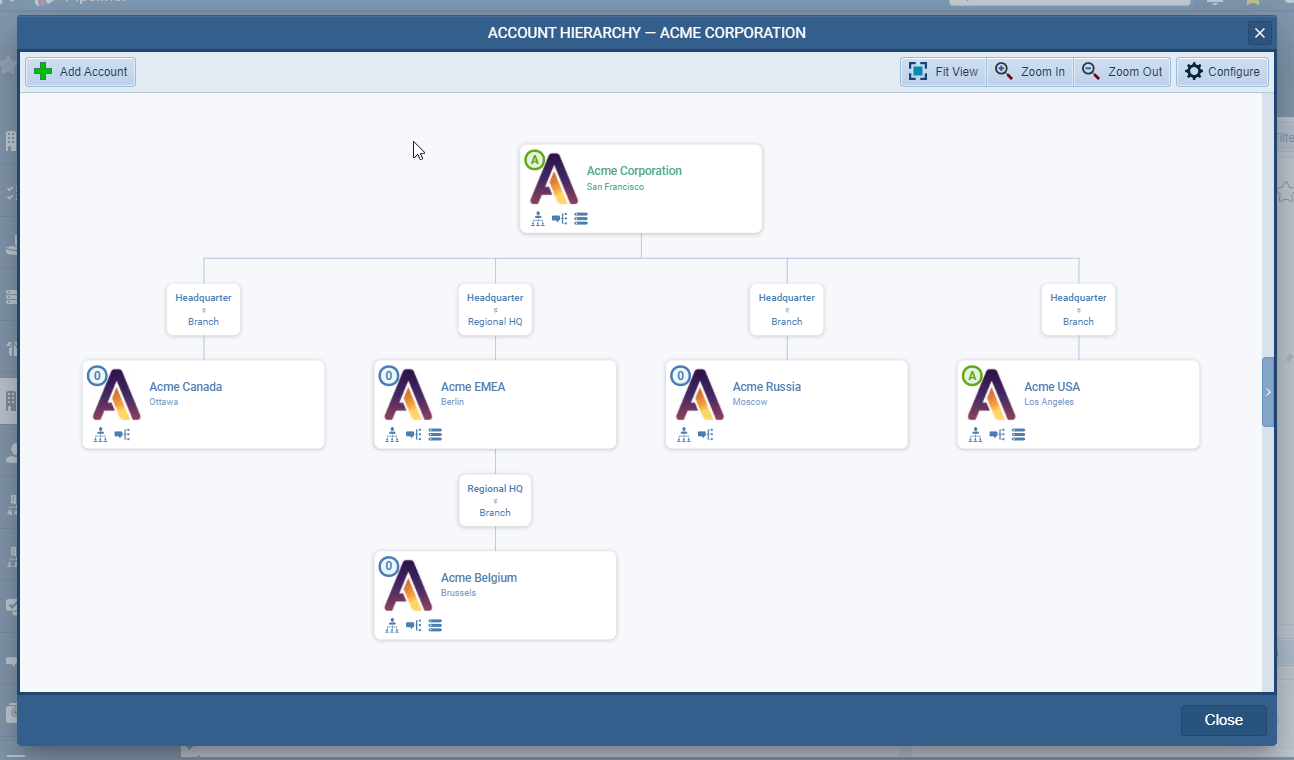
Check our Knowledge Base article to get more information about New Account Hierarchy ›
As part of our ongoing useability enhancement program, we’ve updated the following features.
Various Improvements
Managing Simultaneous Updates to the Same Record
To accommodate the rare scenario where separate users are working on the exact same record (Opportunity, Account etc.) at the same time, we’ve now added an alert that will let a user know that another user has saved updates to the record since they opened it. The second user can then select between overwriting the changes made by the first user with their own or reloading the record to see the most current version and then making their updates again.
Reports › Projects
You can now create Reports based on “Projects” ⤵
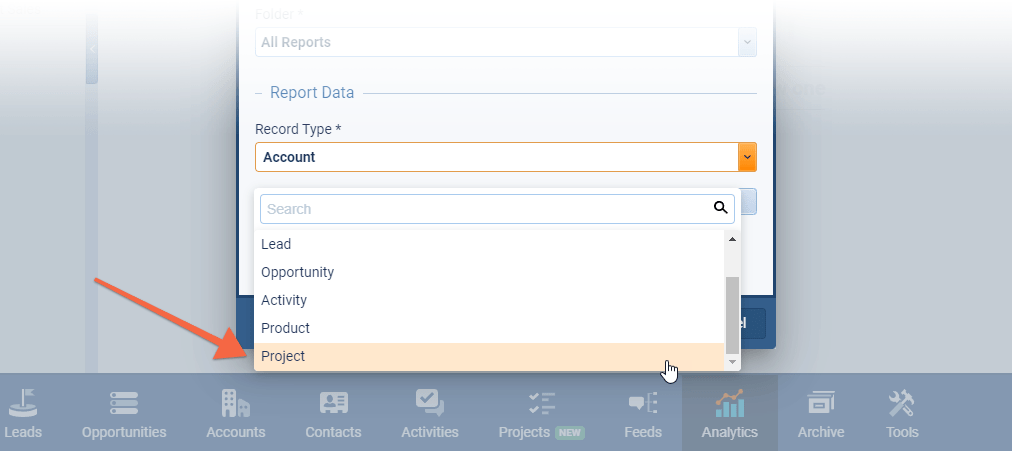
Linking Emails to Accounts when Sending
When sending an email to a Contact, you can now also choose to link to an Account — or another Contact record (as well as LeadLead Lead refers to a prospect or potential customer (who can be an individual or organization) that exhibits interest in your service or product; or any additional information about such entity., Opportunity or Project). We’ve added this option for those customers who want a specific email to a Contact to also update the Account’s “Last Contacted Date” ⤵
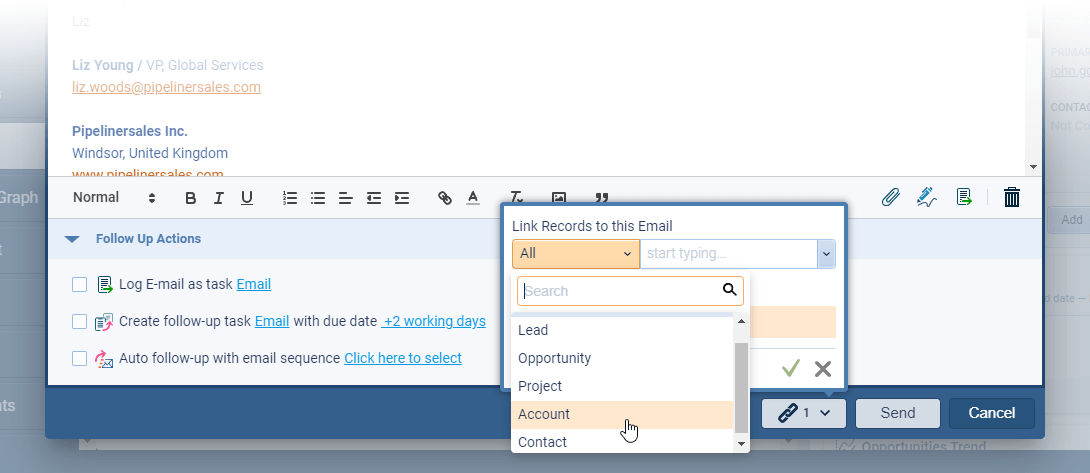
Documents › Drag&Drop
Users can now Drag&Drop files directly onto the “Documents” tab of a record to attach them ⤵
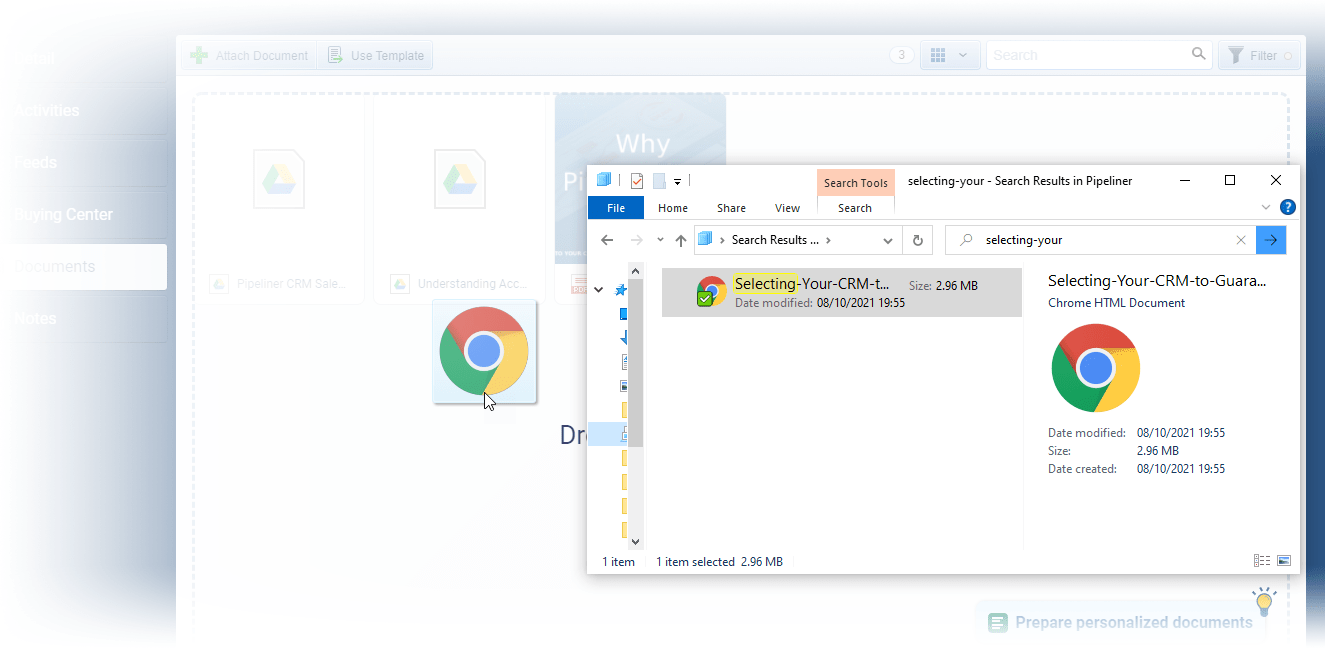
Gallery of all improvements
Release Notes
Pipeliner CRM is getting better and better with each new release. If you´re curious, what other releases we had, please visit our “Release Notes” section.

Theory Made Real
Based on proven economic principles, Pipeliner CRM is a tool for everyone.