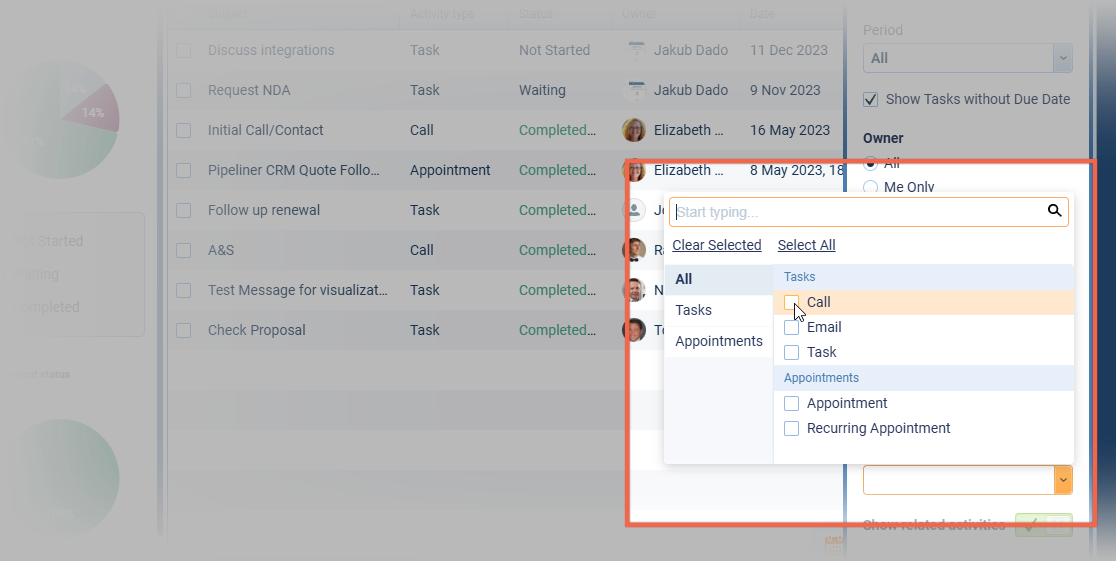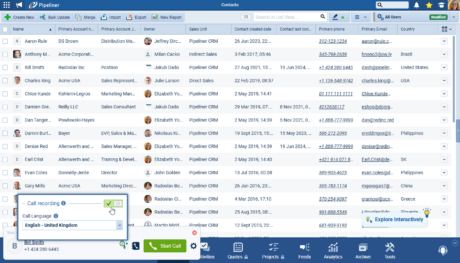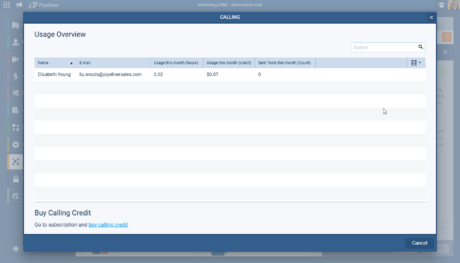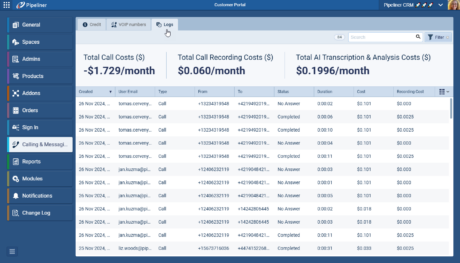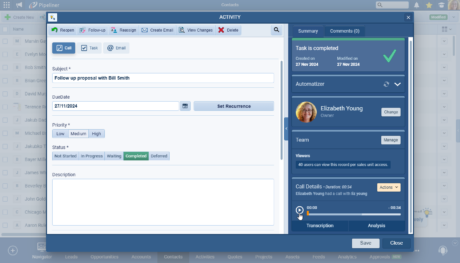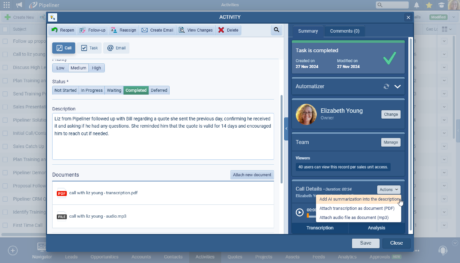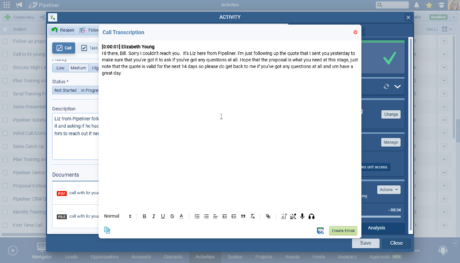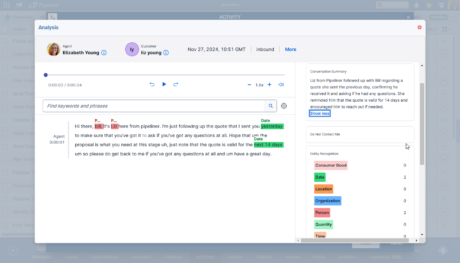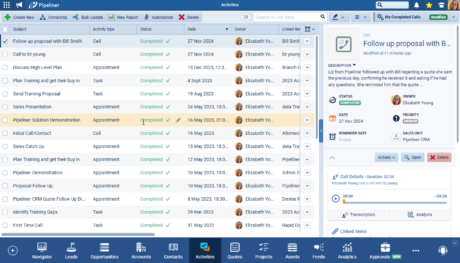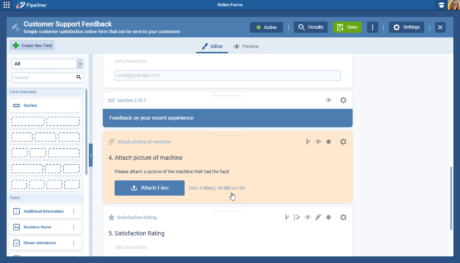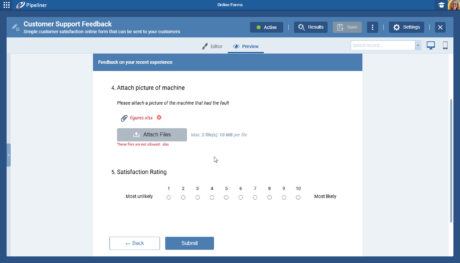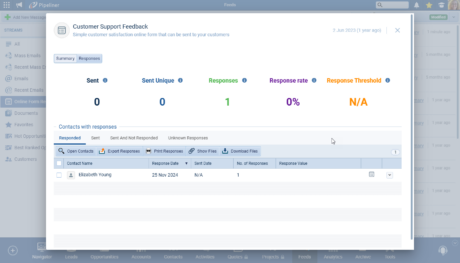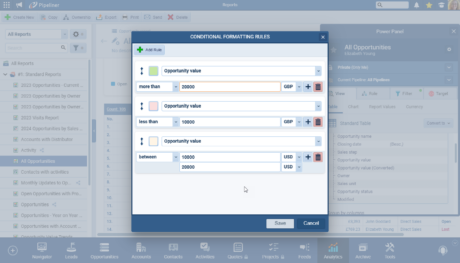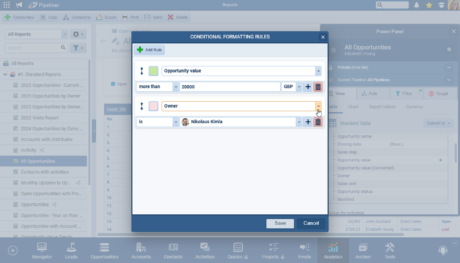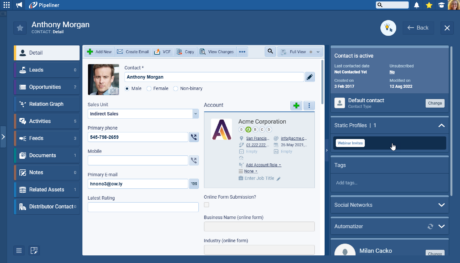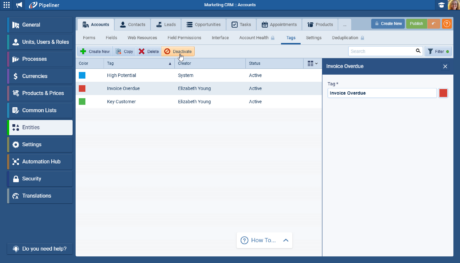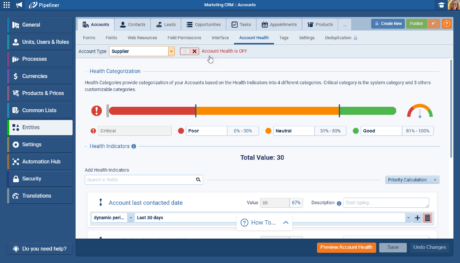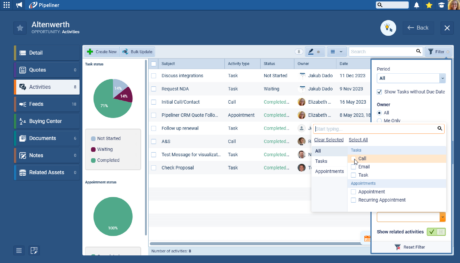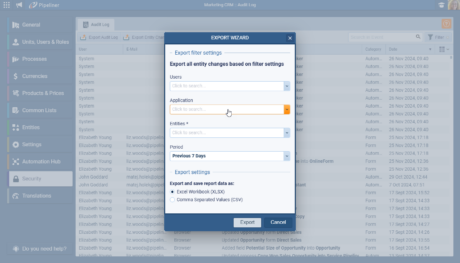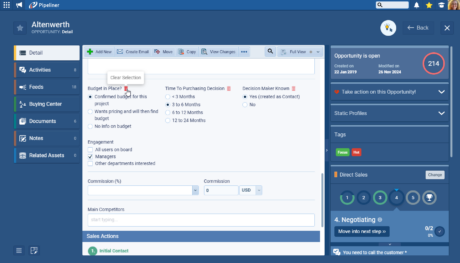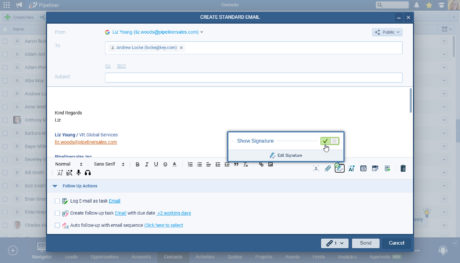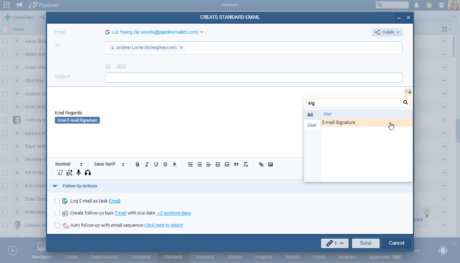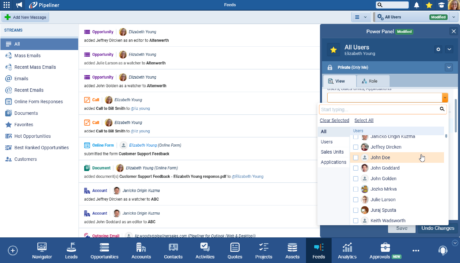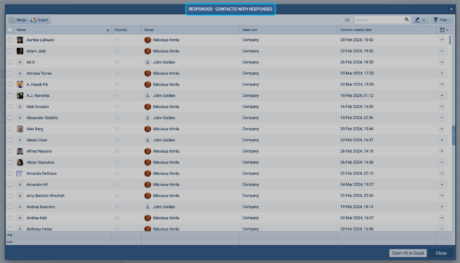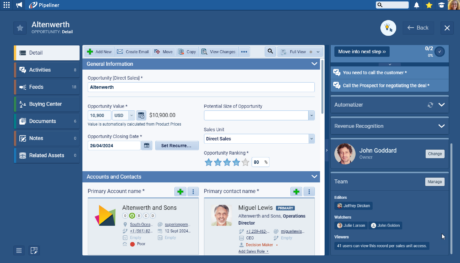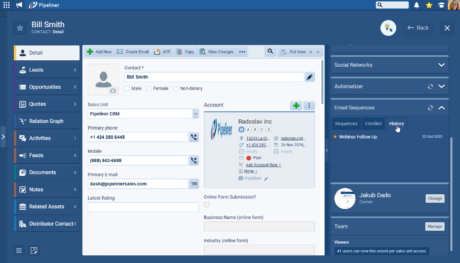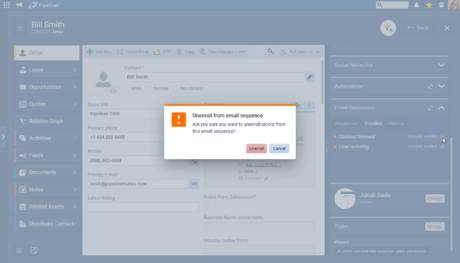November 28th, 2024
We are happy to announce our newest release of Pipeliner CRM.
This release includes another exciting batch of new features for our app and other improvements to existing functionality.
Please note that some of these features are only available for our Business, EnterpriseEnterprise Enterprise (in the context of sales) is a relatively large organization typically composed of multiple levels, locations, and departments which need multi-layer software systems that support collaboration across a large corporate environment., or Unlimited Tiers.
Voyager AI › Call Transcription & Analysis
This valuable new feature works in concert with our Calling & MessagingMessaging Messaging is the process of communicating your brand’s value proposition, the benefits you offer, and the perceived meaning of such communication among your target audience. feature by recording calls and then applying AI transcription and analysis to the recorded notes. When making a call using the “Call from Browser” option, the userUser User means a person who uses or consumes a product or a service, usually a digital device or an online service. will need to choose whether the call should be recorded and the language to be used. ⤵
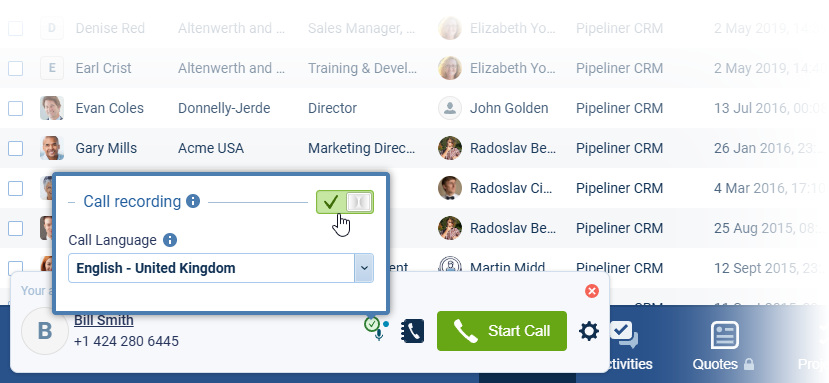
When the call is ended, the user will have 2 options of how to create a task:
- Save as a New Task › the task will be created and the user will get a notification when it is done.
- Save and Open a New Task › the task will be created and then the Edit form of the task will be then shown for further steps.
There is also a new checkbox option — Add the AI call summarization into the description — which will use AI to create a summarization from the transcription and then it will append the summarization text to the description.
Call Details Widget
Each Call activity created with the call recording enabled will have a “Call Details” widget in the right hand panel.
The Call Details widget has 3 major states:
- “Processing Call Transcription” means the transcription is not ready yet, the user needs to wait until it is finished. The processing time is dependent on the call duration (one hour call takes approximately 40sec to process it). If a user immediately opens the logged call, they should expect to see the processing state.
- The call is processed and can be replayed etc.
- The call happened without a recording.
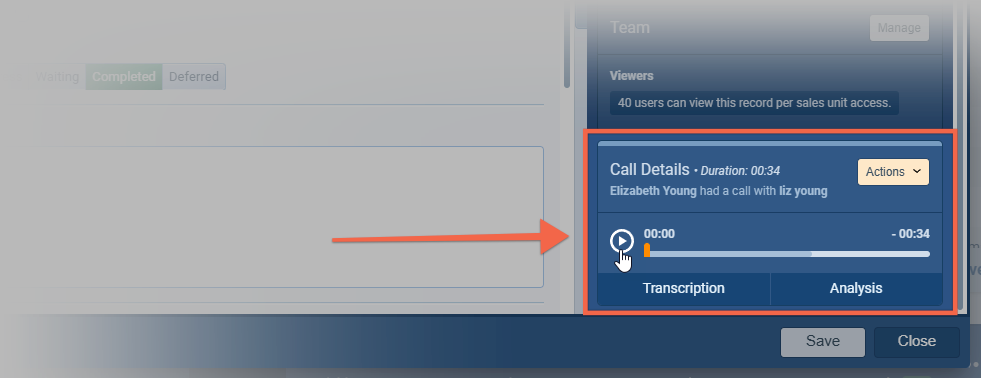
Click on the “Actions” dropdown in the “Call Details” widget to:
- Add AI summarization into the description › Create summarization by AI and append it to the “Description” field.
- Attach transcription as a document (PDF) › Transcription will be converted to PDF and attached to the task as a document.
- Attach call audio as a document (mp3) › The audio file will be downloaded from our servers and attached to the task as a document.
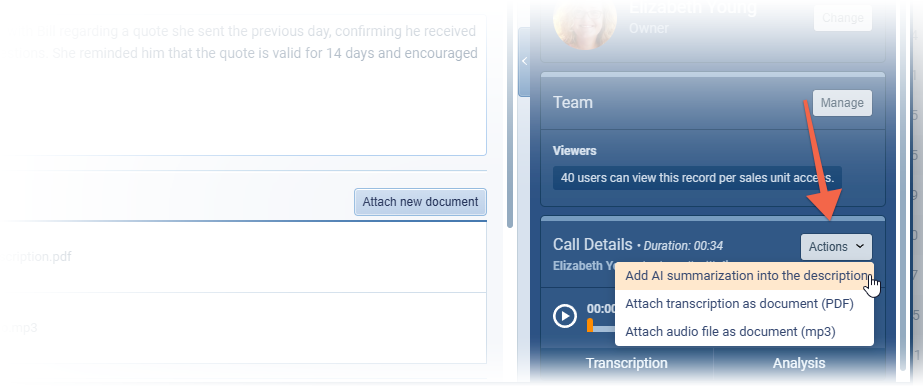
The user can Play/Click through/Pause the recording of the call.
Clicking on the “Transcription” button opens the Call transcription window.
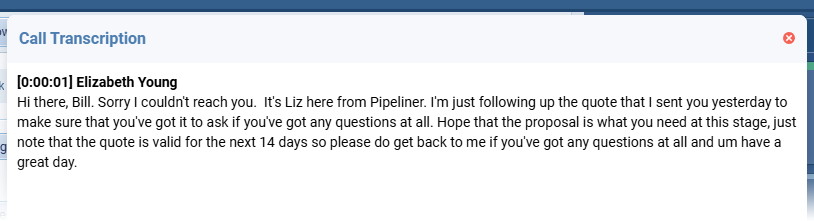
NOTE: Text can be edited, formatted, and additional AI actions applied including rephrasing or text-to-speech.
The “Analysis” button opens Twilio’s Voice Intelligence page in a window as an iframe. ⤵
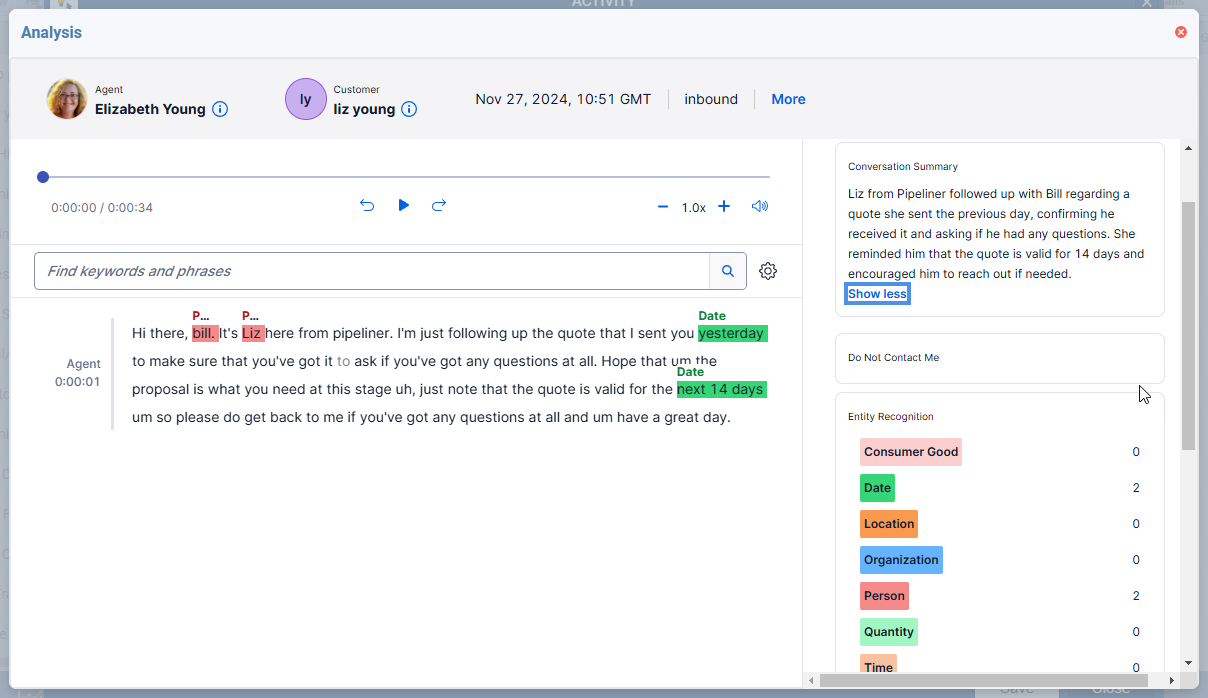
This page allows the user to playback the recording, highlights name and dates, search using keywords and categorizes the call.
Call details widget in the activity sidebar
The widget is visible in record overview side panel for all activities that were created by using the “Call from Browser” option logging a call, otherwise it is hidden. Users can access the “Playback“, “Transcription” and “Analysis” but there are no Action buttons. ⤵
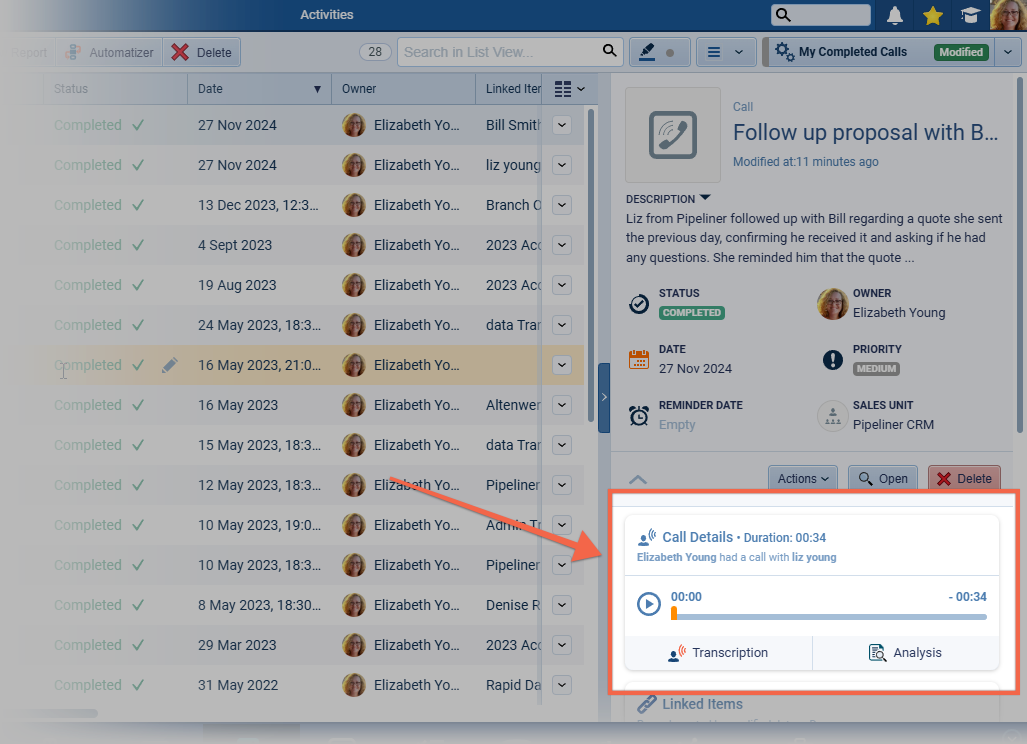
Automation Hub › Calling & Messaging
Once the “Automation Hub Calling & Messaging” integration is running, Admins will be able to see the breakdown of costs per user by clicking on the “Configure” button. This window now includes the costs for recording, transcription and AI voice intelligence. ⤵
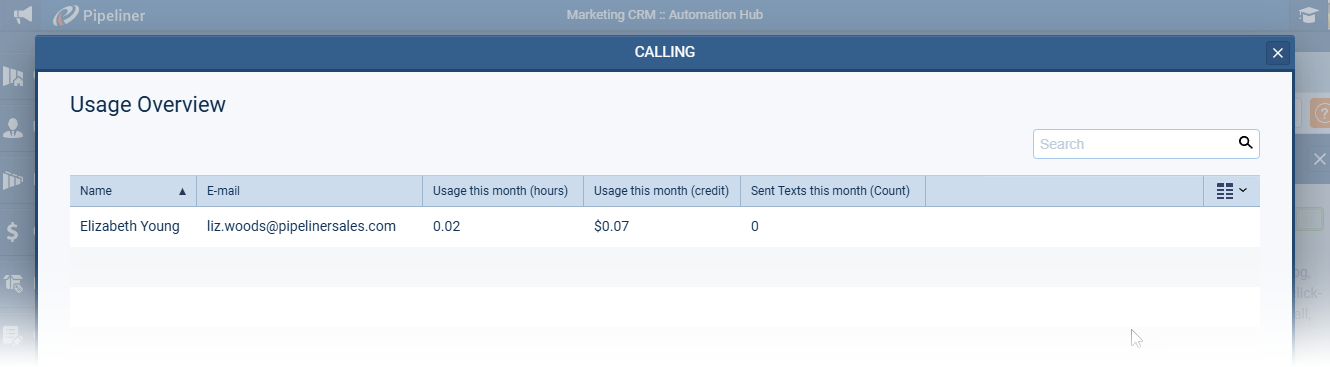
CustomerCustomer Customer is an individual or an organization that purchases a product or signs up for a service offered by a business. Portal › Calling & Messaging Tab
In Logs, a “Subscription Admin” user can see now the following costs in the header:
- Total Call costs of the current month.
- Total Call Recording of the current month.
- Total AI costs (Transcription & Analysis) of the current month.
All of these costs are deducted from the total Credit purchased. AI costs are updated daily not after each call. “Filtering” the display does not change the costs displayed.
A new field “Recording Cost” displays the cost of each individual recording once added to the “List View“. ⤵
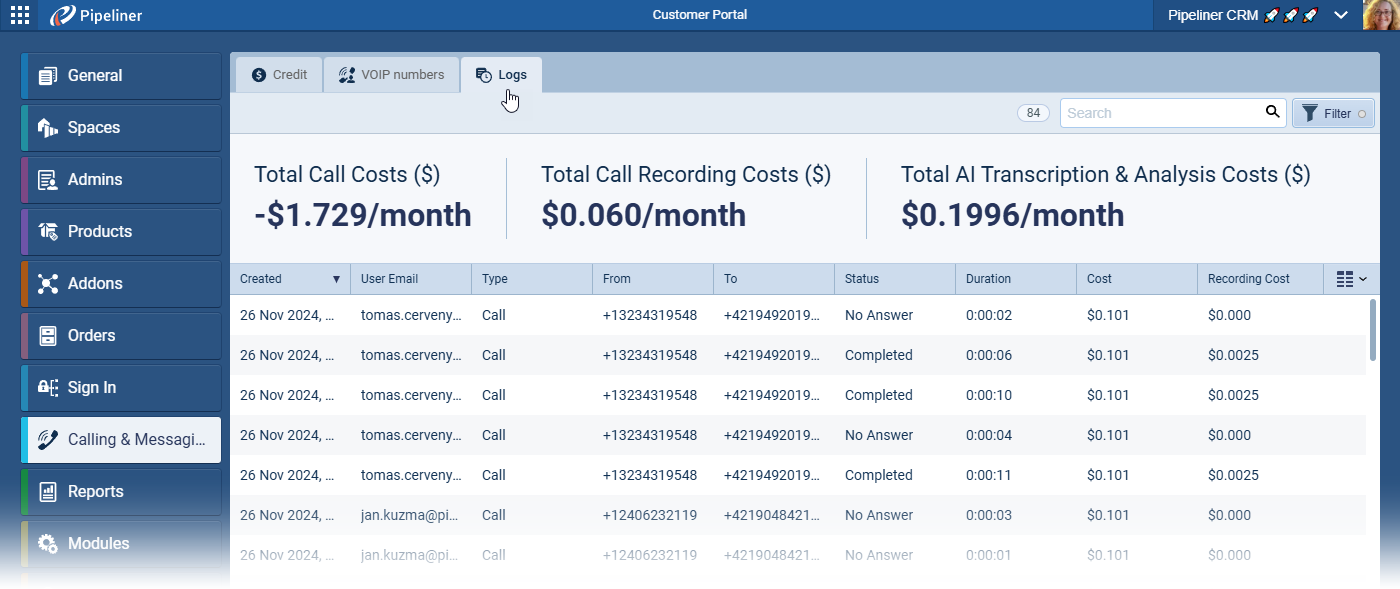
Fullsize Screenshots ⤵
Online Forms › File Upload
This release includes a further enhancement to Online Forms. Users can now add “File fields” to a Form, allowing recipients to upload files when submitting a form response. Your Form admins can specify the maximum size of each individual file, the total number of files that can be submitted with each form and which file types are allowed. ⤵
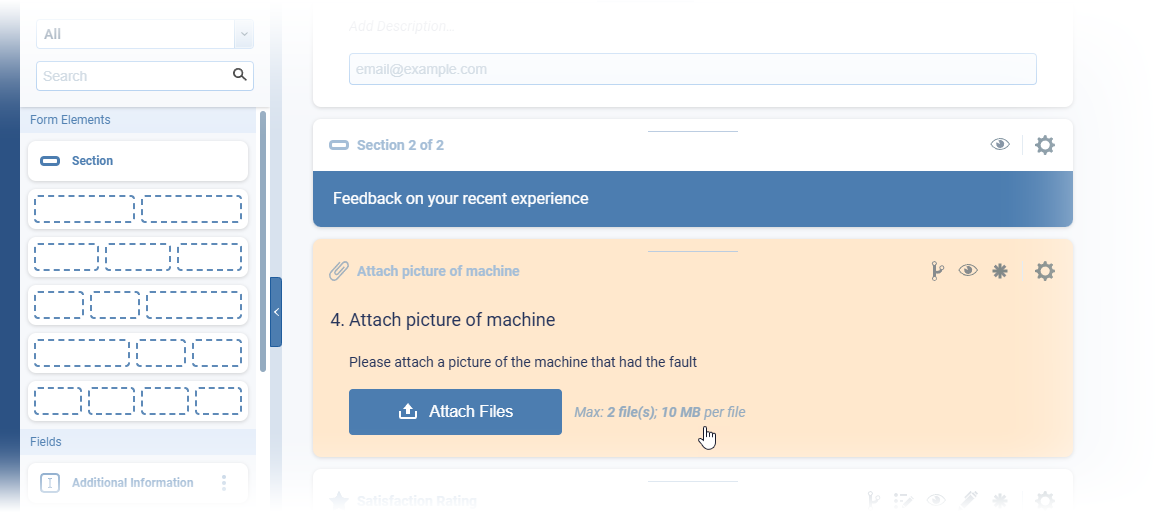
When files are uploaded, the file names will display underneath the field on the form. If a user tries to upload an invalid file type or a file that is too large, they will receive an onscreen message and will need to click on the “X” to remove the invalid file before being able to submit the form response. ⤵
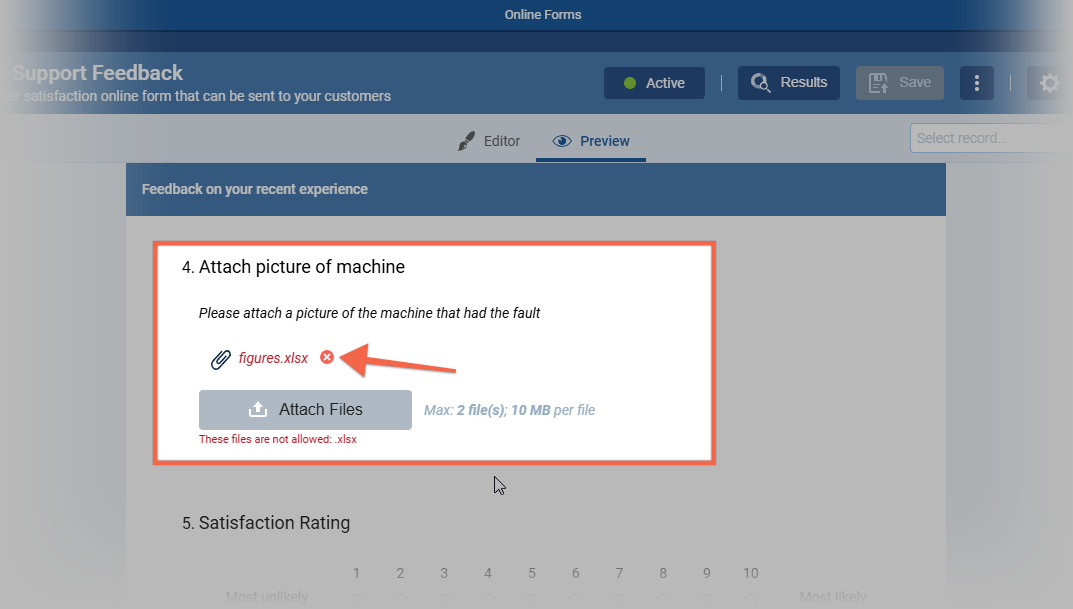
Files can be viewed, downloaded or saved from each submitted “Form Response” and from the “Online Form Statistics“. ⤵
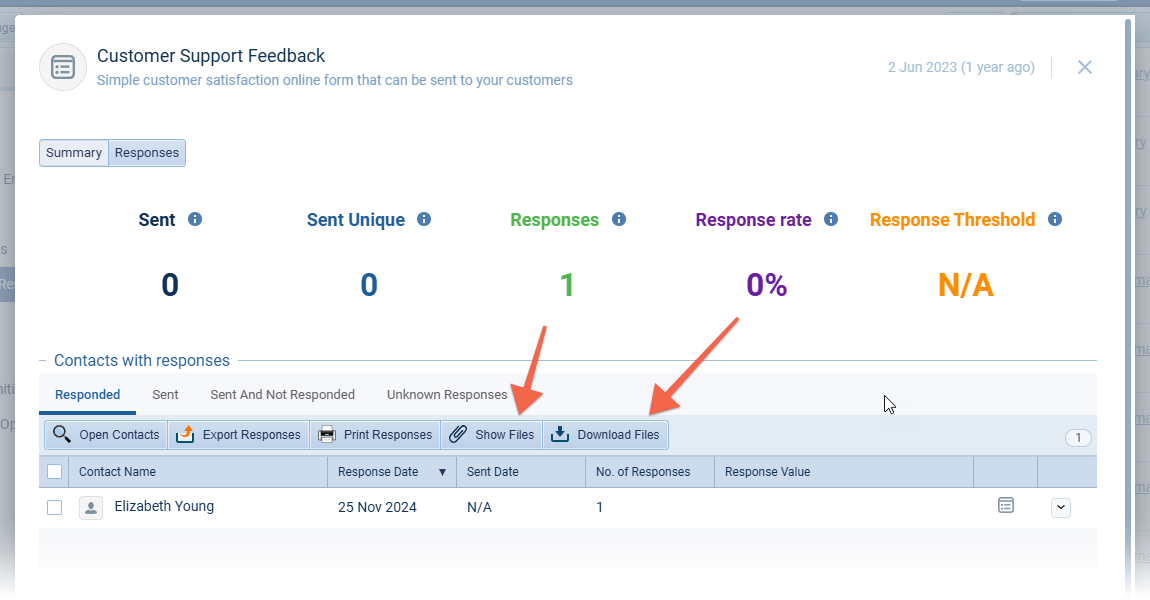
Fullsize Screenshots ⤵
Conditional Formatting in Reports
Experience Pipeliner CRM Now
In Reports, users can now choose “Conditional Formatting” to color code each cell depending on how its value compares to the rule(s) that are set up. The example below fills the “Opportunity Value” field with a different colour depending on how large the value is ⤵
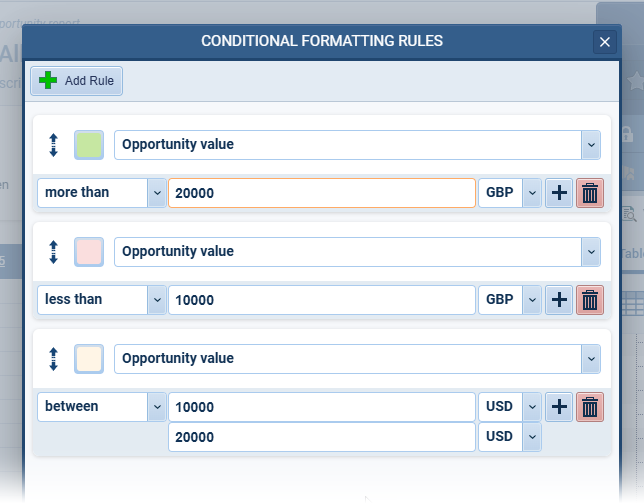
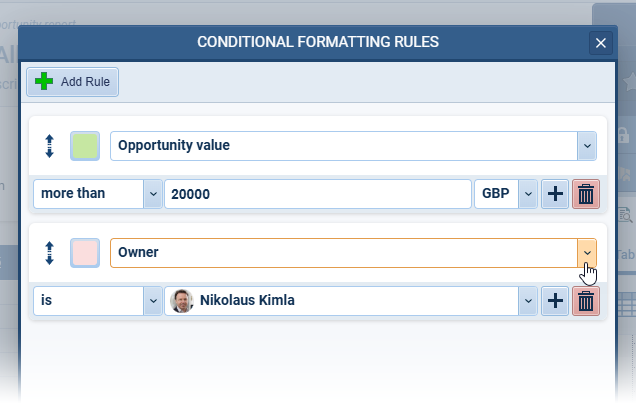
Fullsize Screenshots ⤵
Static Profiles
A new widget “Static Profiles” will be available in the right panel of record details for compatible entities. This widget shows the number of static profiles that the selected record is part of and allows the user to add/remove selected record to multiple profiles, or to add selected record to a new profile. The user can only access static profiles that they have rights to see. ⤵
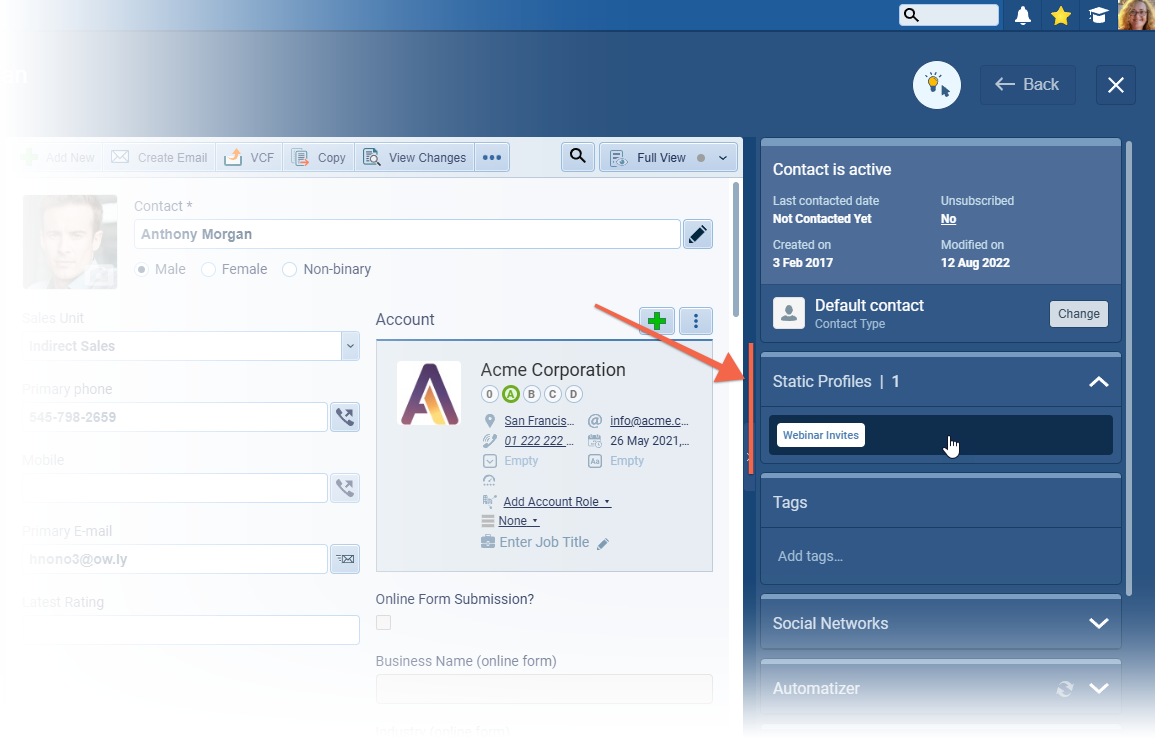
For users who prefer to use the “List View“, a new field “[Entity] Static Profiles” can be added to the list view and records can be added to a static profile using the inline edit. ⤵
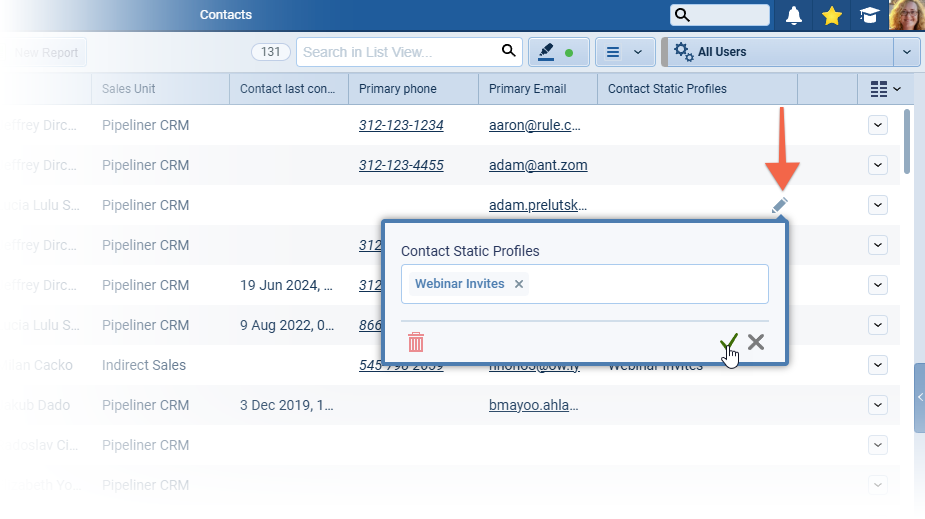
The “Static Profiles” field is also available when using “Bulk Update” and “Automatizer” giving an option to add records to static profiles automatically.
Fullsize Screenshots ⤵
(De)Activating Tags
There is now the option to activate or deactivate “Tags” for all entities which support tags as well as Email tags. ⤵
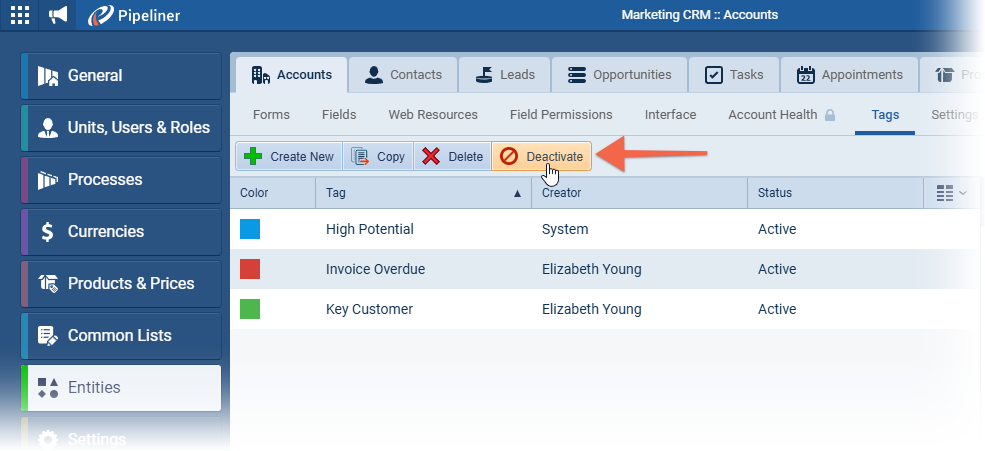
- Tags already used in records/emails are untouched — still visible.
- Deactivated tags are not visible in the Tags selectors in records (inline edit, tags widget in record detail, email tags, etc).
- Filters always showing both active & deactivated tags.
- Email categorization › deactivated Email tags are excluded from AI categorization prompts.
Fullsize Screenshots ⤵
AccountAccount Account refers to a record of primary and background information about an individual or corporate customer, including contact data, preferred services, and transactions with your company. Types Support in Account Health
Account Health is an invaluable element of account management so we’ve added the option to have different account health settings per account type. “Account health” can be switched off per account type, so users don’t need to have account health calculated for all accounts — for example if a user wants to have account health set only for “key accountsKey Accounts Key Accounts are whale spenders or VIP customers prioritized by sales reps and customer success; churn from these clients would be a detrimental loss to the company’s revenue.” and not for “suppliers”. ⤵
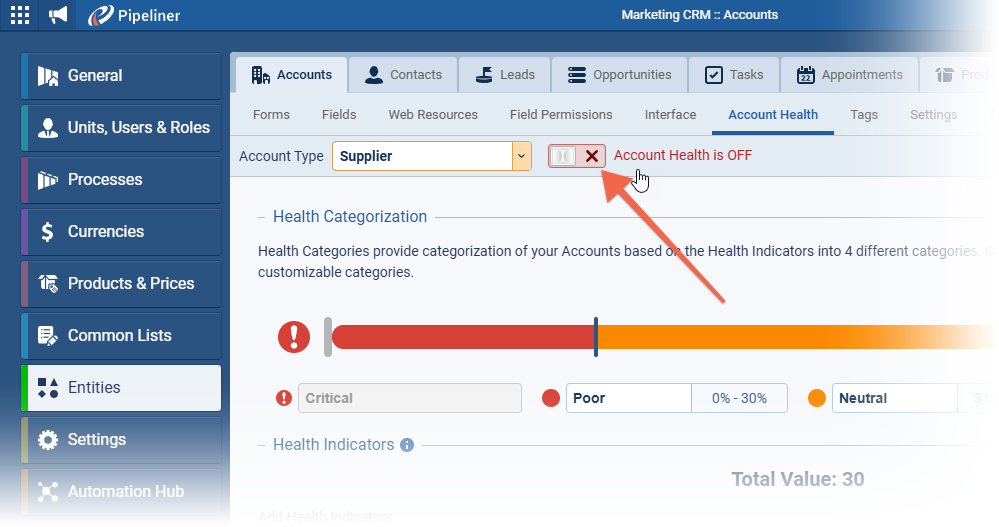
If Account Health is not enabled for a particular Account Type:
- Account health will not be recalculated for relevant records
- The Account health widget will not be visible in record detail for related records
- Account health will be shown as blank
Fullsize Screenshots ⤵
Various Improvements
As part of our ongoing usability enhancement program, we’ve updated the following features.
Record Watchers vs Record Viewers
To help clarify which users have visibility of records, the Teams section has been updated to include an additional section “Viewers” to differentiate users with read access to the record based on their sales unit settings from “Watchers” who are users explicitly granted visibility to the individual record in question. ⤵
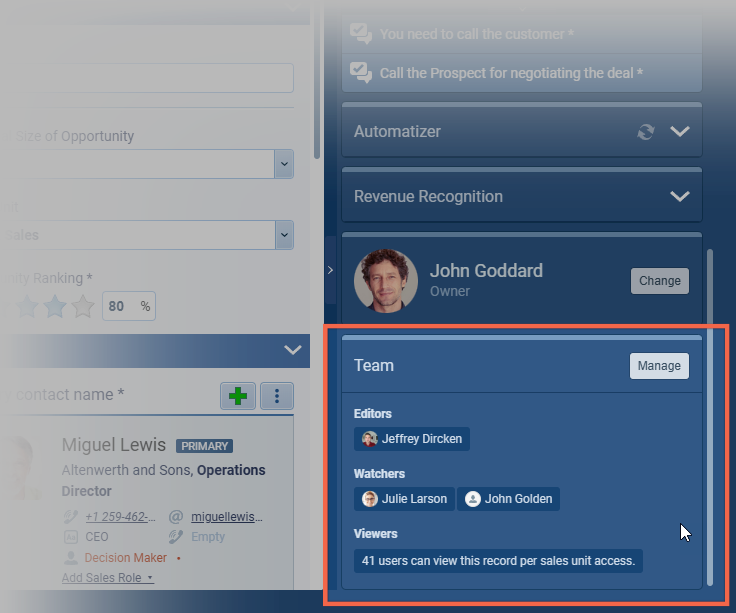
Clear Selection for Radio Fields
We’ve added a “Clear Selection” option for “Radio Group” fields to improve usability in both “Record Forms” and “Online Forms“. This update addresses user feedback on the need for a straightforward way to clear radio selections in non-required fields.
Clear Selection Icon:
- Added to both “Dynamic Form” and “Online Form” “Radio Group” fields (also applicable to Rating fields in Online Forms).
- Icon Visibility: Appears only after an option is selected and only for non-required fields.
- Hover Effect: Increases icon opacity with a tooltip displaying “Clear Selection”.
Clear Selection Action:
- Clicking the icon clears the current selection, and the “Undo Changes” button appears for easy re-selection.
Enhanced Layout and Accessibility:
- In Dynamic Forms › the “Clear Selection” icon appears next to the field label and aligns with any “Undo Changes” action.
- In Online Forms › a trash/remove icon appears at the end of the “Title” box. If necessary, the title text adjusts to accommodate the “Clear Selection” icon.
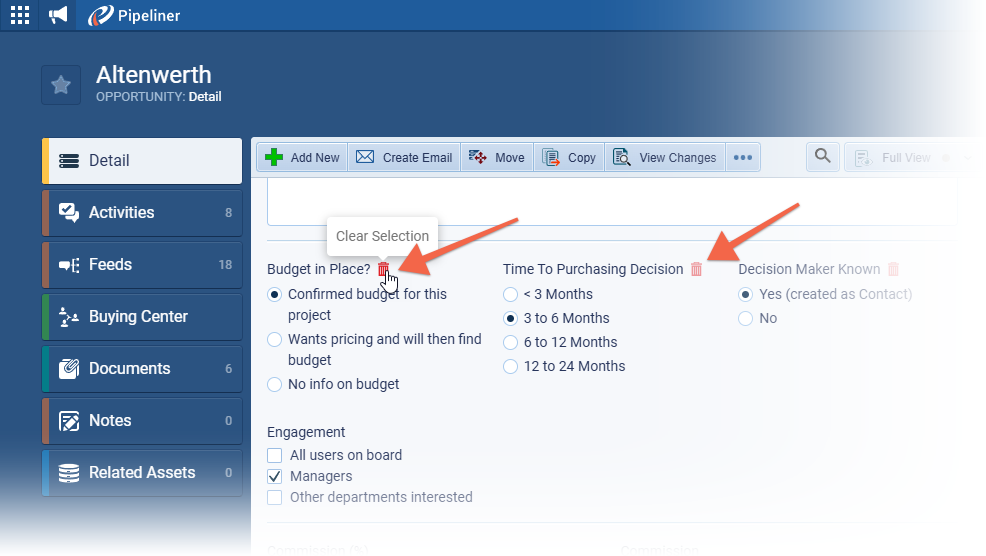
Online forms summary › Drilldown titles update
To reduce confusion when opening drill-down dialogs and easily identify the context of each dialog, we’ve updated their headers for better clarity. ⤵
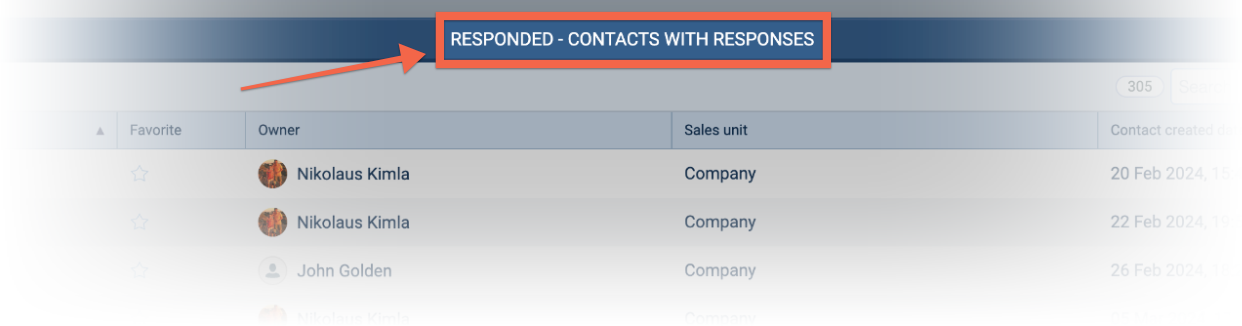
Dialog names now include the tab name as a prefix before the original title:
- Responded › Contacts with Responses.
- Sent › Contacts with Responses.
- Sent and Not Responded › Contacts with Responses.
- Unknown › Contacts with Responses.
Unenrolling Records from Email Sequences
We’ve improved the “Email Sequence” widget within an open record to improve clarity around the status of email sequence enrollments. ⤵
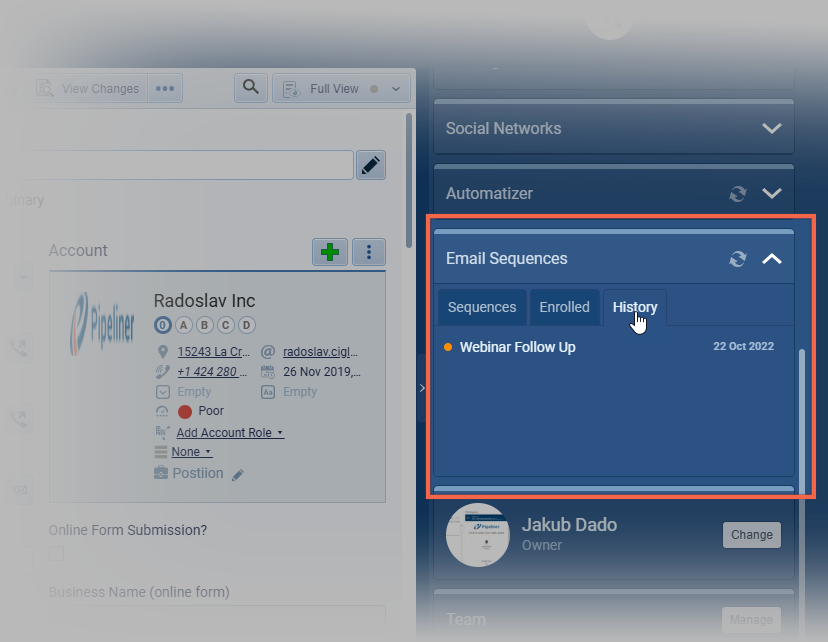
The new “History” tab allows the user to track all completed and unenrolled sequences in the new “History” tab, giving a full overview of past enrollments. If there is no enrollment history, the tab will display the message “No History of Enrolled Sequences”.
We’ve also re-designed the “Unenroll” dialog to clarify the action. ⤵
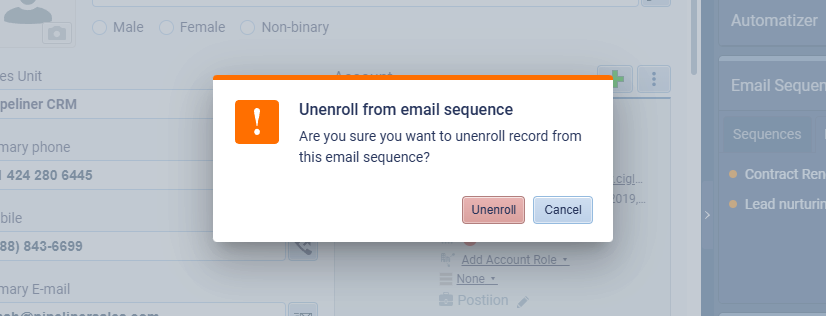
Administration › Removing Sales Actions section from an Opportunity Form
We’ve added a confirmation dialog to prevent accidental dataData Data is a set of quantitative and qualitative facts that can be used as reference or inputs for computations, analyses, descriptions, predictions, reasoning and planning. loss when turning off “Sales Actions“:
- Sales Actions Warning: Confirmation dialog titled “Turn off Sales Actions” with options to “Turn Off” or “Cancel“.
- Unsaved Changes Alert: Prompt now appears when exiting forms with unsaved edits, allowing users to “Save Changes“, “Discard & Leave“, or “Cancel“.
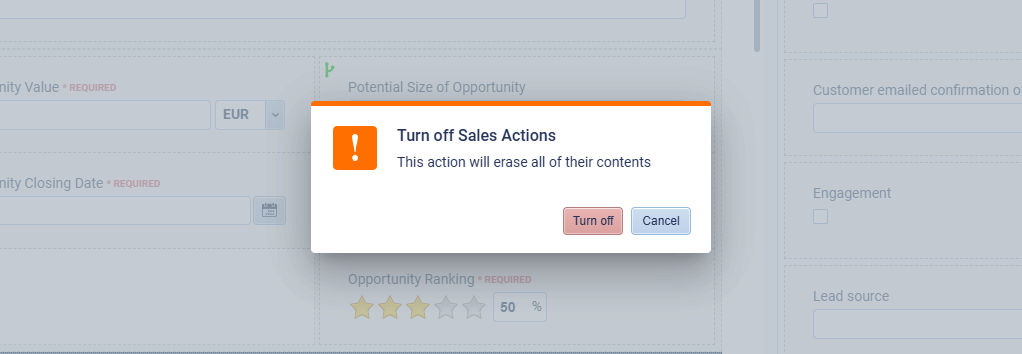
E-mail Signature Improvements
Working with signature in Email Editor
Users can now enable or disable their email signature without needing to edit it. When enabled, the user’s email signature will appear automatically at the bottom of every email they send. When disabled, no signature will be used. Enabling or Disabling the email signature will not unlink a selected email templateTemplate Template is a generic file with a framework showing the standard sections or features of a specific kind of document, used to create a new document of the same type faster and easier., preserving email template statistics. ⤵
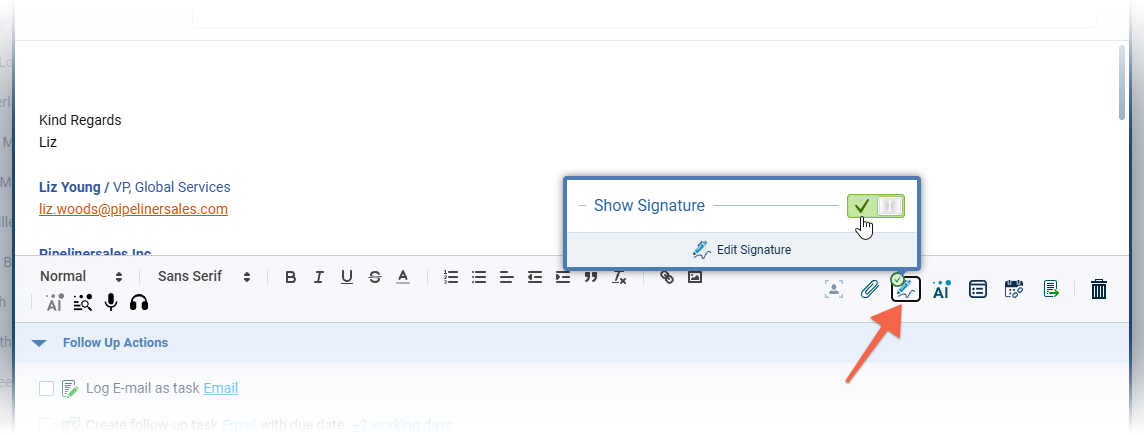
Email Signature Personalization Field
In the email editor, the user can use a new personalization field — “Email Signature“. ⤵
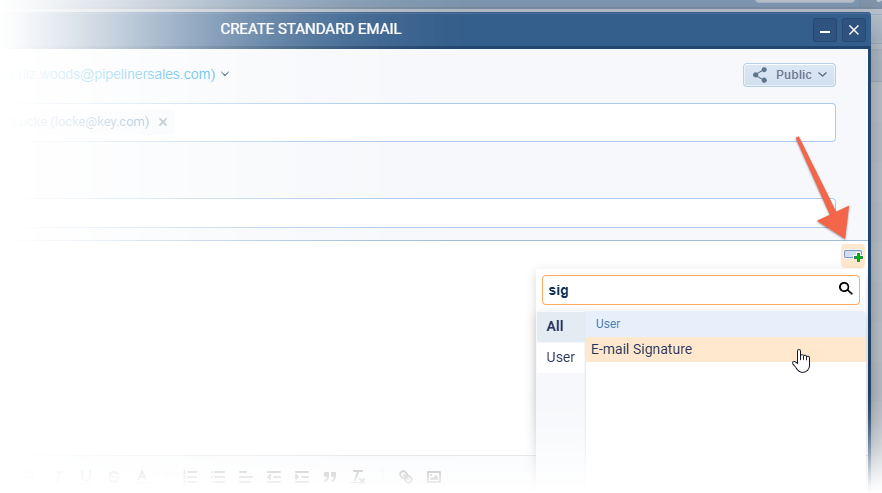
This allows users to use signatures in emails dynamically via Automatizer processes or Email sequences as well as in “Email Templates“.
Audit › Export Entity changes
Admins can now export changes made by a specific application(s) (integration). At least one user or application must be selected. ⤵
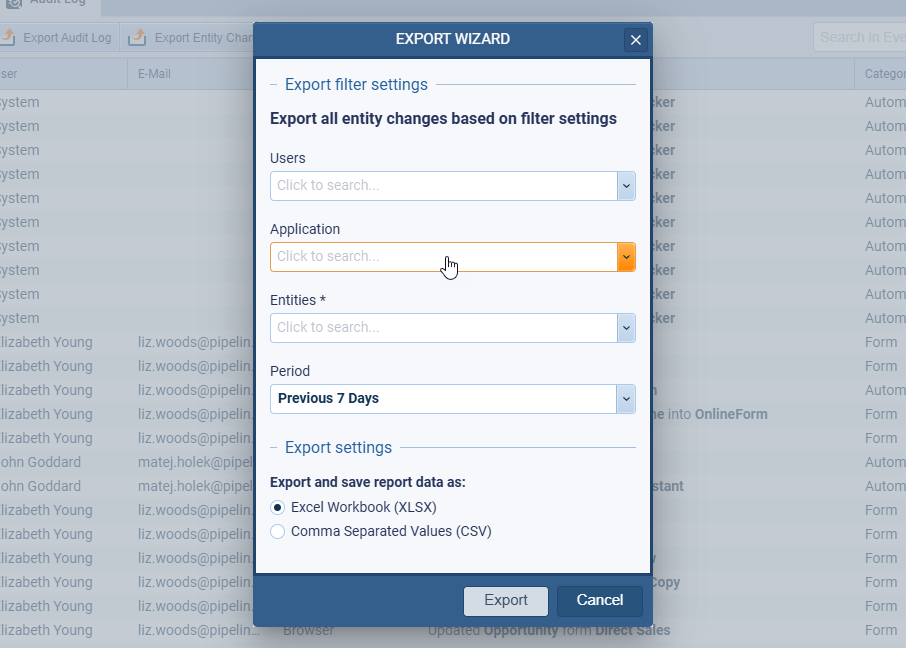
Deleting Recurring Appointments
Owners of a recurring appointment synced into Pipeliner via Calendar integration, will now be able to deleted those recurring appointments. The “Delete action” will delete the current appointment and all future recurring appointments but only in Pipeliner — it has no effect on the calendar integration. If a user deactivates and reactivates a calendar integration is reactivated, recurring appointments will be re-synced back into Pipeliner.
Feeds Filter
In the Feeds filter within a record and from the main Feeds menu, the “Actor (user)” filter has been replaced with a multi-select component with categories to allow more flexible filtering of feeds. ⤵
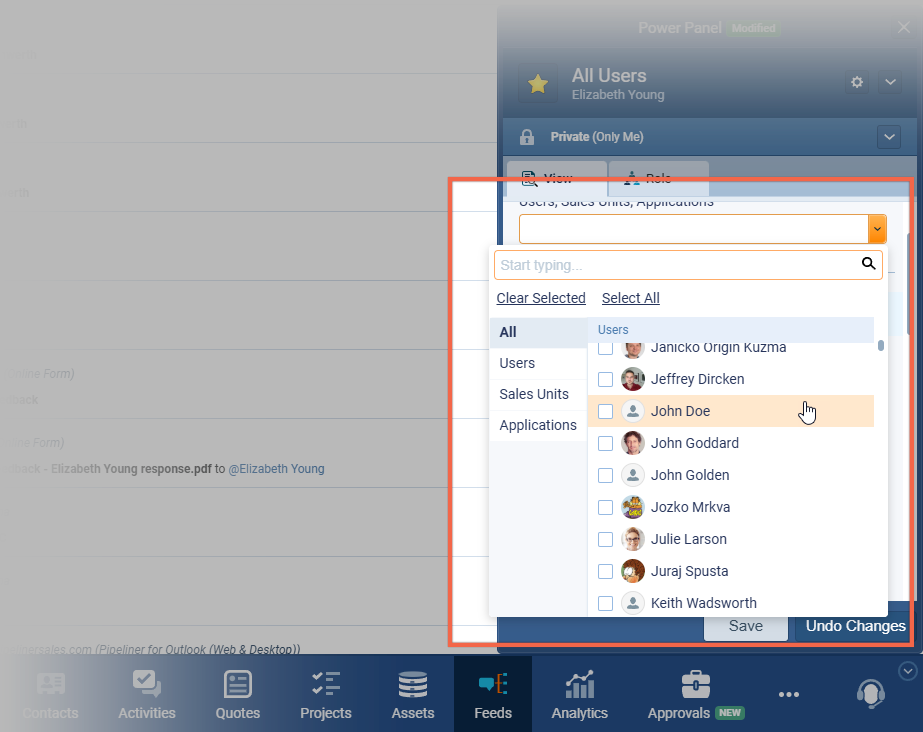
Activities Tab Filter
In the “Activities tab” of an open record, the “Activity Type Filter” has been replaced with a multi-select component with categories to allow more flexible filtering of activities. ⤵